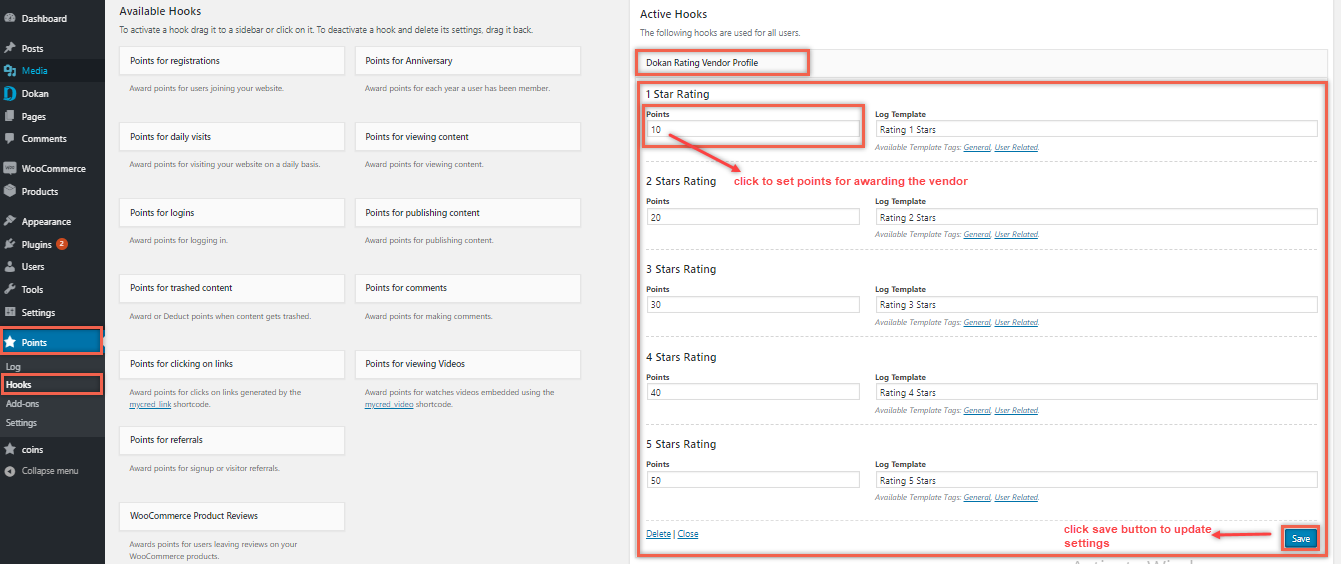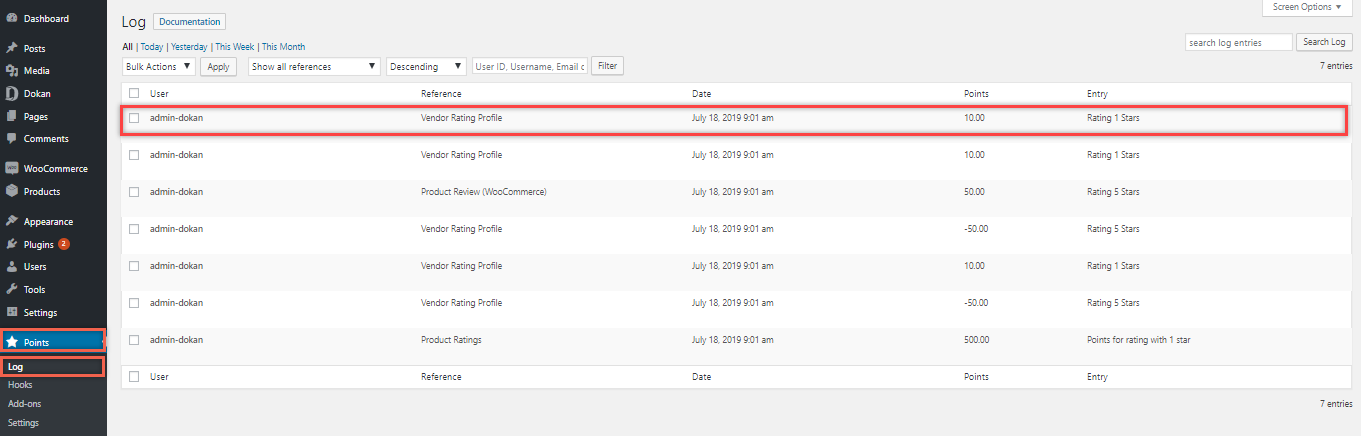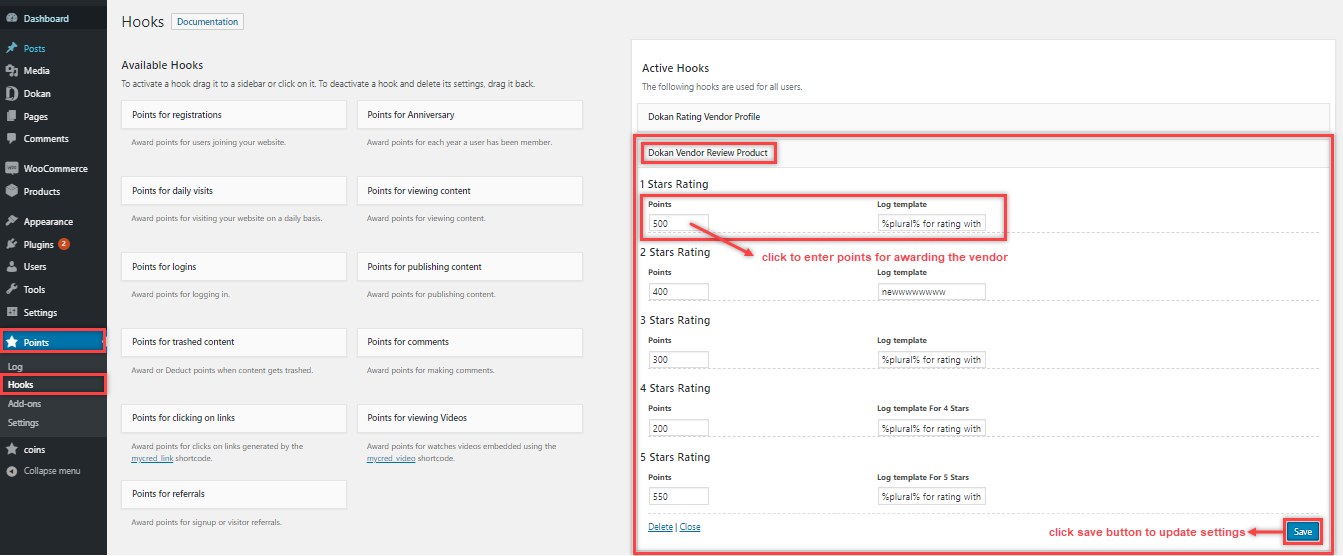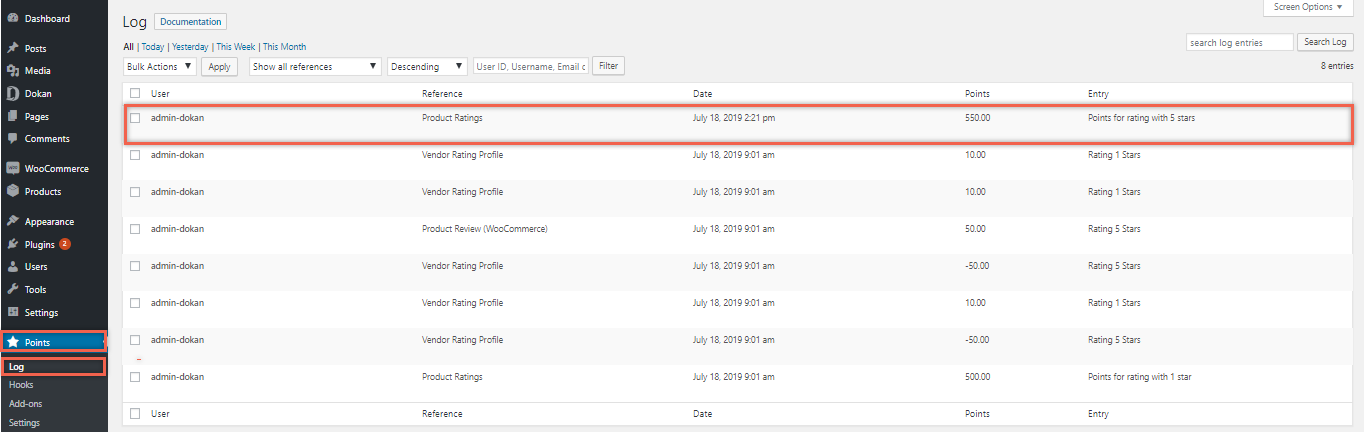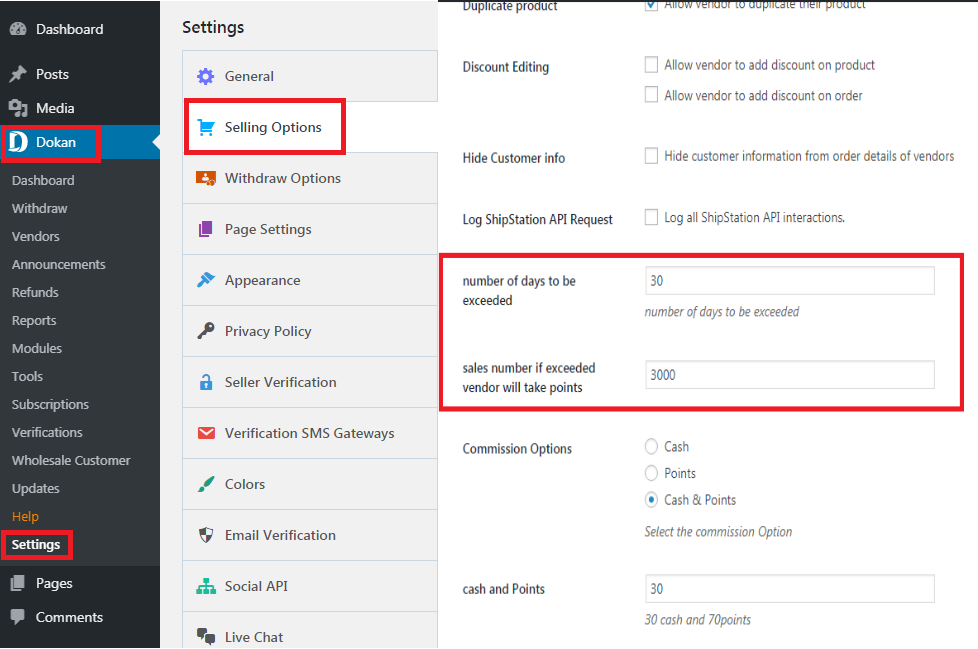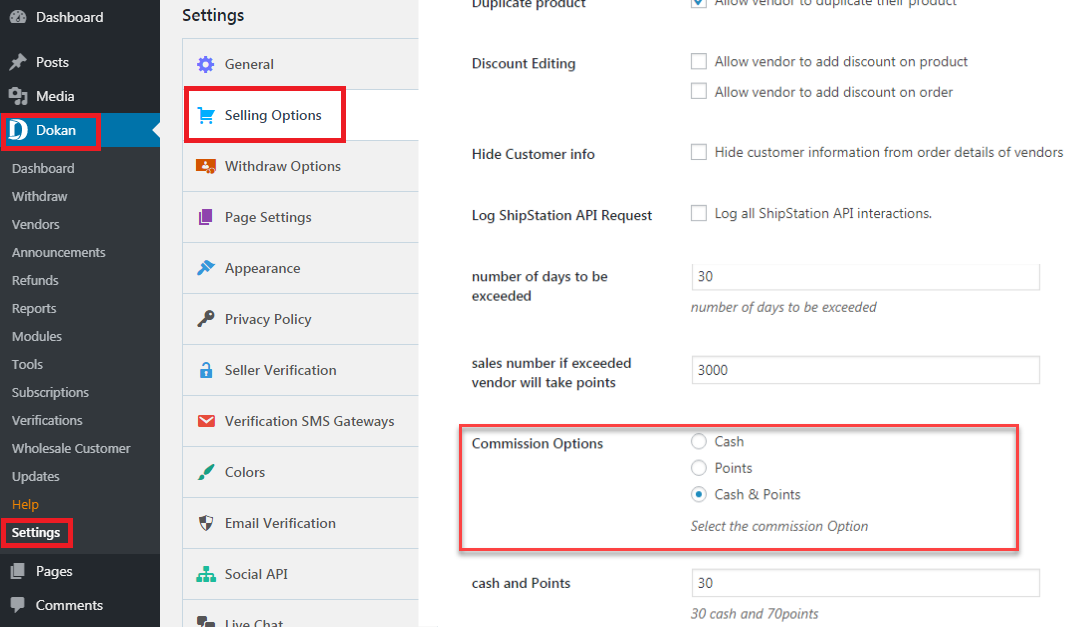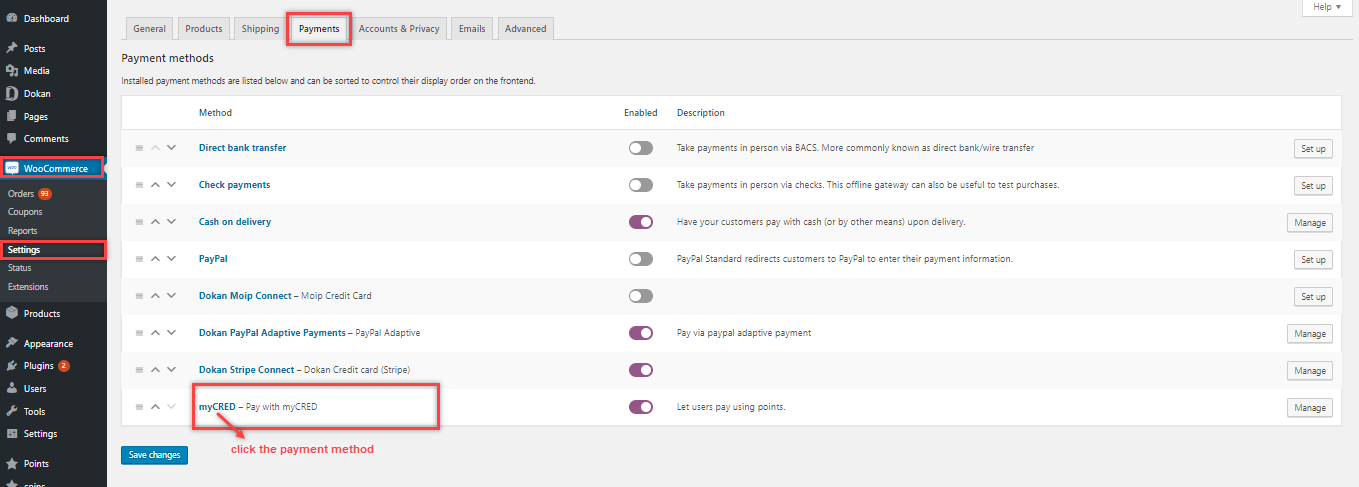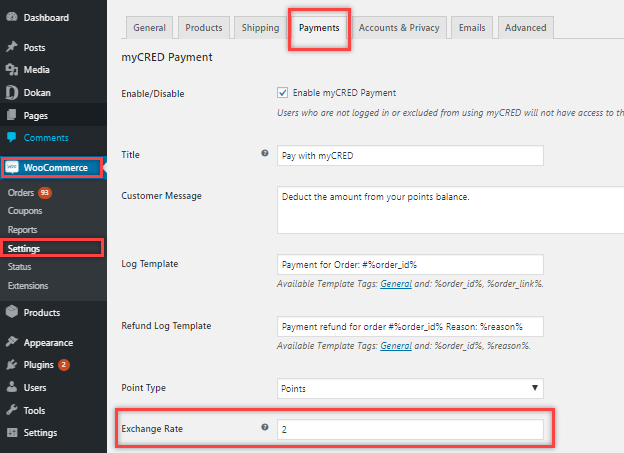Settings
Estimated reading: 3 minutes
585 views
Rating Vendor Profile
- Admin can award point value to the vendor for every unique customer review.
- Customer can rate the vendor form 1 start to 5 stars.
- Admin can set different points for 1star to 5tar vendor ratings.
- Go to points → hooks.
- Active hooks [dokan rating vendor profile should be active].
- Add number of points for each rating level.
- Click on the save button.
- Admin can view log entry of the individual vendor form logs tab.
- log has name , reference , date , points and entry of every instance the points are awarded for vendor profile.
Rating Vendor Product
- Admin can award point value to the vendor for every unique customer product review .
- Customer can rate the product form 1 start to 5 stars.
- Admin can set different points for 1star to 5tar product ratings.
-
- Go to points → hooks.
- Active hooks [dokan vendor review product should be active].
- Add number of points for each rating level.
- Click on the save button.
- Admin can view log entry of the individual vendor from logs tab.
- log has name , reference , date , points and entry of every instance the points are awarded for vendor product review.
Point on Exceeded Sales
- Admin can award points to the vendor if user manages to achieve a sales target.
- Admin can define the days for achieving the sales target.
- Admin can define the number of sales to be achieved in the given days.
- Admin can specify the sales target and the days to achieve it in.
- The system will calculate the sales target and award the vendor with points when the target has been achieved according to the conditions specified by admin.
- Go to Dokan → Settings → Selling options.
- Enter number of days to be exceeded.
- Define sales number if exceeded vendor will take points.
- Click on the save button.
Get Points Instead of Commission Percentage
- Get points instead of commission percentage criteria. System will apply points based on the following arrangement:
- Commision value in Points added on product.
- Commission value in points added on product category.
- Commission value added on user.
- Commission value added on general settings.
- Go to Dokan → Settings → Selling options.
- Select from cash, point or both cash & points.
Exchange Rates
- Admin can set exchange rate on points
- Exchange rate defines how much a point will be worth in a given currency .
- Go to → Woocommerce → settings → payments
- Click the myCred payment method.
- In the settings admin can set exchange rate of a point to the given currency.