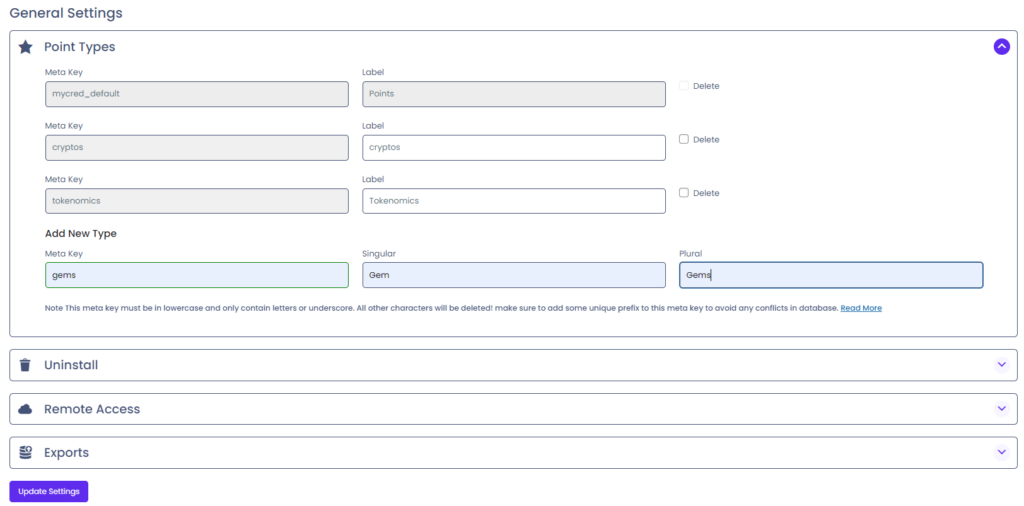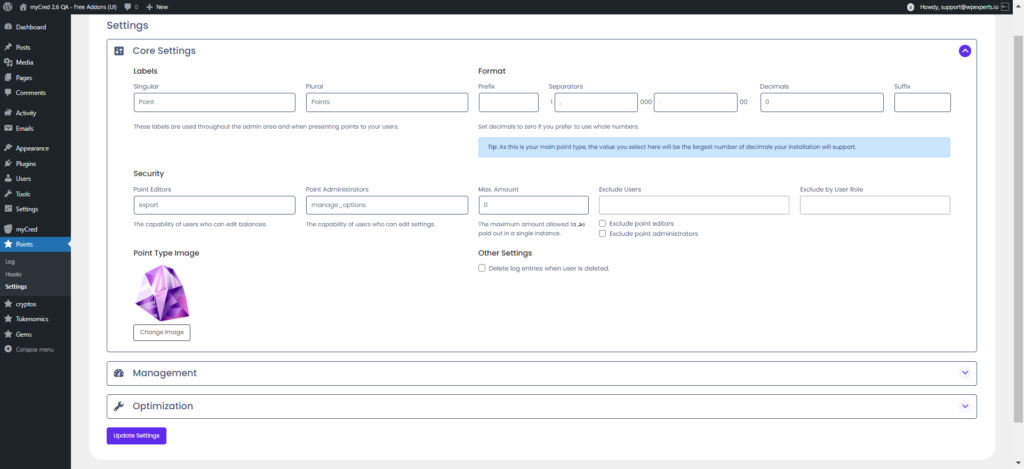Multiple Point Types
Multiple Point Types
In 1.4 myCred gained support for multiple point types allowing you to set up an unlimited number of point types.
Each point type you create will gain it’s own admin menu where you can view each individual point type log entries, settings, and hooks.

Add Point Type
To add a new point type, visit the myCred > General Settings page and click on “Point Types” to toggle your type settings.
Each point type must have a unique key which will be used to store each user’s balance and to help sort the log according to point type. This meta key must be unique and only contain letters and underscores. Empty spaces will be converted into underscores when your type is saved.
Setup New Type
Once you have saved your new point type, myCred will create a new admin menu with the label you set when you created your type.
Before you can start using your new point type, you will need to set up how this point type looks and what it’s called by visiting the Settings page in your new point type menu. You will have access to the point type “Core Settings” the “Management” and other options for each point type. Change the settings preferences and save.
New Types
Besides a new menu in your admin area, myCred will also insert a new inline editor for each point type you have setup, add your users balances to your toolbar, adjust the overview dashboard widget and give you access to the new “myCred Wallet” widget.
Make sure you re-save all myCred widgets that you are using when you create your very first new point type. Once myCred detects more then one point type, all widget will gain a new point type setting where you can select to which point type each widget should be displaying. You can have one widget for each point type if you want!