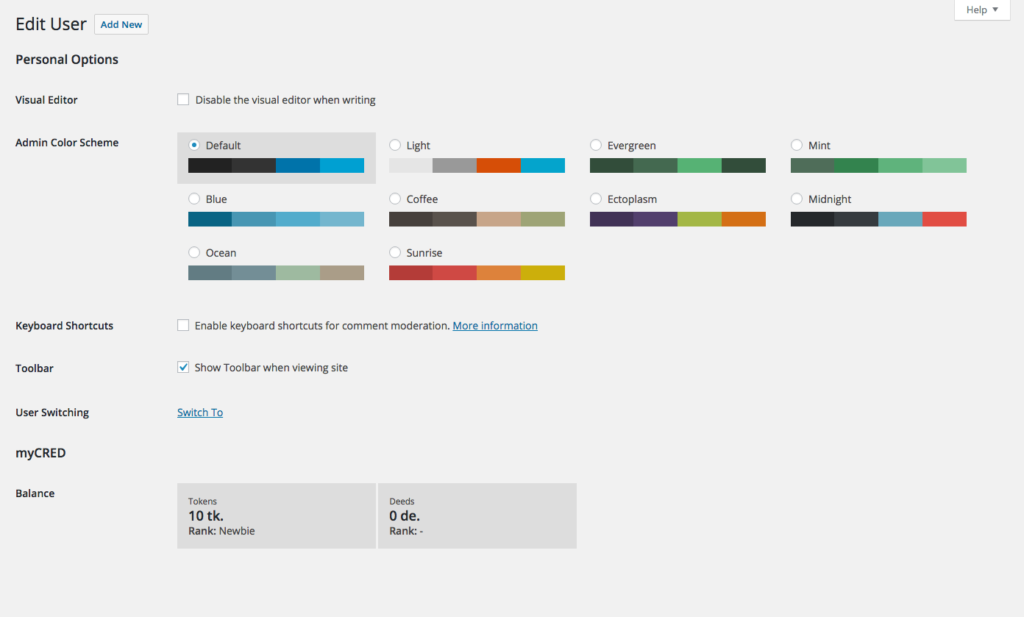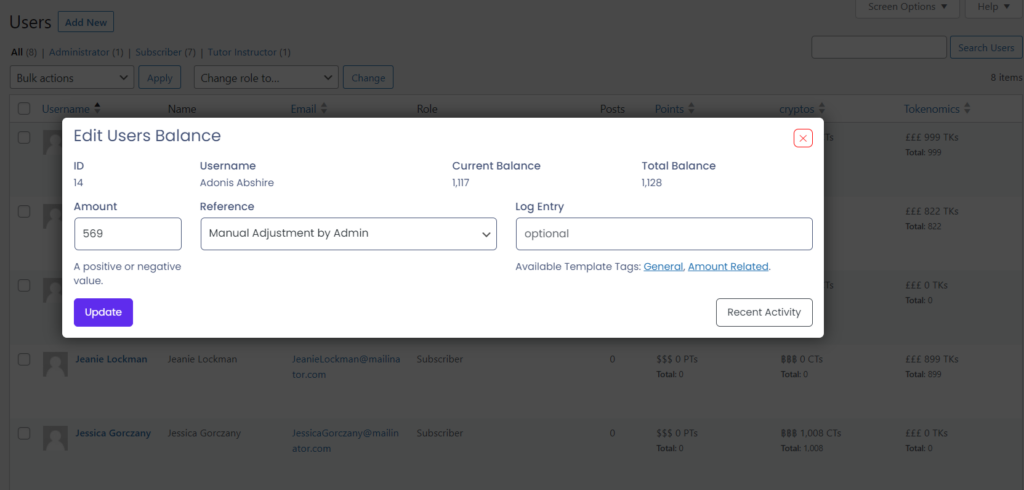Adjusting Balances
Adjusting myCred Balances
As an administrator you have complete control over your users balances. You can select to adjust a balance with or without a log entry or change a balance to any value. Point Editors can do manual adjustments but they will always have leave a record of changes they made.
Changing Balances
myCred will insert your users balances on the “Edit User” page in your admin area. These balances are visible to everyone who can view their profile in the wp-admin area or those who can edit other users.
Administrators however also will see a “Edit” link in each balance box. Clicking on this will enable you to change a users balance. The amount you enter in this field is the amount that will become a users new balance.
Adjusting Balances
You can adjust a balance by adding or deducting a certain amount from their current balance. Administrators can do this with or without a log entry while “Point Editors” always require a log entry for the adjustment to be applied.
Each time you adjust a balance with a log entry, you can also select which reference to log the adjustment under. This in turn can be used to trigger certain features such as Badges where the reference points are logged under might trigger a badge.
In order to adjust a balance, visit your Users page in your wp-admin area and hover your mouse over a user in your list. While your mouse hovers over a user, you will find two hidden links that will become visible in each point type column:
- History – Takes you to the log page where the selected users log entries are shown and
- Adjust – Brings up the balance editor modal where you can edit their balance.