CointPayments
Estimated reading: 2 minutes
975 views
Introduction
This add-on adds support for points purchases via the buyCred add-on using Coin Payments.
Installation
Once you have installed and enabled the plugin on your website, the CoinPayments gateway will become available on the Payment Gateways page in the myCred menu. Here we need to start by entering in our CoinPayments account details and save.
Setup:
- Download the plugin.
- Unzip and upload the mycred-coinpayment folder to your plugins folder.
- Enable the buyCred CoinPayments plugin in your WordPress admin area.
- Visit the myCred > Payment Gateways page.
- Click on the “CoinPayments” title to show the gateway settings.
- Enter your account details and change your gateway settings to your liking.
- Save.
Setup IPN Notifications
In order to pay your users their points automatically, you will need to setup your IPN settings in your CoinPayments account. Here is the step by step process:
- Copy your Merchant ID and IPN secret in your buyCred settings.
- Go to Account->Account Settings->Basic Settings.
- From the Basic Settings tab, copy your Merchant ID.
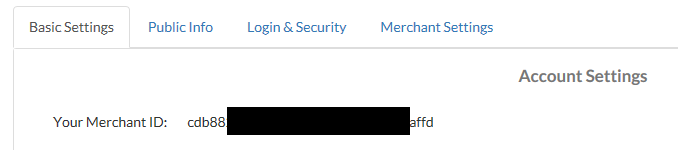
- Under the Merchant Settings Tab, set your IPN Secret key (it can be some random/strong set of characters).
- Now, copy the IPN secret key.
- Once you have set up the IPN secret key, you are good to go.
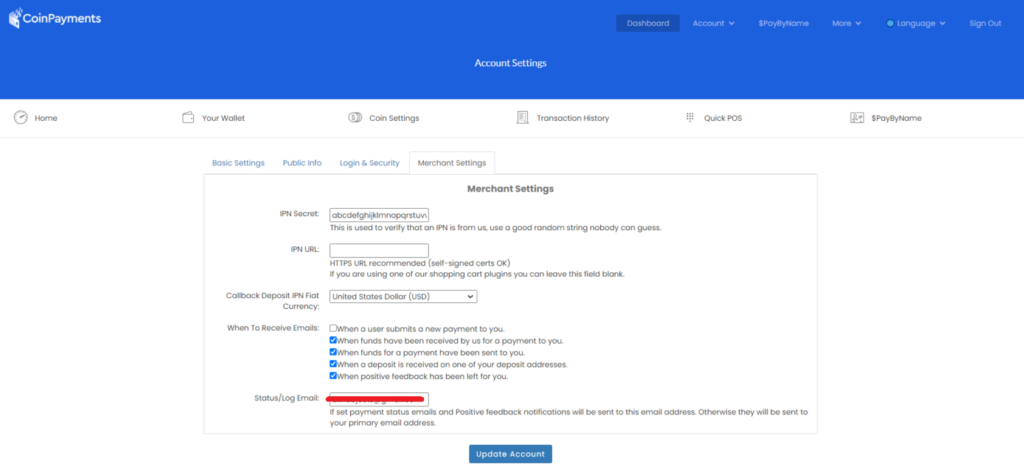
- You can use Sandbox mode to make test transactions (remember to disable it when you are ready for real sales).
- Make sure you nominate Coinpay in your buyCred shortcode.


