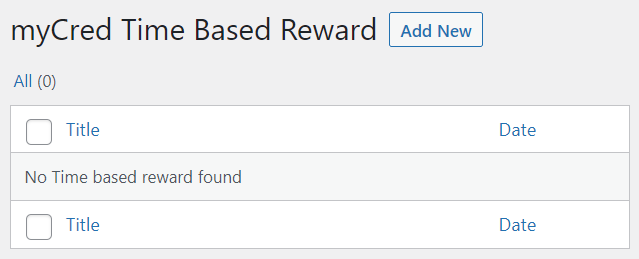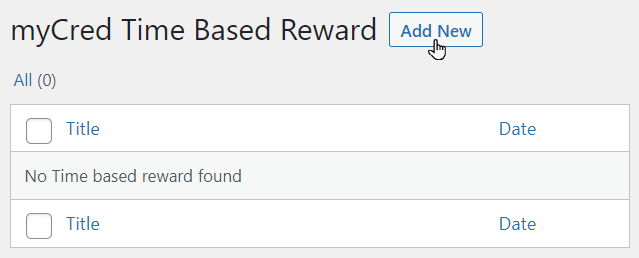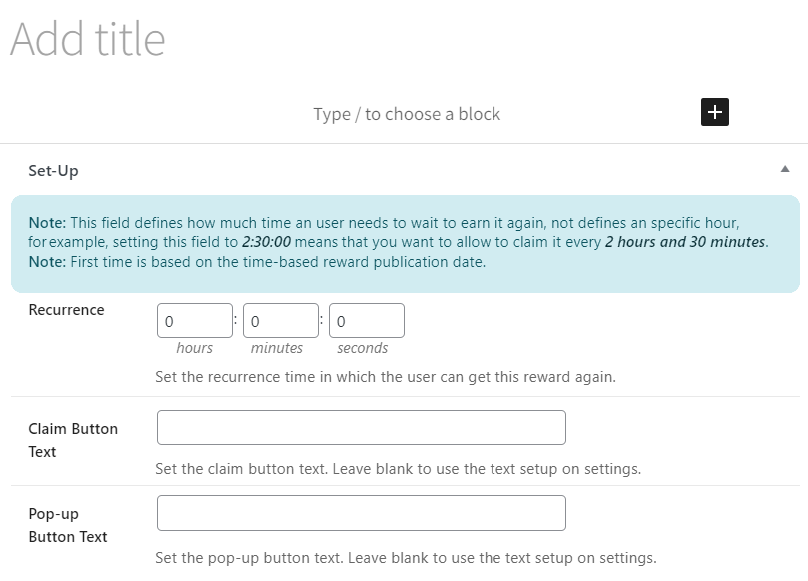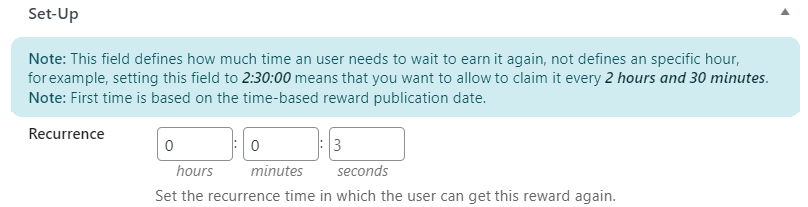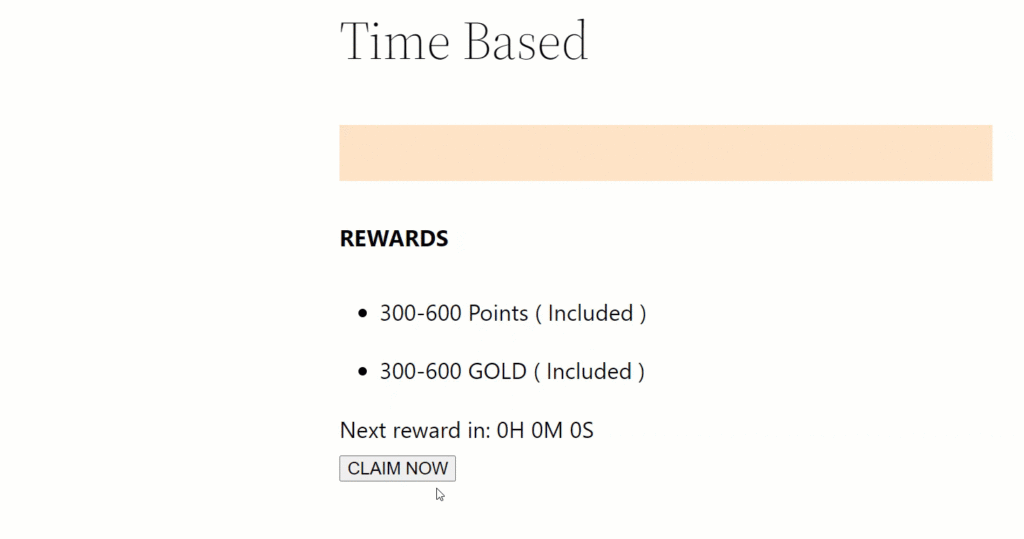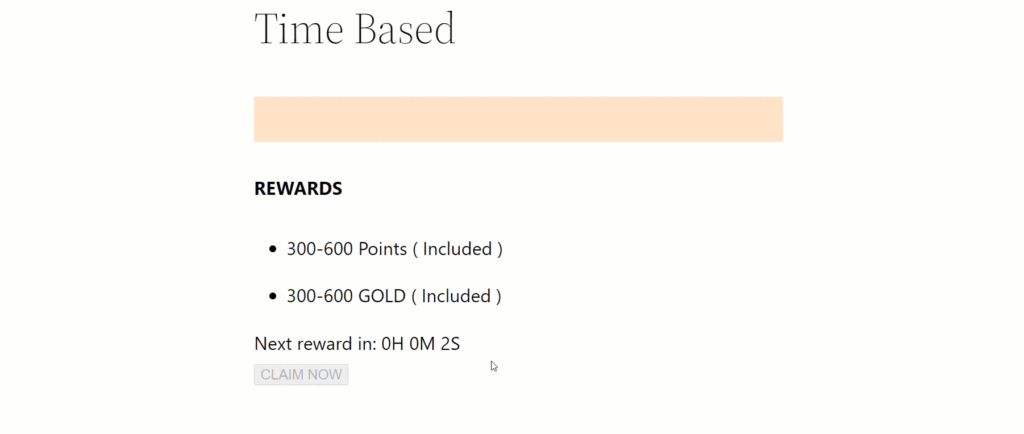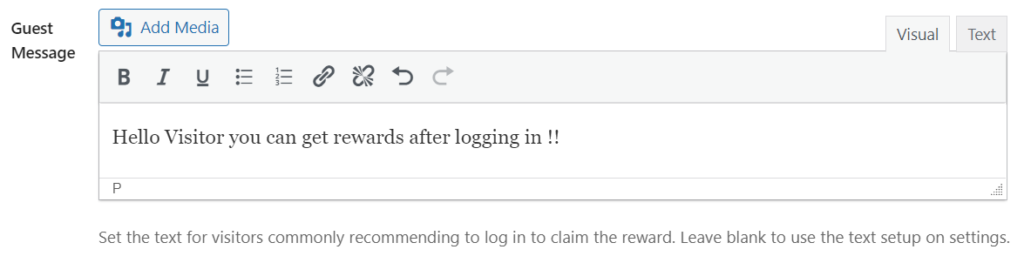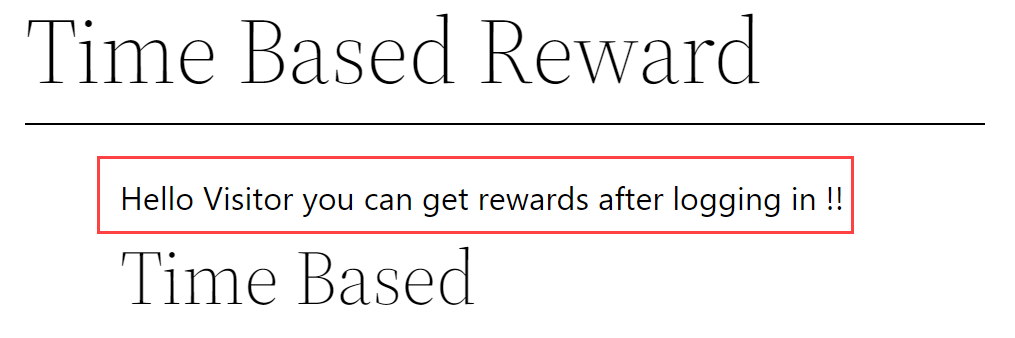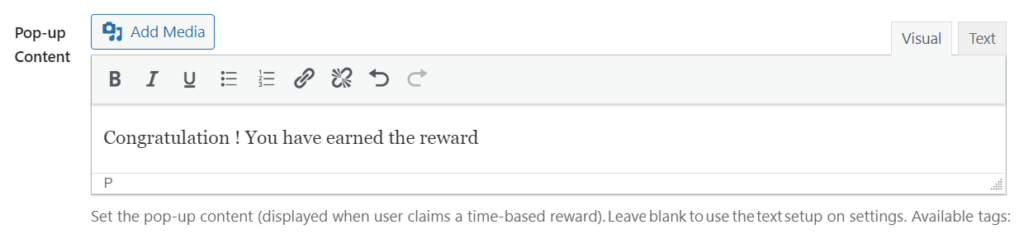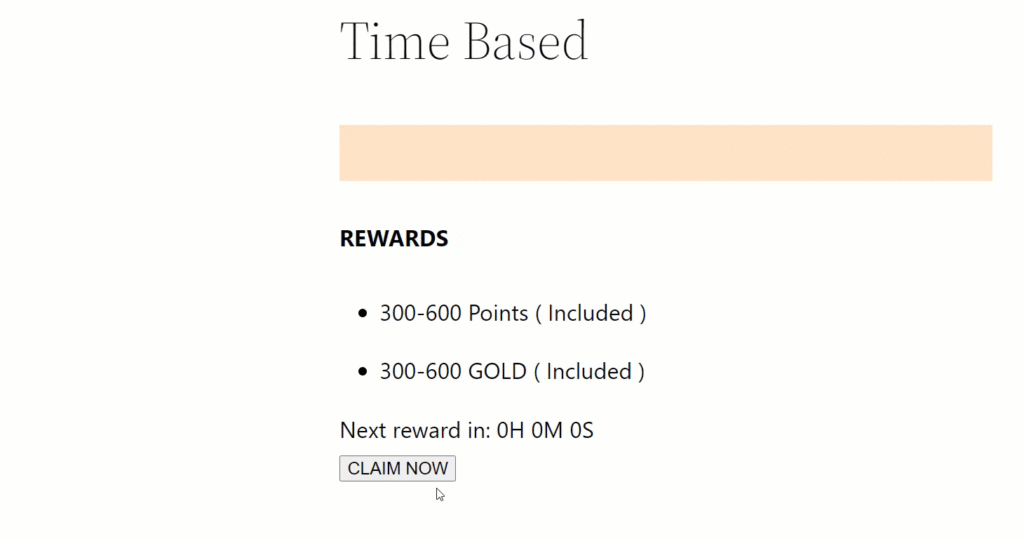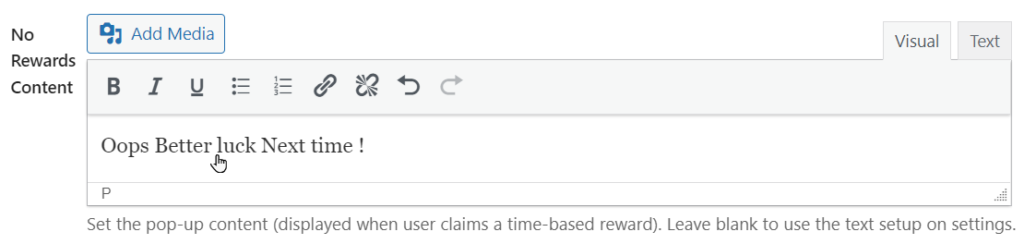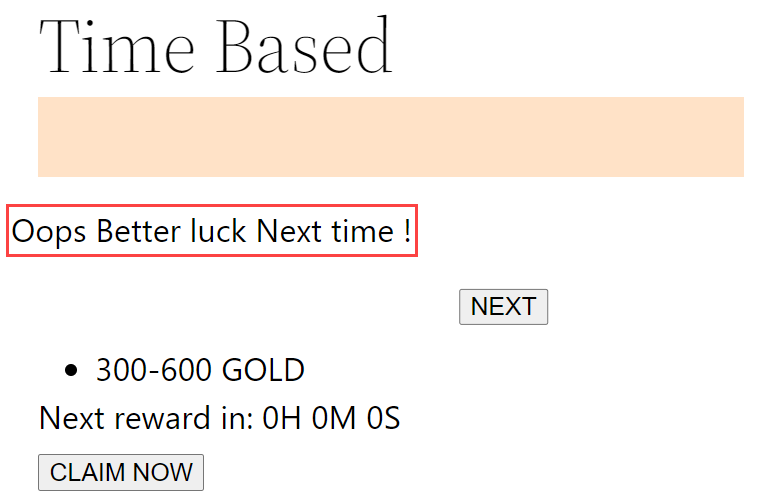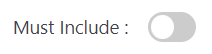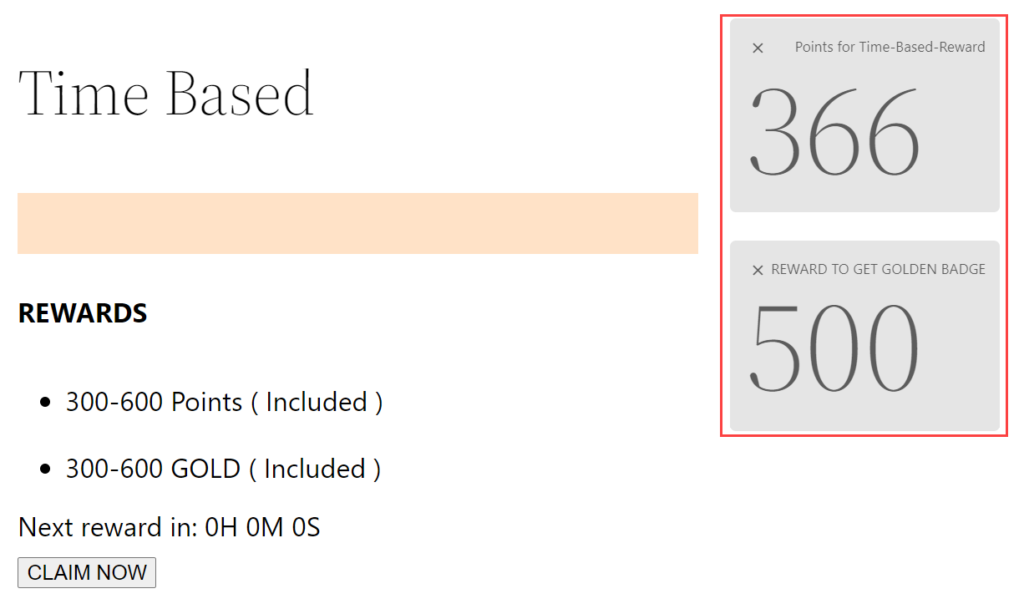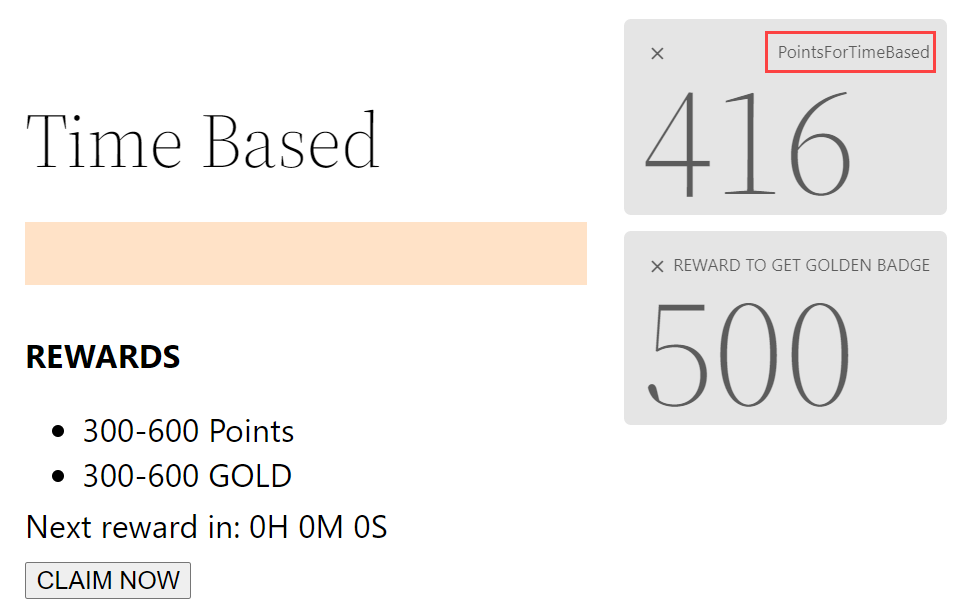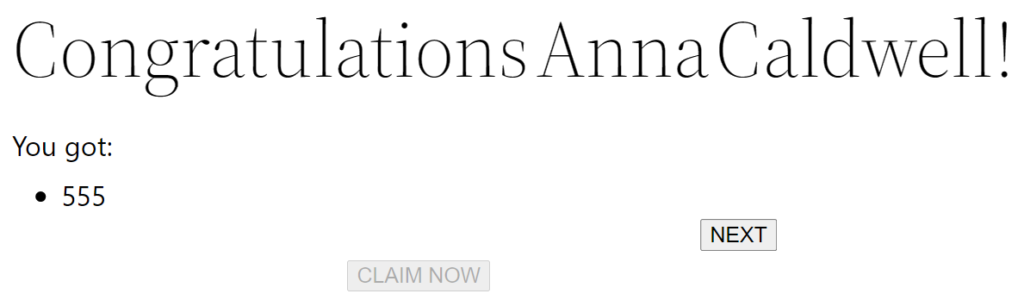Getting Started
Estimated reading: 3 minutes
611 views
Getting Started
INSTALLATION
- Once the plugin is installed, make sure the myCred plugin is activated; now you can see a menu that will appear on the WP Admin Dashboard titled myCred.
- Navigate to myCred → Time Based Reward.
- A new window will be available on the right side of the page.
- Now click on the Add New button.
- A new window will appear where you can add the title and configure the Time Based Rewards.
- Add title on the Add title text box.
- Now under the Set-Up field, you can set the desired Recurrence time.
NOTE: On the desired page after waiting for the set number of time the user can claim the reward.
Front End Impact
- In order to set the desired Claim button, you can set it under the Claim Button Text.
Front End Impact
- When the user selects the Claim button the page redirects a message in a popup where the user can see the Pop-up Button Text.
Front End Impact
- When a visitor visits without logging in, the Guest Message will be displayed on the user interface.
Front End Impact
- The user can set the desired Pop-up Content under the header Pop-up Content that will be displayed when the user clicks on the Claim button.
Note: If the Pop-up Content is left empty the default message will appear when the user claims a reward with the Label set in the rewards settings.
Front End Impact
- The user can set the desired No Rewards Content under the header No Rewards Content that will be displayed when the user clicks the claim button and there is no reward available.
Front End Impact
- The user can set the multiple Rewards under the header Time Based Rewards that will be rewarded when the time reward is claimed.
- In order to set a reward select the Reward Type.
- If the user needs to reward the user randomly the Must Include toggle must be turned off.
Note: If the toggle is enabled the user will always be rewarded with the defined reward type.
- The user can specify a range for which points will be awarded. The limit can be defined under the min and max text box.
Front End Impact
- The user can define the Log template beside the Log Template textbox.
Front End Impact
- The user can define the Label beside the Label textbox.
Note: The label will be unavailable if the Pop-up Content is already defined. In order to use the label, the Pop-up Content must be empty.
Front End Impact