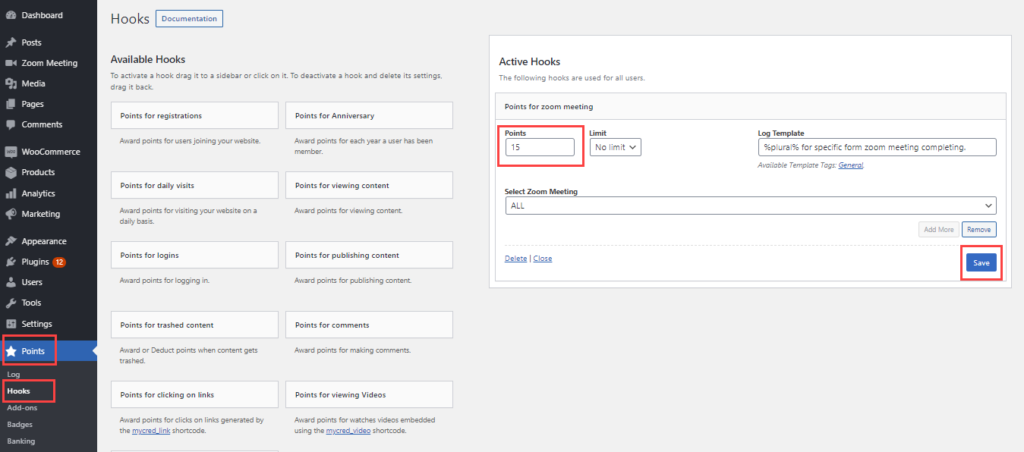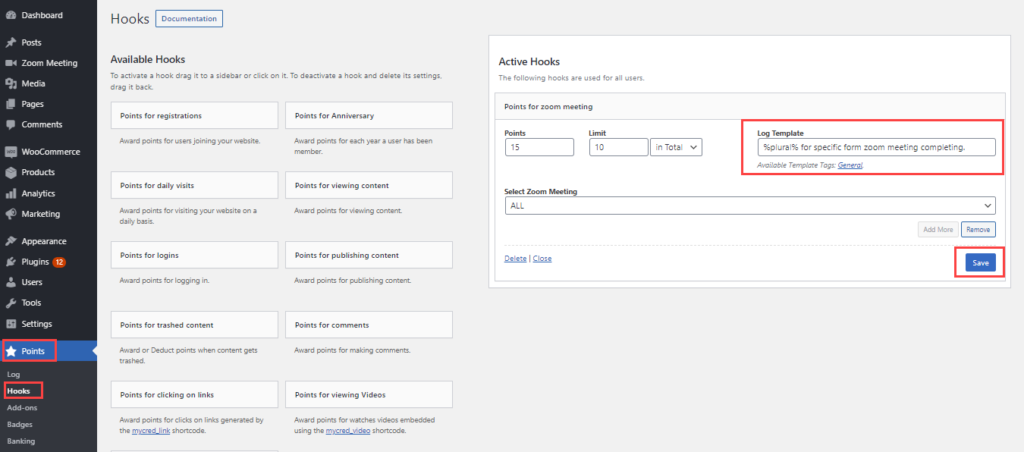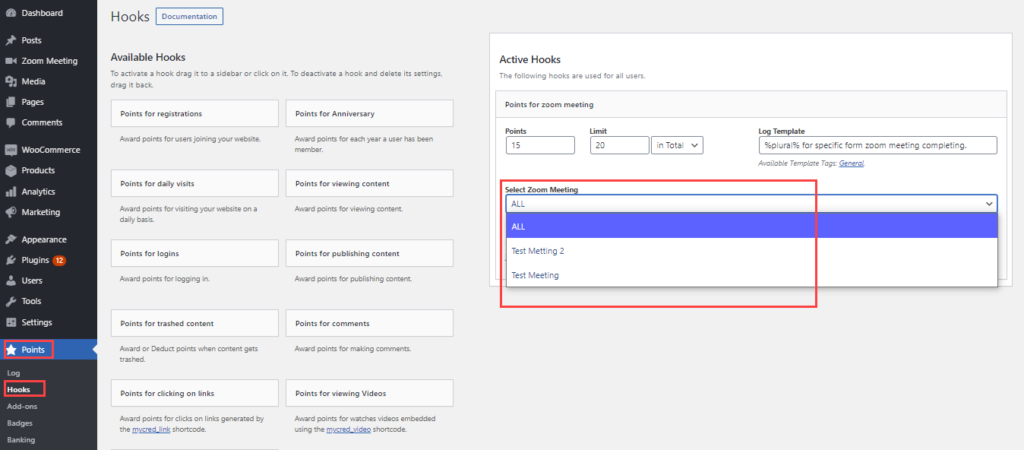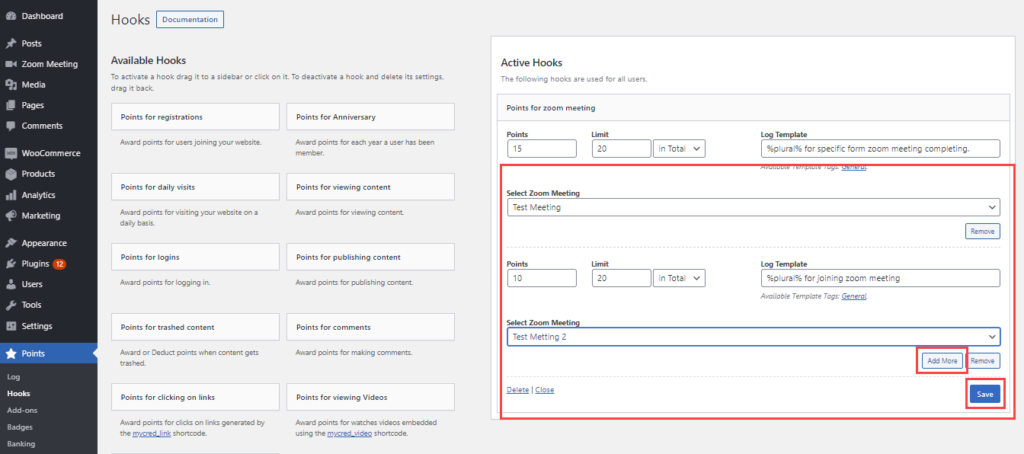Points for zoom meeting hook:
Estimated reading: 2 minutes
538 views
Points for zoom meeting hook:
- A dedicated hook has been integrated in the myCred hook page from where the user can define the preferences/requirements according to which he wants to award the meeting.
- There are multiple settings in the hook like, points setting, limit setting, log template and select zoom meeting.
POINTS SETTING :
- Through this setting in the hook user can set points that will be awarded when a zoom meeting is joined
- The plugin determines and awards different point types through here, just activate the Points For Zoom Meeting hook in active hooks and define the points in this field and the plugin will award the points accordingly.
- Click the save button to save the changes.
Limit Settings:
- Limits can be applied to the points which will allow the functionality to limit the points per day, week , month , in total or set no limit to award points for every instance the user joins the meeting.
- There will be two fields to set the limit in one field, a numerical value is required to set the limit accordingly and in another field select the limit timeline from the drop down menu by choosing per day,week,month, in total and no limit.
- Click the save button to save the changes.
Select Zoom Meeting Setting:
- To award points for all or any specific meeting the user can select from this drop down menu.
- Any meeting created in the zoom meeting will be automatically fetched and synchronized in this list to select from.
- Select all to award points to all the meeting simultaneously or select any specific meeting on which the points are to be awarded.
- Users can even set multiple meetings in a single hook .
- Clicking add more button and select the specific meeting from the dropdown menu and the plugin will award points on the selected meeting.
- Users can also remove these selected meetings by clicking the remove button.
- Click the save button to save the changes.