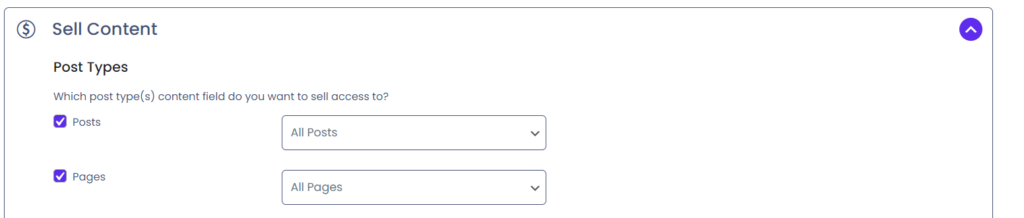Add-on Setup
Add-on Setup
Just the Content
The add-on only sells the content field. This means that the posts title, excerpt, featured image, comments or any other custom field / feature added to the post is not touched by the add-on.
This also means that if the “content” is stored or managed outside the content field, the add-on will not be able to sell it.
Supported Post Types
The add-on supports sales of any publicly visible post types. When you setup the add-on you get to select which post type you want to sell. You can sell posts, pages or custom post types. You can sell access to media files if they are presented on your website like all other content. Media files that are embedded in contents however can not be sold individually. Instead you would need to sell the content they are embedded in!
First, we need to decide which post types that we want to sell access to. You can select to sell specific posts or filter based on taxonomies.
Available options for each post type you select to sell:
| Option | Description |
|---|---|
| All "post type" | All items of this post type will be set for sale. |
| "post type" I manually select | Only items you manually select to set for sale are sold. When editing the post type you will see the "Sell This" metabox where you can enable sales of each particular item. |
| All "post type" except | All items of this post type is set for sale with the exception of a list of post IDs that you provide. |
| Only "post type" | Only items listed by ID are set for sale. |
| Only "post type" in Category | Only items in one or multiple categories are set for sale. |
| Only "post type" not in Category | Only items that are not in a particular category are set for sale. |
| Only "post type" with Tags | Only items with a particular set of tags are set for sale. |
| Only "post type" without Tags | Only items that do not have one of the tags you provide are set for sale. |
| Only "post type" with Format | Only items with a particular format are set for sale. |
| Only "post type" without Format | Only items that do not have a particular format is set for sale. |
Templates
The second part of your settings concerns your templates. These templates are what the add-on will show users instead of your actual content. All templates support HTML and you can embed links and images just like regular content. The add-on has 3 templates:
Members
This template is shown to users that have not yet purchased the content but can afford to do so.
Visitors
This template is shown to visitors of your website who are not logged in.
Insufficient Funds
This template is shown to users that can not afford to pay for the content.
Purchase Expiration
The Sell Content add-on supports purchase expirations, which means that once a certain number of hours have passed, the sale is voided and the user must pay again to access the content. Expirations do not mean the user receives their money back for the sale!
Profit Sharing
By default the Sell Content add-on will just charge the user for the content and the points charged are simply deleted from their account. You can however enable profit sharing, where a percentage of the sale is transferred to the content author. You can use any percentage value, positive or negative and even payout over 100% if you prefer.
Partial Content Sales
By default, the add-on sells content to the entire content field of your post type but you can change this and sell only parts of the content. To do this, we will need to somehow “mark” which part of the content is set for sale. This is where the mycred_sell_this shortcode comes in handy! Weap this shortcode around the section of content you want to sell access to, and the rest of the content will be visible to the user.
Note that while you can use this shortcode multiple times in the content field, it is NOT supported. The add-on will sell access to just one part of the content and if you try and sell access to multiple parts, all parts will become available when purchased by the user. You should only use the shortcode once per content!