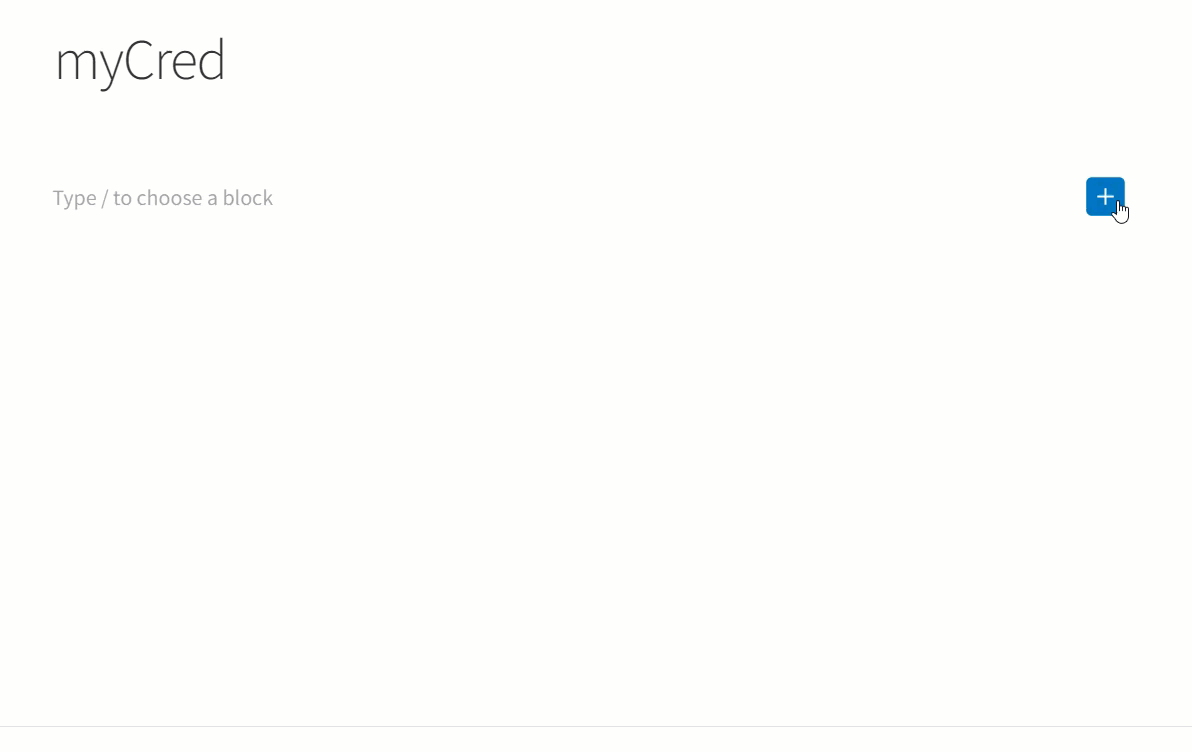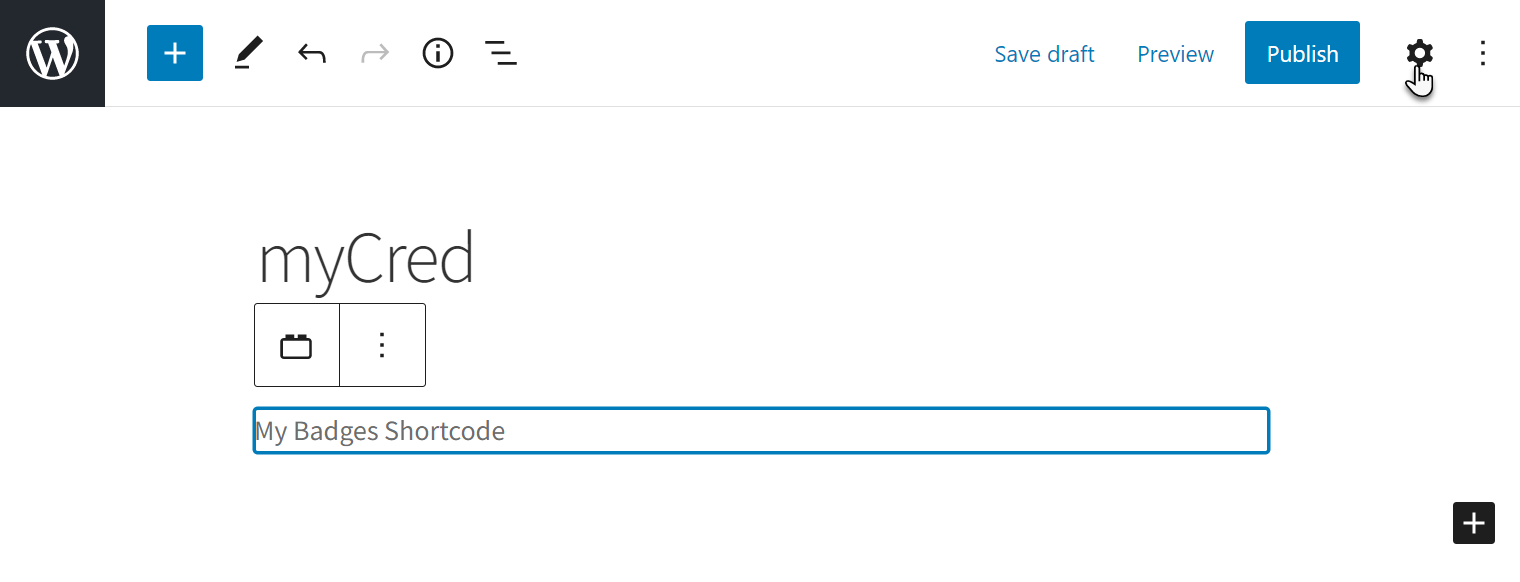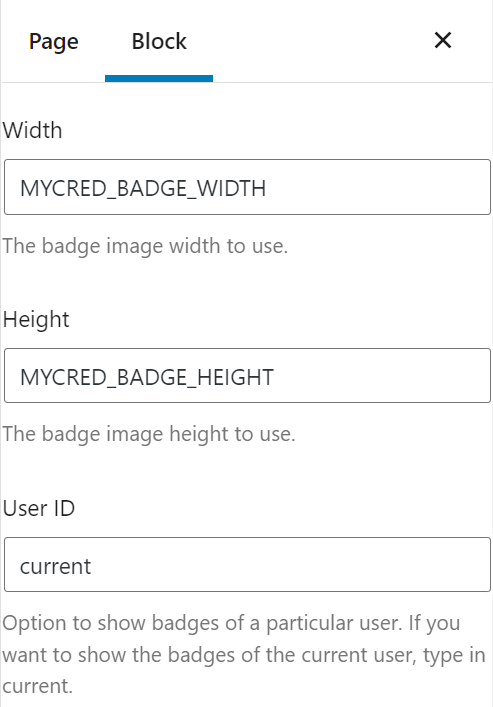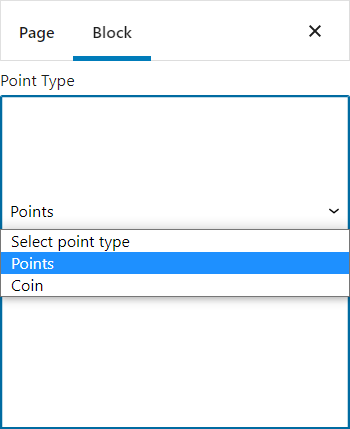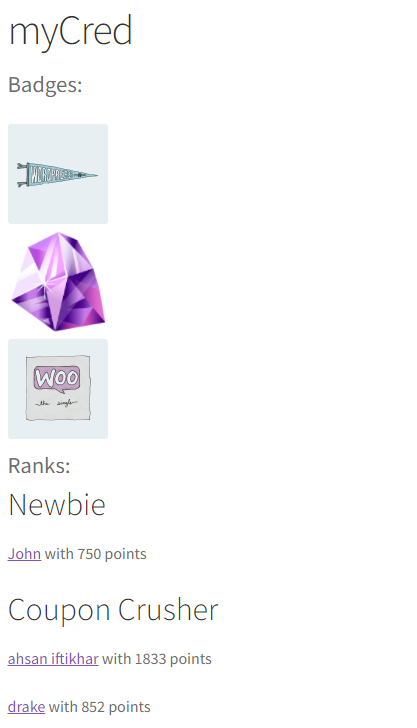myCred Gutenberg Support
Estimated reading: 2 minutes
1658 views
myCred Gutenberg Support
Gutenberg support has now been added to the myCred plugin. The Admin can now add myCred shortcodes in the form of Gutenberg blocks in the page editor. To add a Gutenberg block, go to the WordPress Admin Dashboard → Pages, now edit an existing page or add a new page
Back-end Configuration
- In the page editor, click on the plus sign to add a new myCred block.
- In the search bar, type in myCred to get all the myCred shortcode blocks.
- Or you can also search for a specific myCred shortcode block.
- Select a shortcode block that you like to embed in your page.
- Select a shortcode block that you like to embed in your page.
- In the block settings, scroll down to the User ID field.
- Enter the ID of a particular user to show the badge of that respective user.
- Or enter current in the User ID field if you want to show the badge of the current user.
- Use the same settings for the other blocks.
- Select a Point Type from the drop-down menu if a block contains a Point Type field.
- Click on the Publish button to save the page.
- Impact on Front-end
- Go to your website.
- View your myCred page.