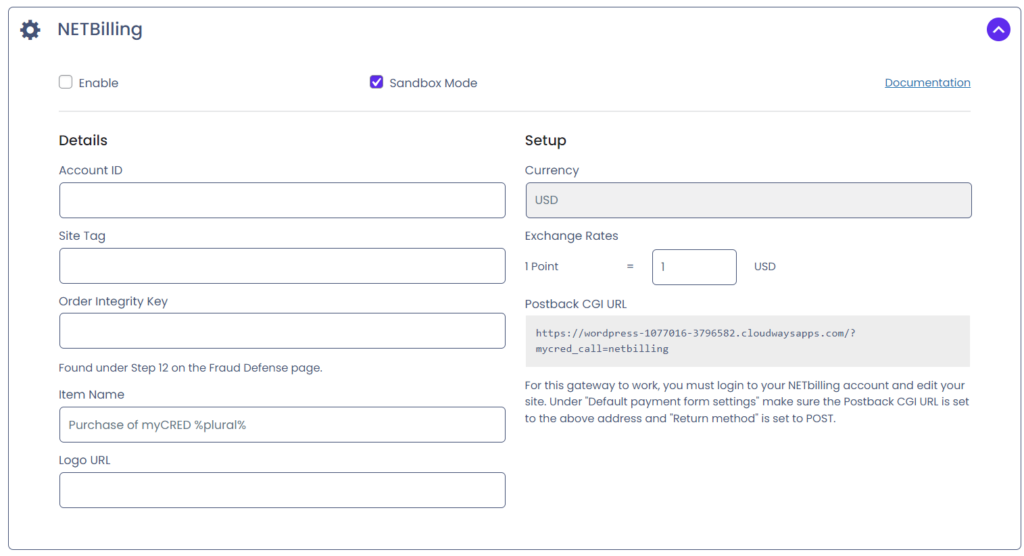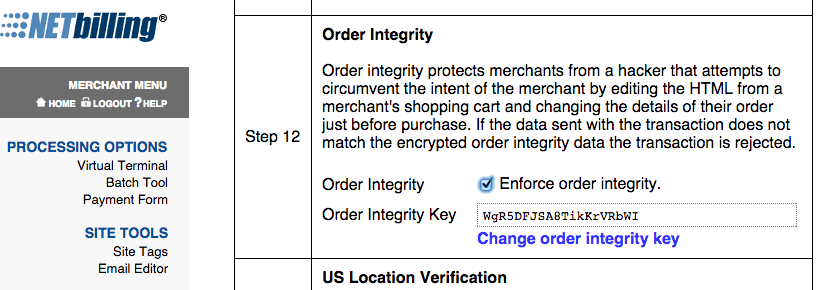Netbilling
Estimated reading: 2 minutes
637 views
Netbilling
The Netbilling gateway allows your users to purchase points using credit cards.
Setup Guide
- Go to the myCred > Payment Gateways page in your admin area.
- Click on “NETBilling” in the list to view your settings.
- Select to enable the payment gateway.
- Enter your Account ID.
- Enter your Site Tag.
- Enter your Order Integrity Key from your NETBilling account. This can be found on the “Fraud Defence” page under Step 12. Make sure the “Enforce order integrity checkbox is checked!
- Change “Item Name” to what you want buyers to see when they pay. You can use the
%number%template tag to show the amount of points a user will buy and this field also supports general template tags. Note that this field can not be empty! - Set an exchange rate between your points and USD. By default this will be 1:1.
- Copy the Postback CGI URL address given to you.
- Save.
- Login to your NETBilling account and edit your site in the Site list by selecting “Configure”. Scroll down till you find “Postback CGI URL” and paste in the address.
- Save.