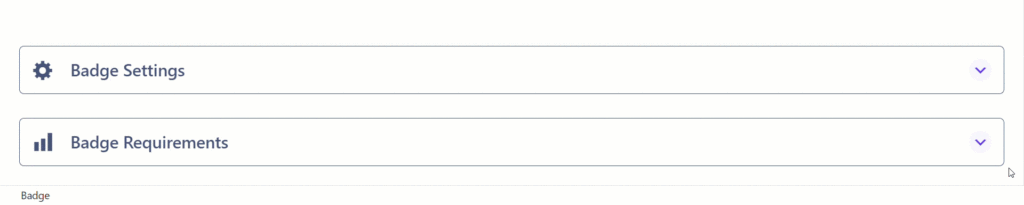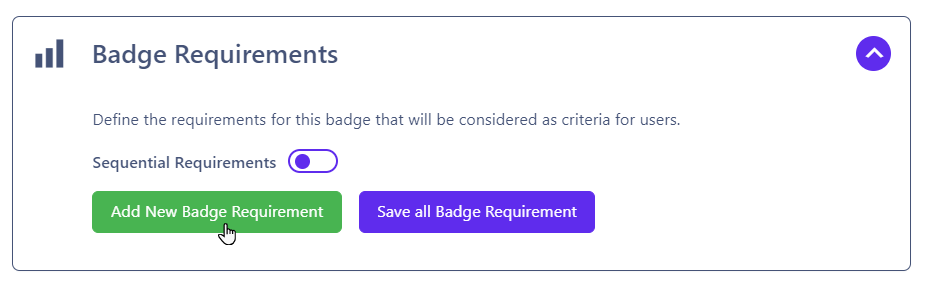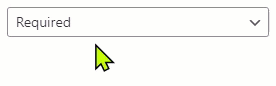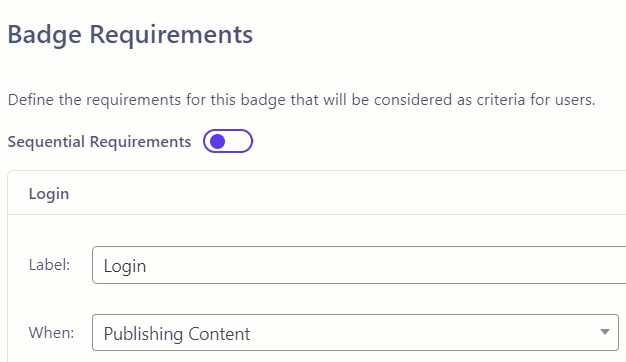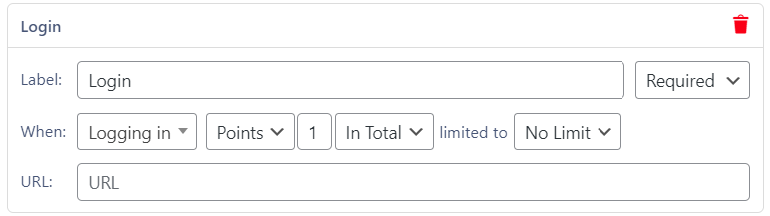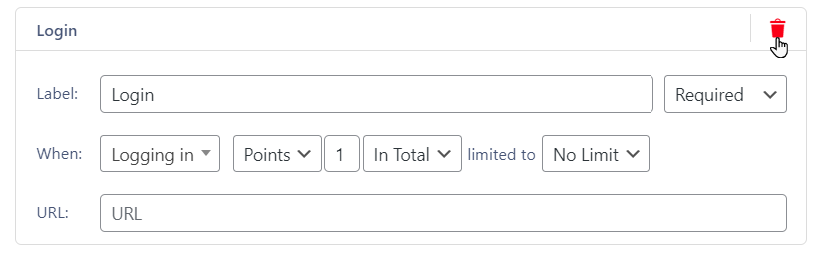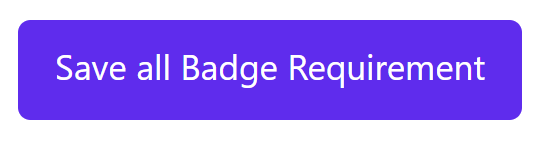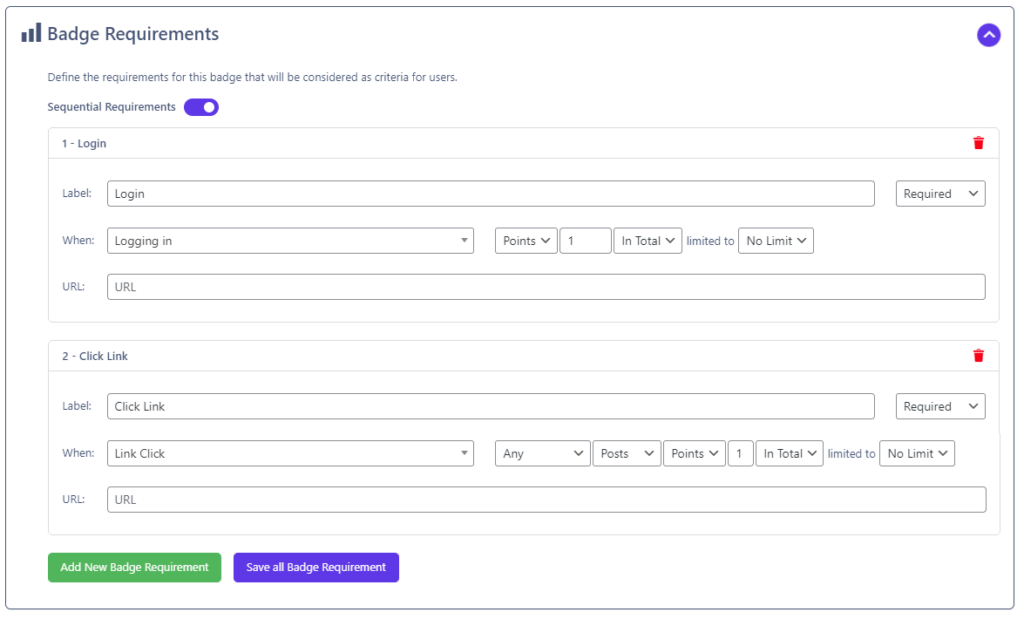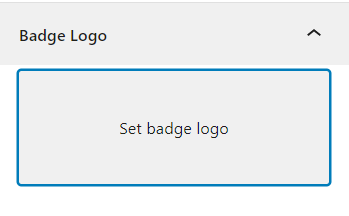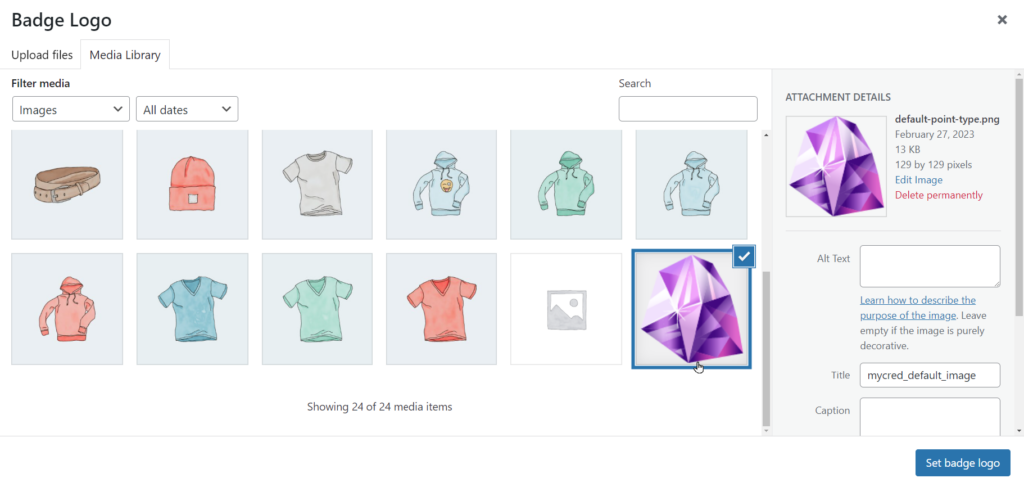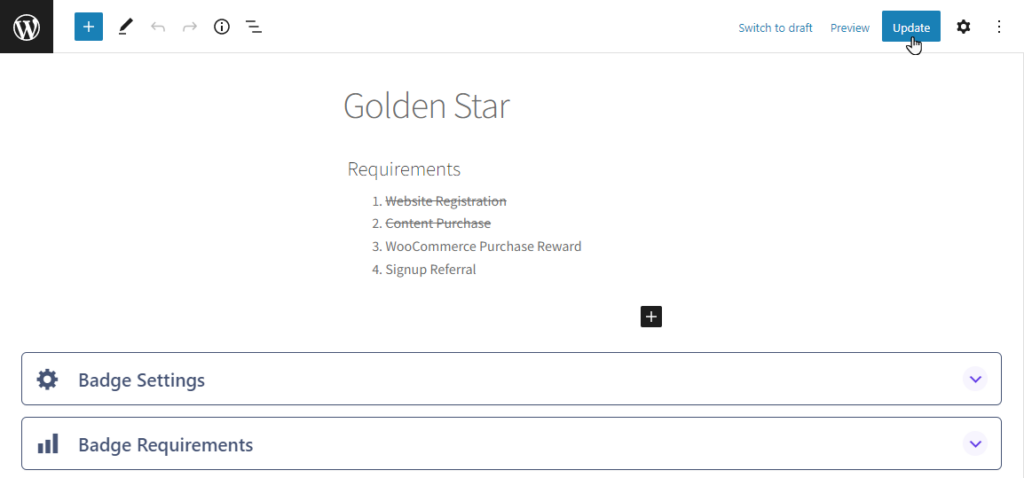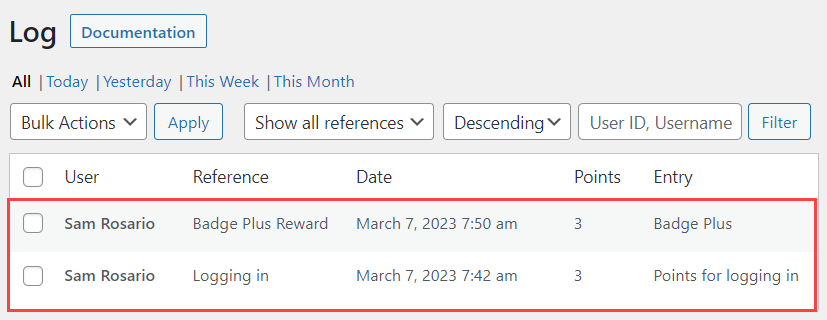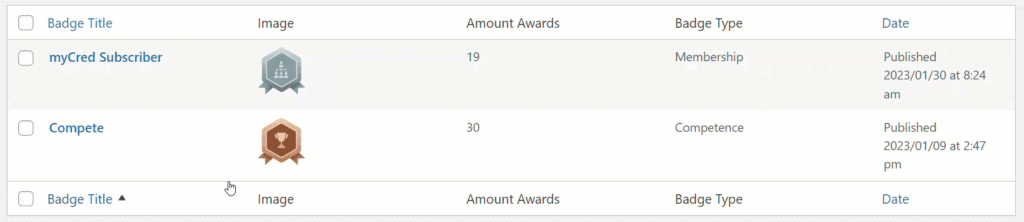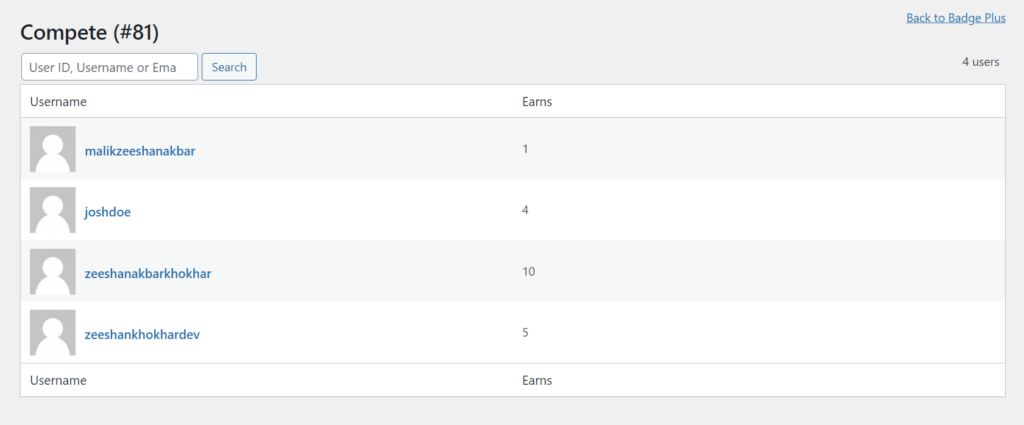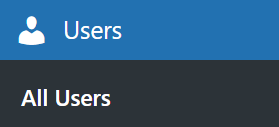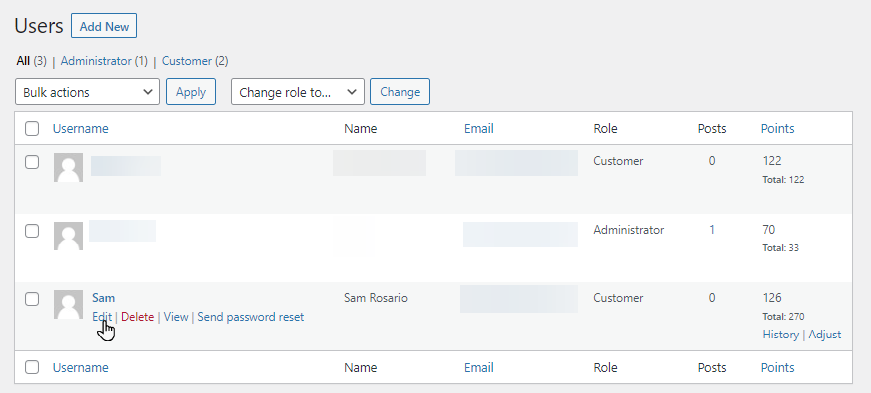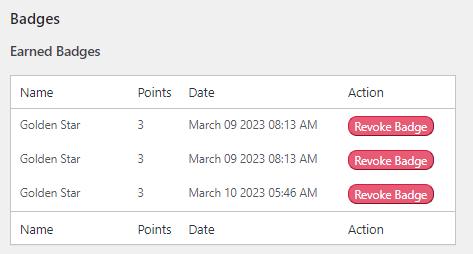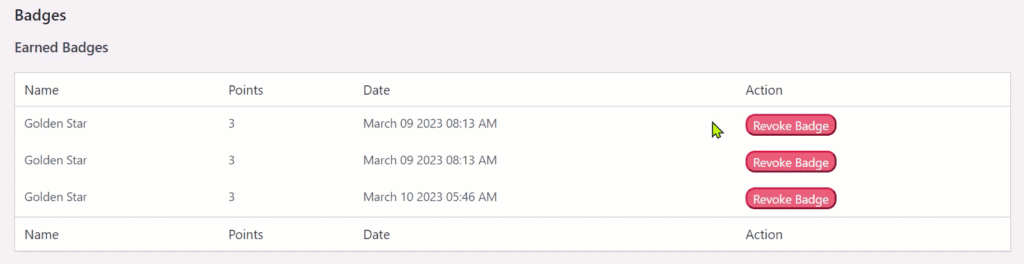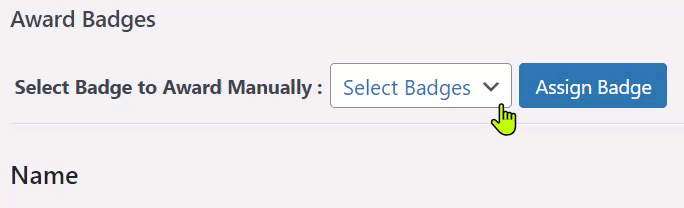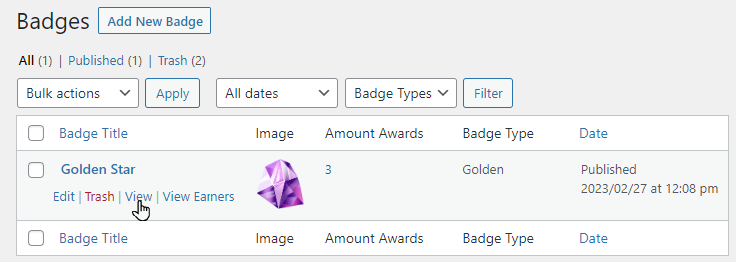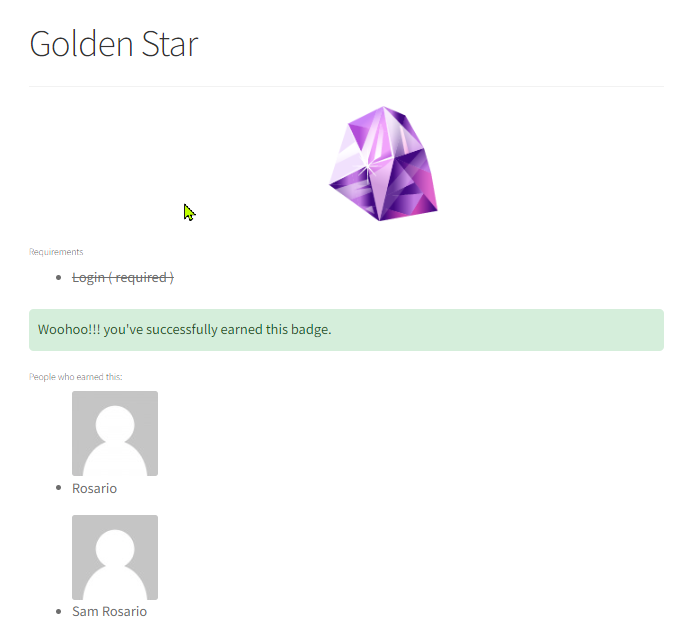Badge Requirement
Estimated reading: 3 minutes
458 views
Badge Requirement
- To achieve the badge level for users, set up the requirement criteria.
- Click on the caret icon to open the Badge Requirements area.
- Click on Add New Badge Requirements button to set up the fields.
Note : Admin can add multiple Requirements by clicking the Add New Badge Requirement.
- Once clicked , a form will appear fill the fields.
- Set the desired Label.
- Choose the option from the dropdown menu (Optional or Required).
- Choose When for a Reference event from the dropdown menu.
- Choose the desired Point type and select the desired setting for the active hooks from the dropdown menu.
- Enter the URL that helps out to the users how they will achieve the badge.
- To Delete click on the trash
 icon to delete the specific level.
icon to delete the specific level.
- Once you successfully set up badge-level requirements, click the Save all Badge Requirements button to save the changes.
Note: If admin skips to save changes and directly publish/update the badge, it will not update the requirements.
Sequential Requirements:
- After successfully creating the requirements admin can enable the Sequential Requirements.
- Switch the toggle for enable or disable Sequential Requirements options.
- Add more than two or three levels to see the numbering result.
- Admin can rearrange the order of Sequential Requirements levels by drag and drop.
- Set a featured image by clicking on the Set badge logo area on the Right panel.
- Browse an image from your computer or choose from WordPress media.
- Select the desired logo and click Set badge logo
- Once done click on the Set badge logo button.
- Click on the Publish/Update button to save the changes.
Log Entry
- A Badge Plus Reward log entry will be generated once the badge is successfully achieved.
View Earners
- Admin can see the earners who achieved badges successfully.
- Click the View Earners anchor link.
- As you click on the link, you will be redirected to a single badge page where all earned users appear.
- Admin can search users by Username, Id, and Email.
- The Earns column shows the count of how much the user’s badge earns.
- There is a link at the top right corner, Back to Badge Plus, to go back to the badges page.
Award / Revoke Badges:
- Inorder to revoke Badges navigate to All Users under the Users tab on the wordpress admin dashboard.
- Select the specific user and click on either the username or edit link.
- Scroll down and find the Badges section under the user profile page.
- Admin has the ability to revoke user earned badges by clicking on the Revoke badge button.
- Admin can manually assign the badges to users from their profile.
- Select Badge to Award Manually: Choose the badge from the dropdown menu that you want to assign
- Click on the Assign Badge button.
Note : Admin can assign the same badge multiple times.
Front-end Impact:
- View
- Admin can view the badge by clicking View anchor link.
- Preview how the badge will look in the front end after successfully achieved.