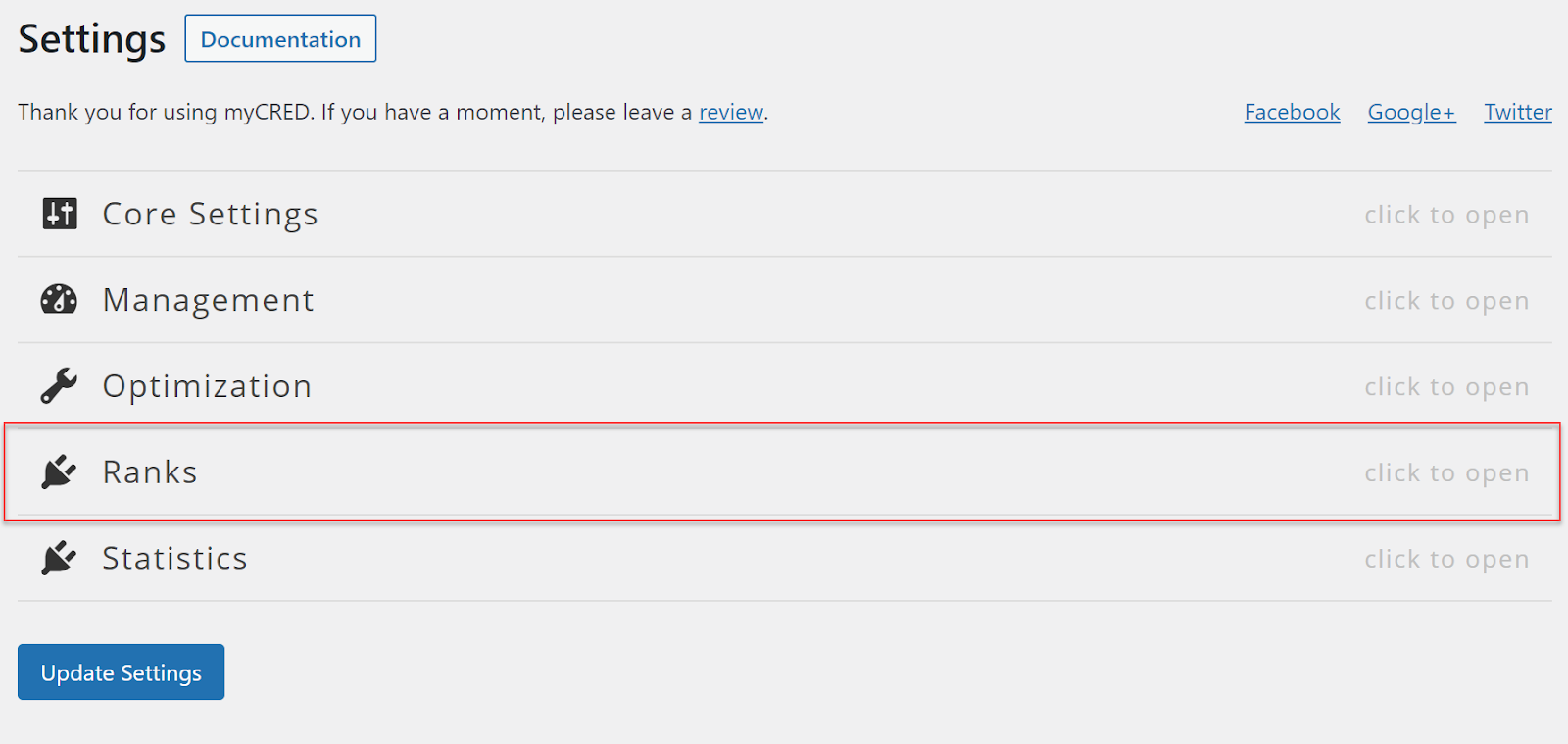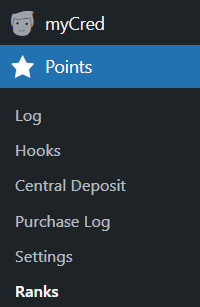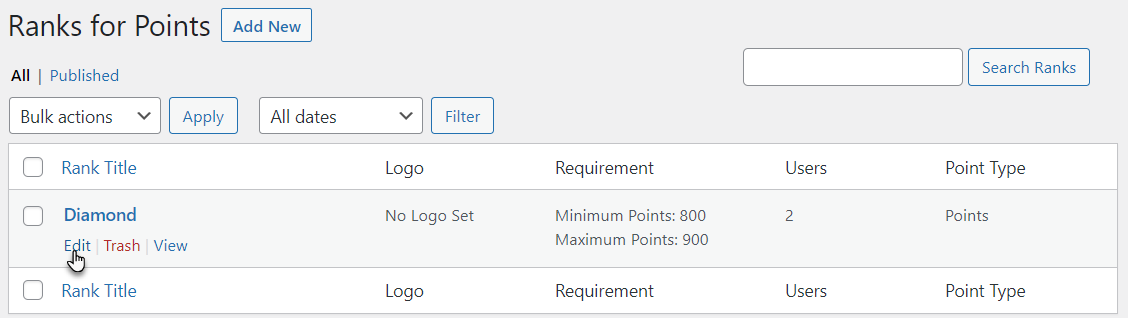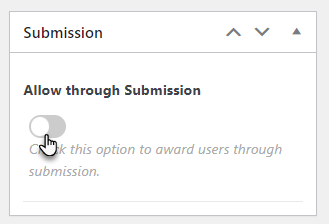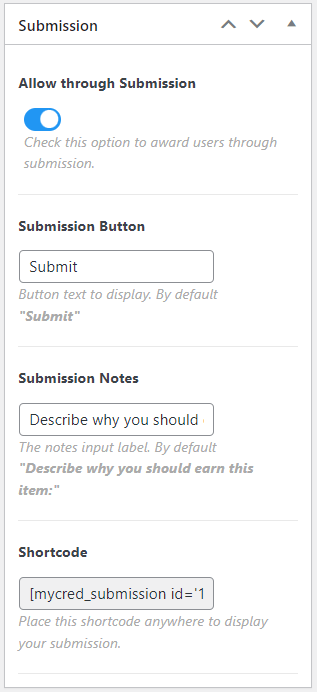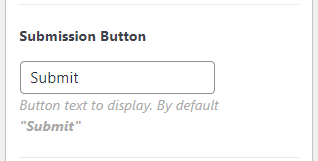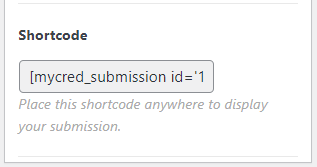Rank Submission Settings
Estimated reading: 1 minute
1290 views
Rank Submission Settings
Back End Configuration
Note: You have to first Select the Manual Mode in Rank Behaviour in order to enable Submission in Rank. For this, navigate to the Points → Settings.
- First, the admin has to change the Rank Behaviour to Manual mode.
- Navigate to the WordPress Admin Dashboard → Points → Settings.
- Click on the Ranks to open rank settings.
- Scroll down to the Rank Behaviour.
- Select the Manual mode.
- Now click on the Update Settings button.
- Now, the Admin has to enable the Submission settings in each Rank separately.
- Navigate to the WordPress Admin Dashboard → myCred → Points → Ranks.
- in the Ranks, select a rank for which you want to enable Submission and click on the Edit button.
- In the Edit Rank, navigate to the Submission tab located on the right-hand side.
- Click on the Toggle button to enable and expand the Submission Settings.
- In the Submission Settings, set the Label of the Submission Button.
- The admin can set the Submission Note that will be displayed as the input label.
- Shortcode is also available for the particular Rank Submission so the Admin can place it anywhere on the page
- Click on the Update button to save the badge settings.