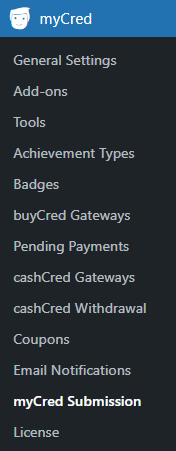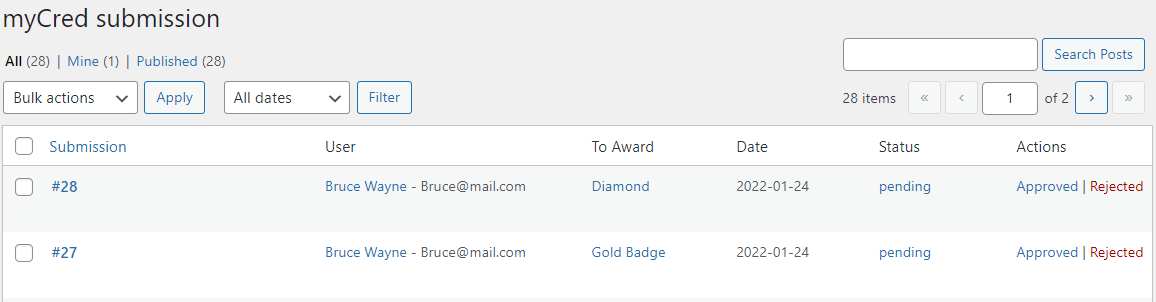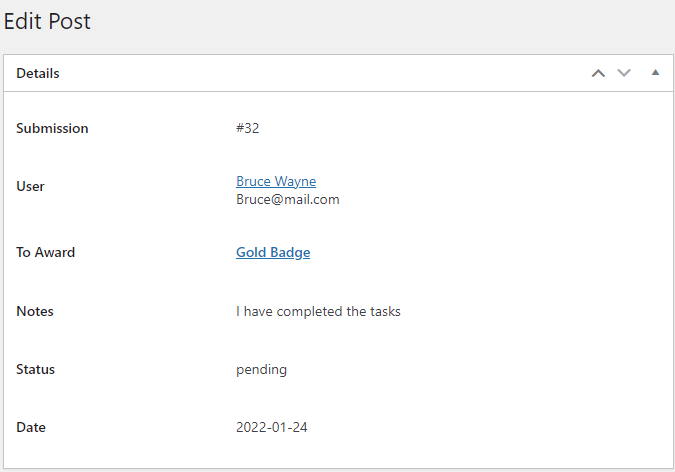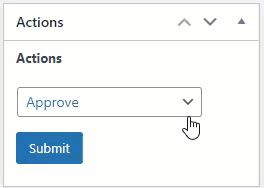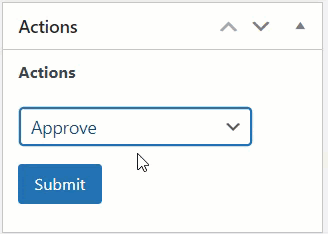myCred Submission Management
Estimated reading: 2 minutes
1619 views
myCred Submission Management
- All the submission requests are displayed and managed in the myCred Submission tab.
- The admin can Approve and Reject the submission requests from this section.
- Navigate to the WordPress Admin Dashboard → myCred → myCred Submission.
- All the requests are displayed in the table.
- Click on the Edit button to check the details of the submission.
- All the details of the request are displayed in this section.
- You can also select the Action from here.
- Select an Action from the drop-down menu and click on the Submit button.
Approve Submission
- To accept the submission, click on the Approved button in the Actions column.
- After clicking the Approved button, the Status of the submission is changed to Approved.
- After approving the request, the requested Badge or Rank will be awarded to the user.
Reject Submission
- To reject the submission, click on the Rejected button in the Actions column.
- After clicking the Rejected button, the Status of the submission is changed to Rejected.
- You can also change the Actions from the submission edit section for Badges.
- Select a submission and click on the Edit button.
- Navigate to the Actions section.
- Select an Action from the drop-down menu and click on the Submit button.
- f you want to remove the Rank or change the Action of the Rank to Rejected, go to the User profile and change the Rank for that particular user.
- After rejecting the request, the form will be reset.