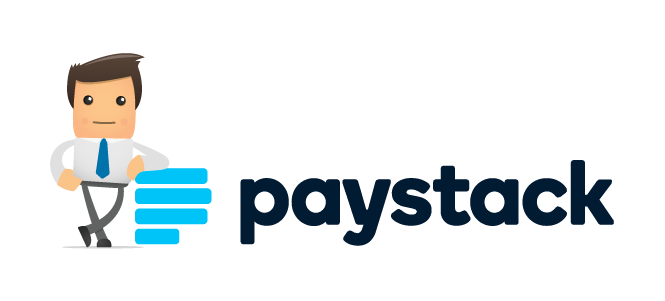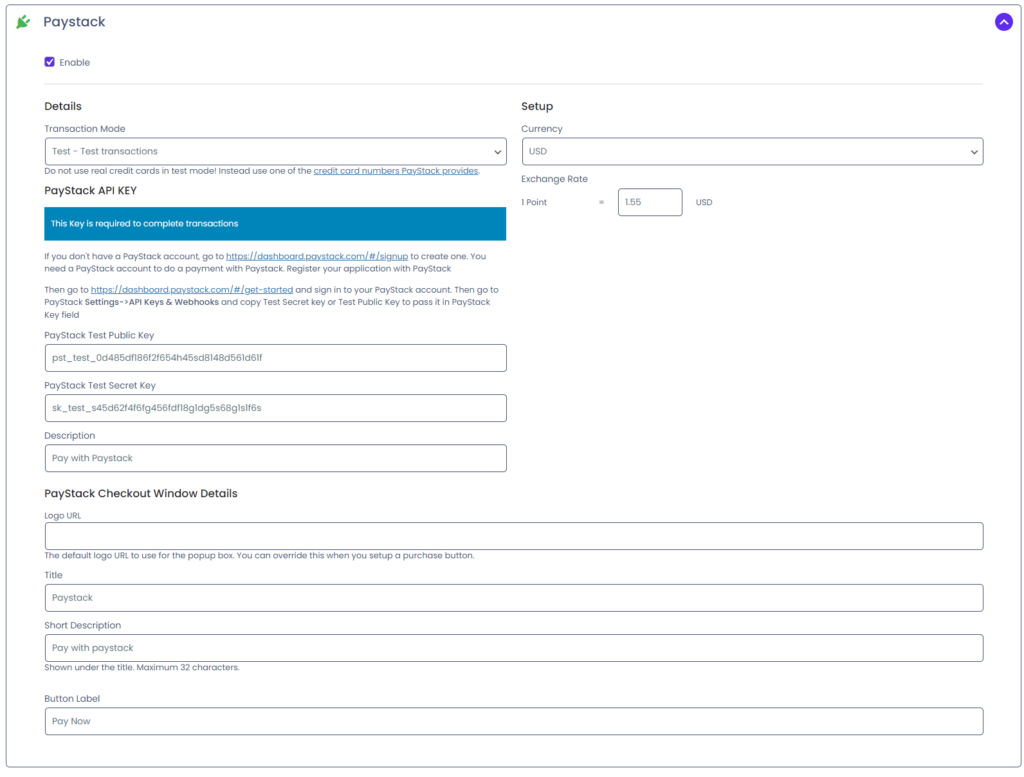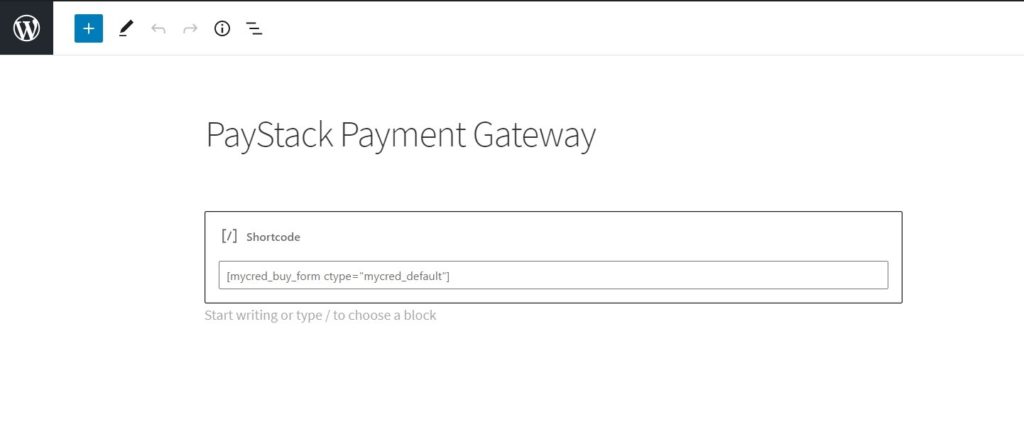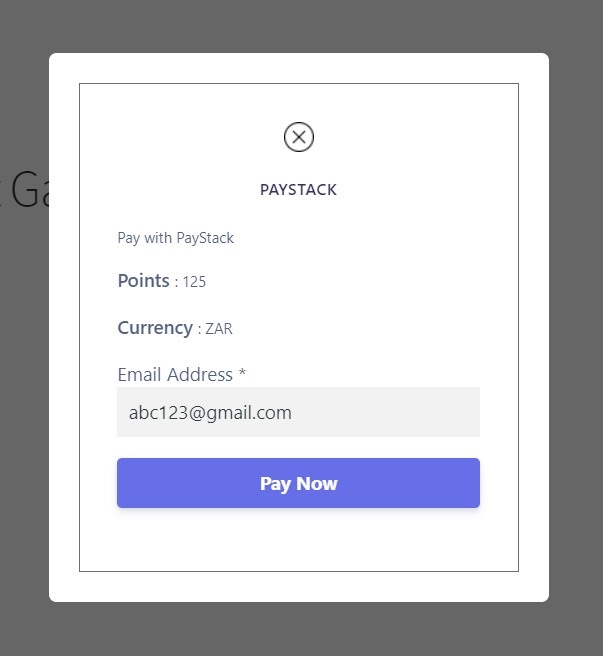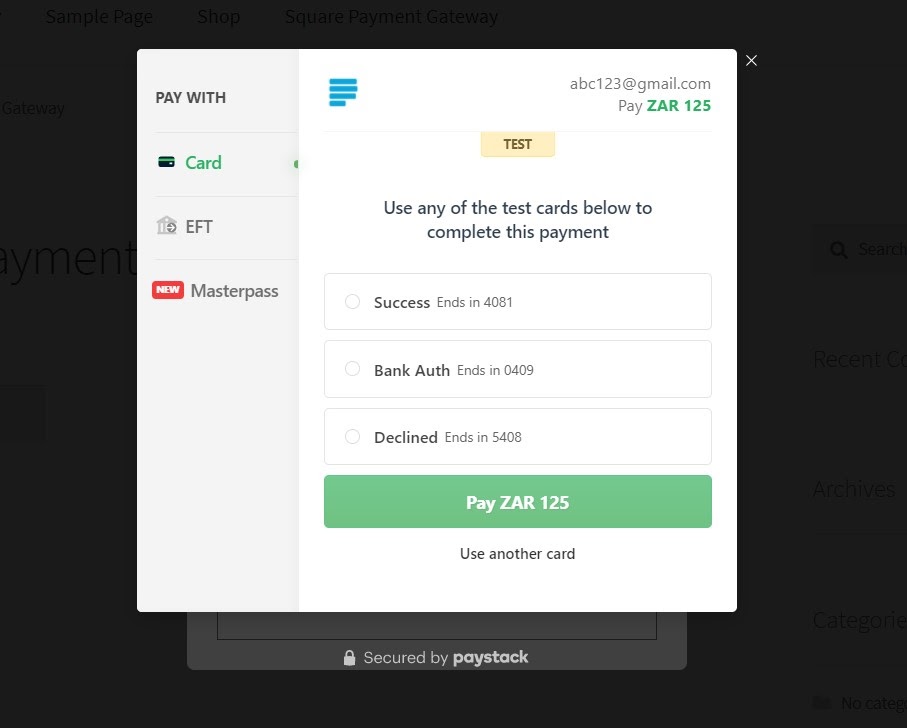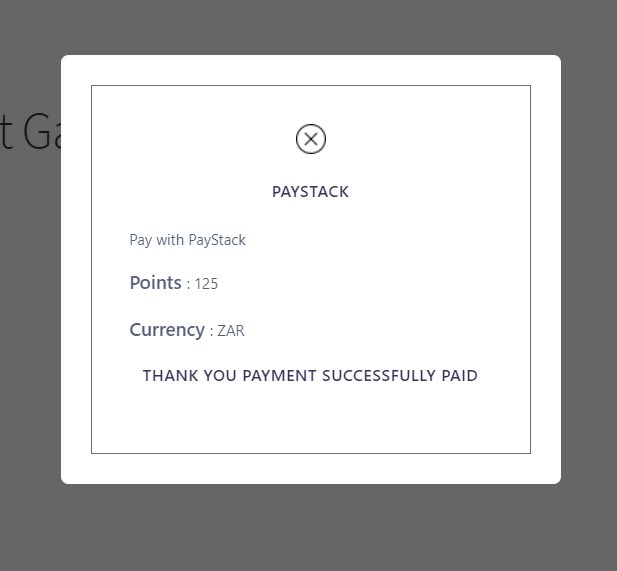myCred Paystack
myCred Paystack
This plugin enables your customers to purchase ‘Points’ from your website. Points can be fixed from backend or can be flexible and depends upon customer that how many points does he/she wants to purchase.
myCred Paystack Add-on will be configured with ‘Paystack Account’ of Admin. This plugin also has an option to set ‘reward points’ for customers who will buy ‘Points’. All the ‘Purchased Points’ can be utilized on the ‘Checkout’ option instead of paying through your Credit Card or by Cash.
Features List
- Admin can set ‘fixed points’ to purchase
- Admin can set ‘flexible points’ to purchase so that customer can earn as per desire or need
- Admin can set ‘minimum amount’ and ‘maximum amount’ of points as per frequency
- Admin can set ‘frequency of purchasing’ by per day/week/month
- Admin can set ‘Hooks Points’ for customers upon purchasing ‘points’
Prerequisites
- Paystack Account: Admin needs to activate his/her paystack account from below link: https://paystack.com/signup
- myCred Plugin: MyCred Plugin can be downloaded from this link https://wordpress.org/plugins/mycred/
- buyCred Add-on: https://mycred.me/add-ons/buycred/
Prerequisites
- Paystack Account: Admin needs to activate his/her paystack account from below link: https://paystack.com/signup
- myCred Plugin: myCred Plugin can be downloaded from this link https://wordpress.org/plugins/mycred/
- buyCred Add-on:
- Go to ‘Points’
- ‘Add-on’
- ‘Activate’ buyCred Add-on
Get Started
1. First we Enable Paystack Payment Gateway in myCred > Payment Gateways.
2. Then we need to select our transaction mode and add details for Paystack Checkout Window and also give Paystack API Keys.
3. Then we call myCred shortcode on any page in our site to render Paystack Form.
4. Then we give points we want to buy.
5. We give email address in this window to proceed to Paystack Checkout Window
6. Then we enter our credit card details and click on Payment button.
7. If your Payment is successful you get this message in checkout window.