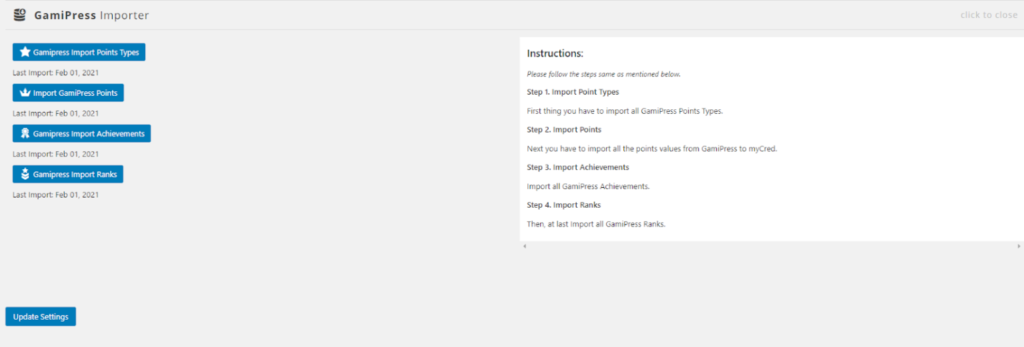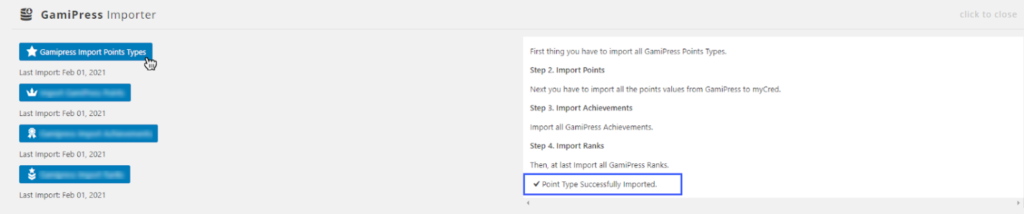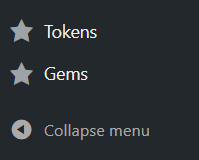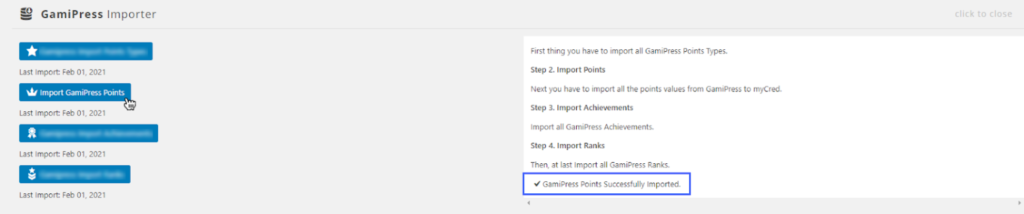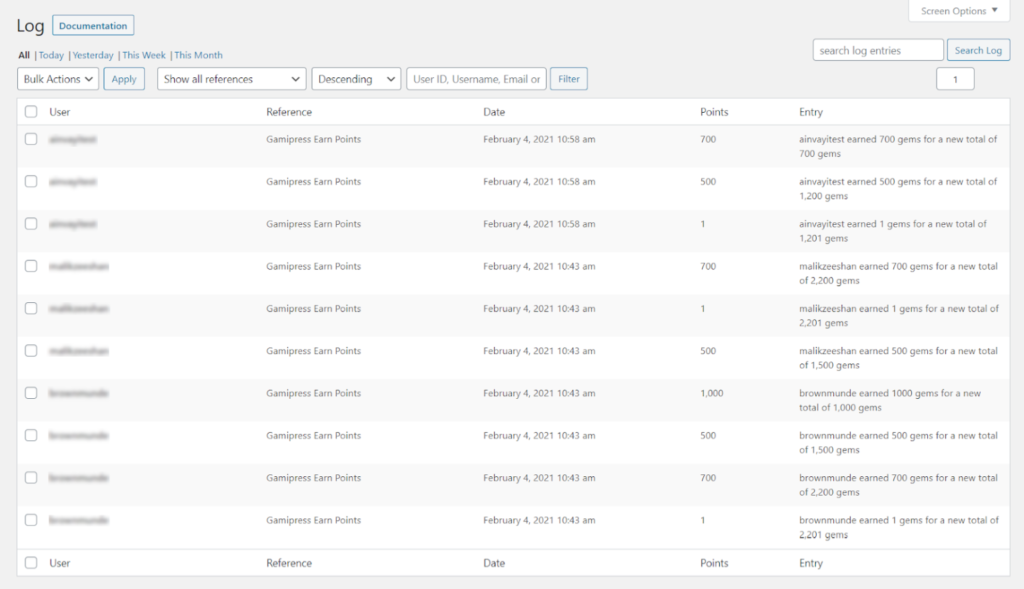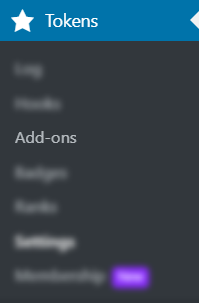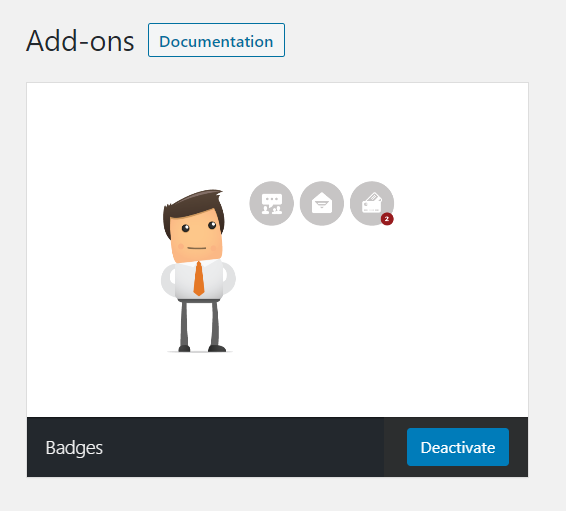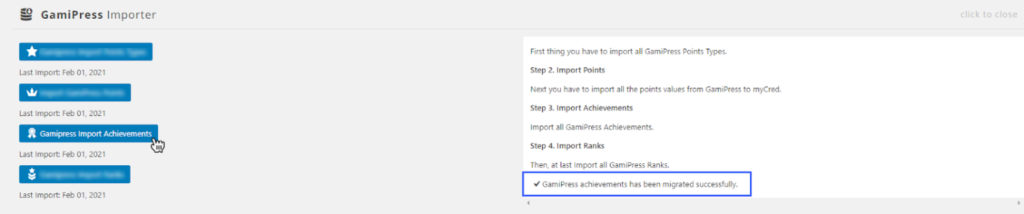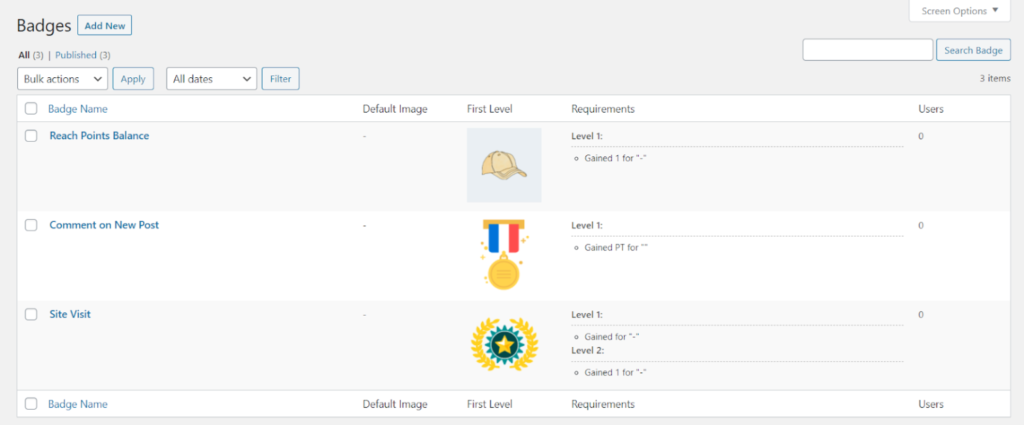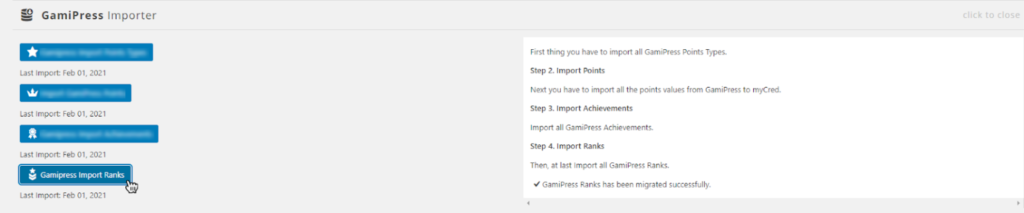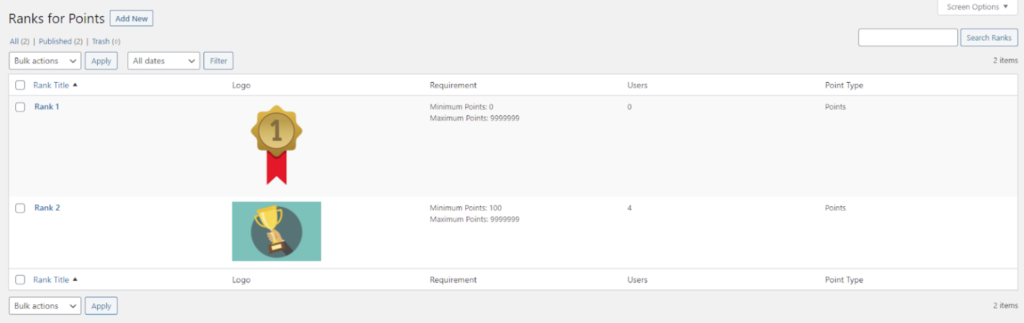Gamipress Importer Settings
Estimated reading: 2 minutes
607 views
- Activate the Badges add-on
- Make sure myCred Badges add-on is activated.
- To import all Gamipress achievements into myCred.
- Click on the “Gamipress Import Achievements” button.
- Once all Gamipress Achievements have been imported successfully. You will get the message: (GamiPress achievements has been migrated successfully)