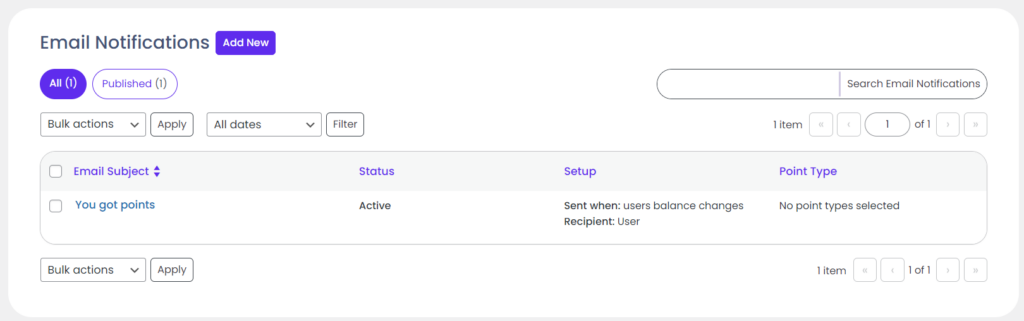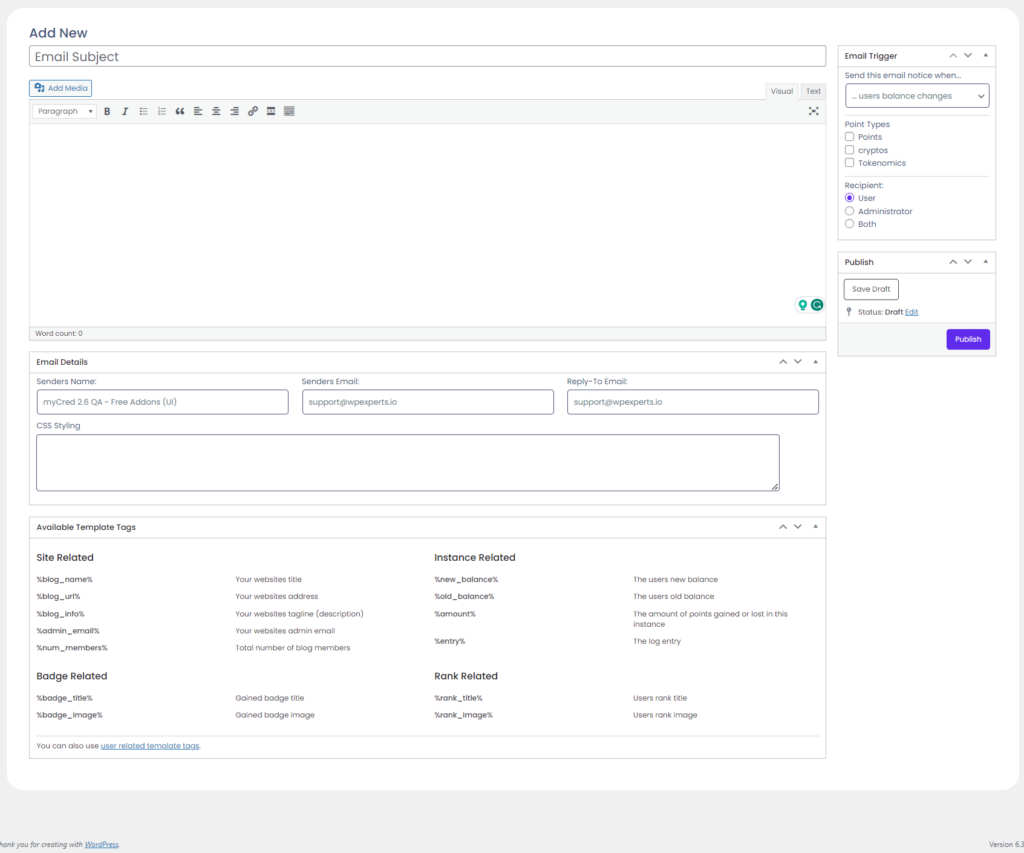Creating Emails
Estimated reading: 2 minutes
933 views
Creating Notifications
As you might have guessed from the name, this add-on allows you to setup email notifications for when users gain / lose points. You can select to send these emails to your users or just to yourself (or both).
Management
The add-on will add in a dedicated admin page for you where you can view all your notifications. You can also see each notifications status and the last time an email was sent.
Add New Notice
- Go to the myCred > Email Notices page in your admin area.
- Click on the “Add New” button on the top of the page.
- First, we need to set an email subject. This is the subject text that will be used in the email and is required.
- Next we need to enter the email body content. In the “Available Template Tags” metabox you can find some of the template tags that you can use here. Depending on which event you want to send the email you can also use different template tags.
- Next we need to select the event for which we want to send the email in the “Email Settings” metabox on the right hand side.
- If you have selected to send HTML emails you can also apply custom CSS styling to each email notice. This metabox is however not available for plain text emails.
- Once you are ready to start using the notification, click on the Publish button. You can always change the status of the notice from Published to Draft to stop using the email notification.