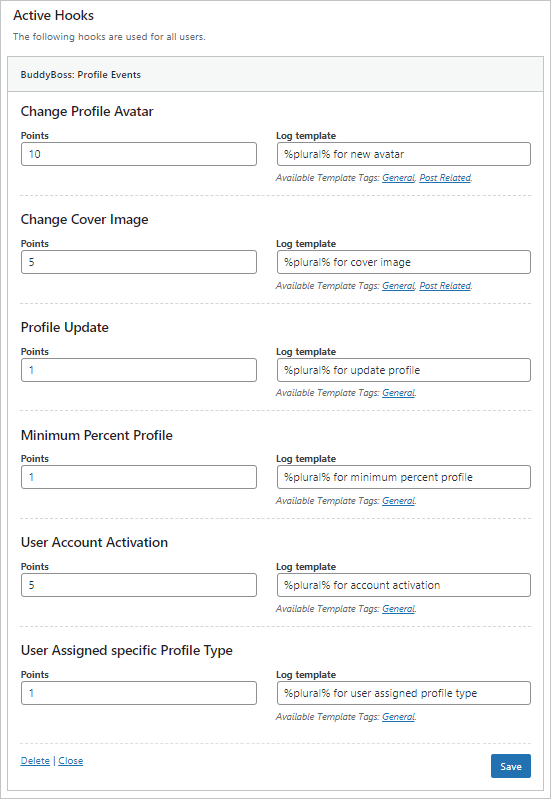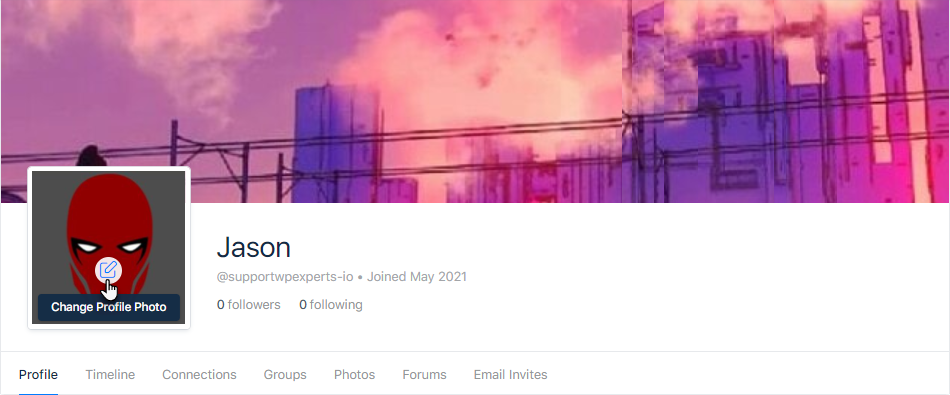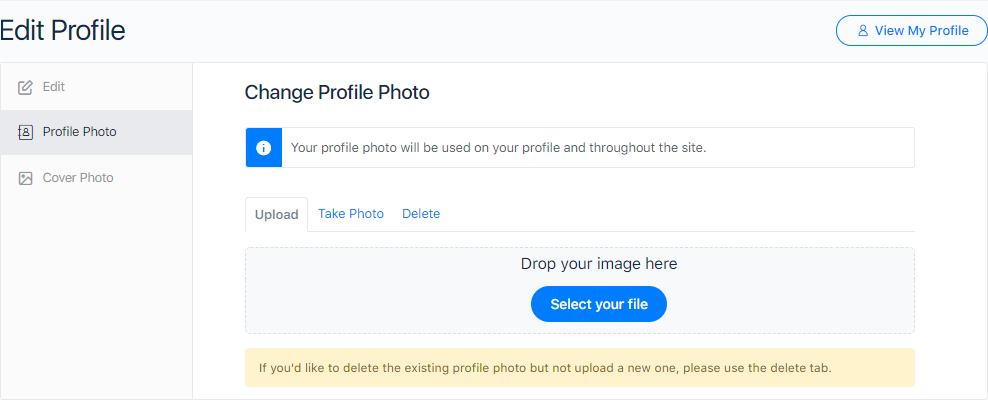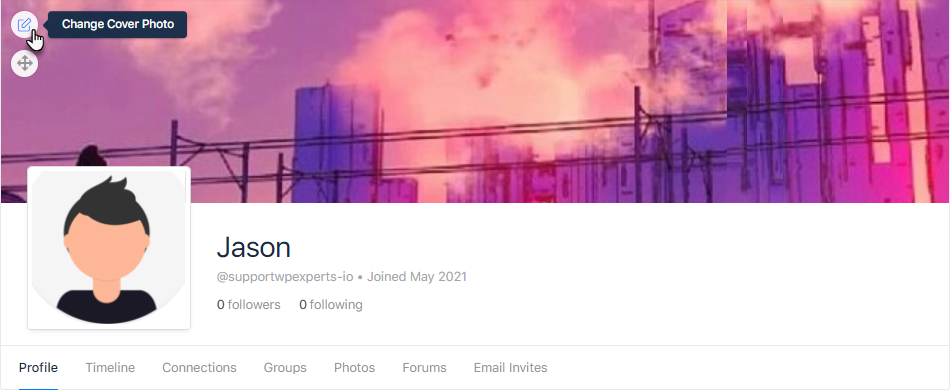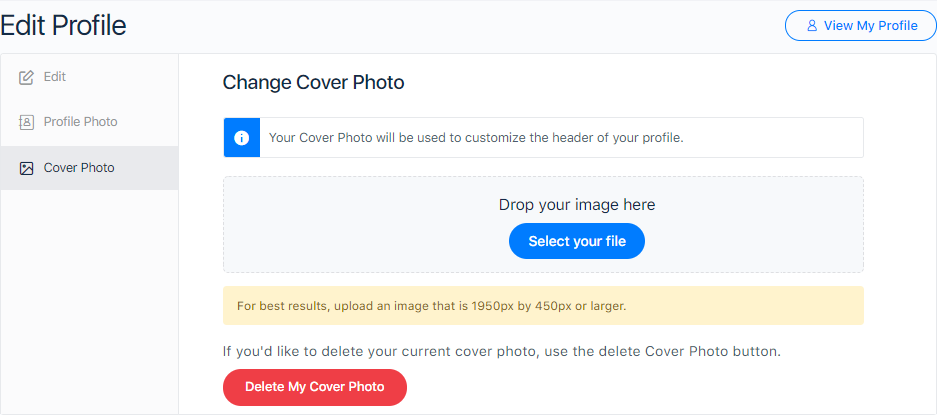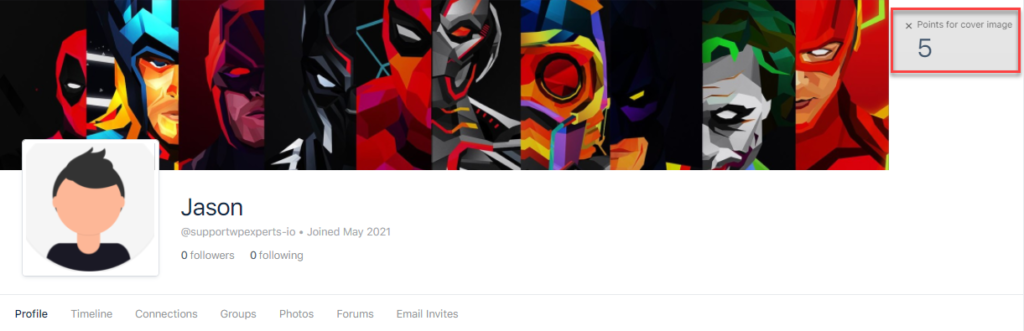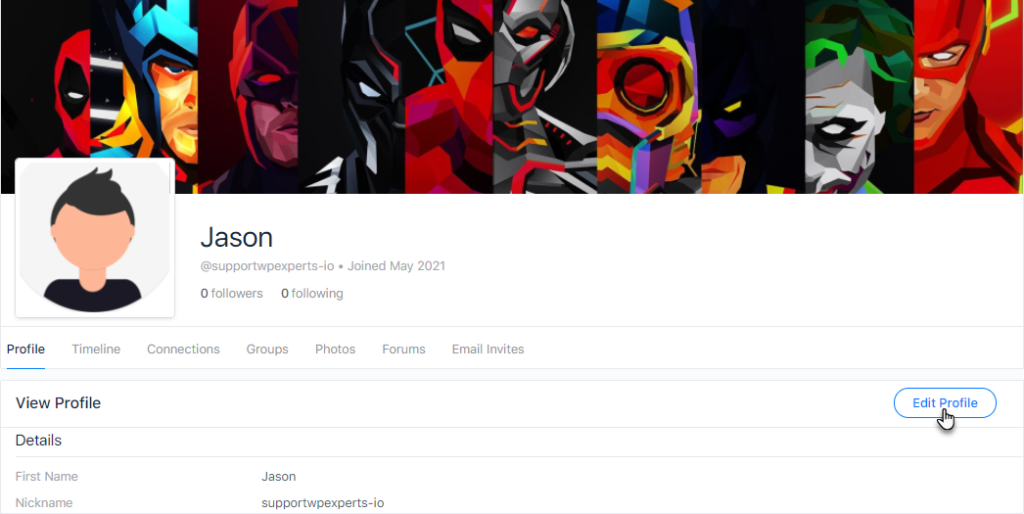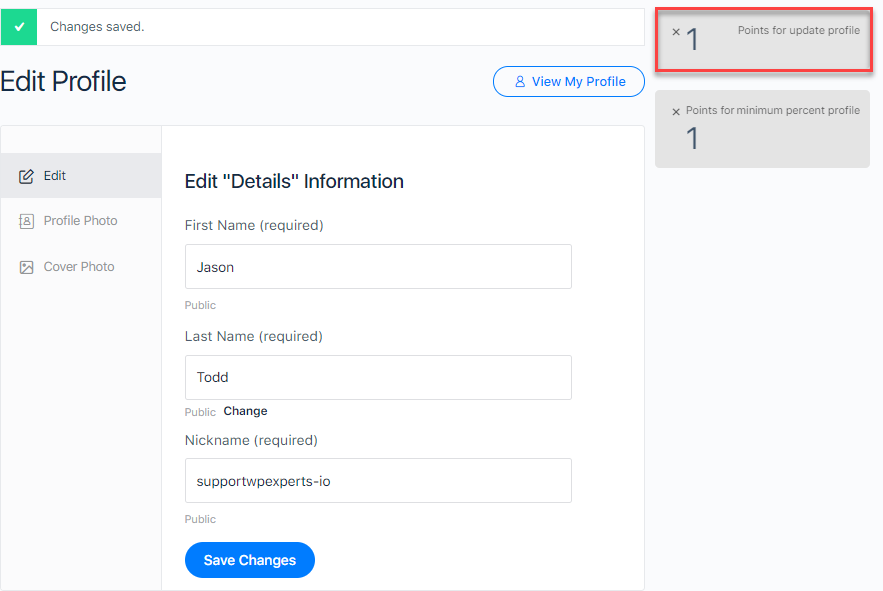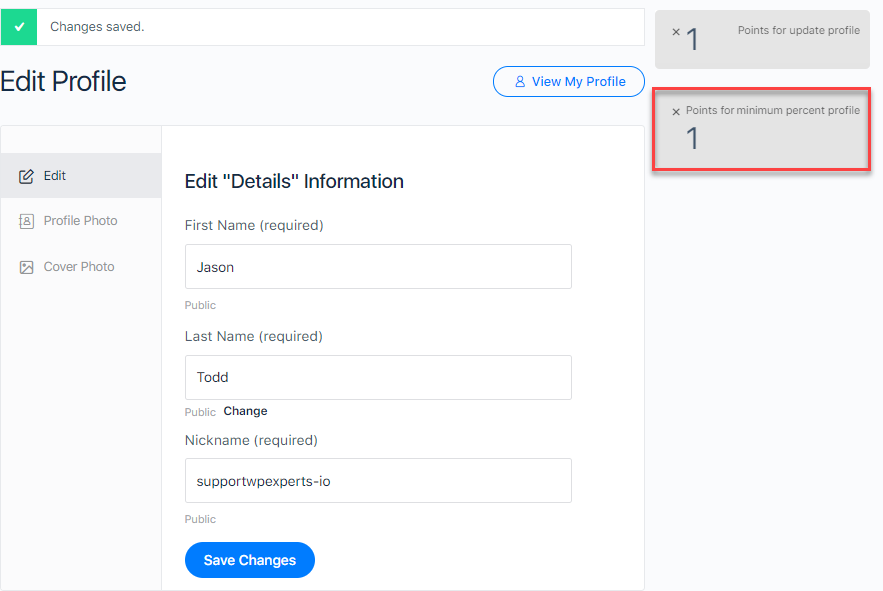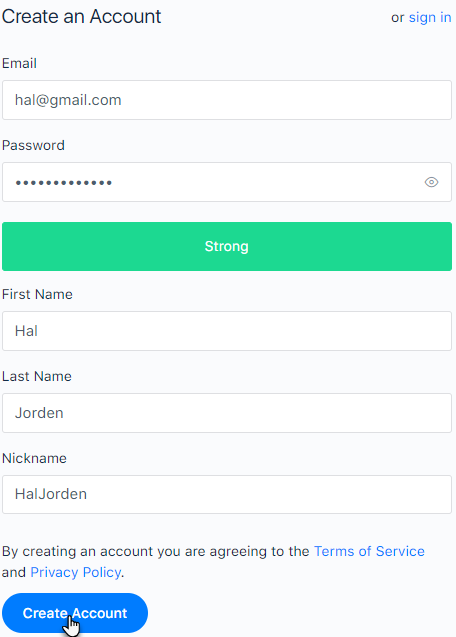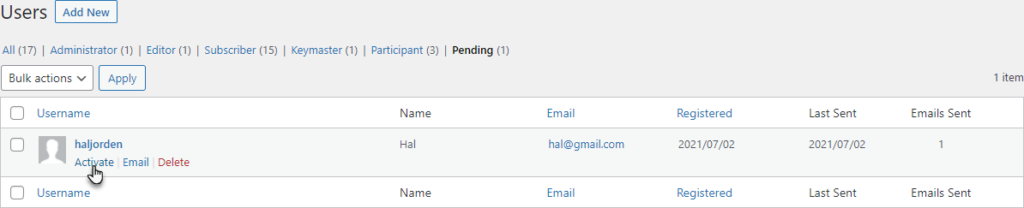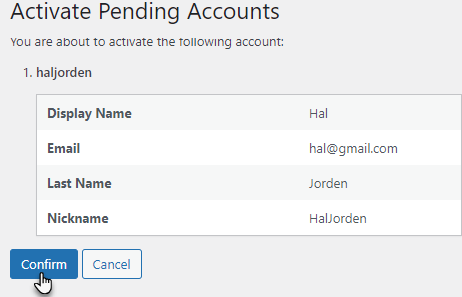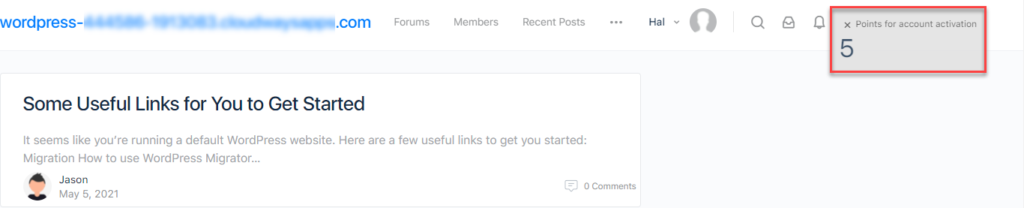Profile Events
Estimated reading: 3 minutes
508 views
BuddyBoss: Profile Events
- The hook provides multiple event scenarios associated with the BuddyBoss Profiles.
- The events that can be set to Award points include, Change Profile Avatar, Change Cover Image, Profile Update, Minimum Percent Profile, User Account activation, User Assigned Specific Profile type.
- Click on the hook to open its configuration.
- Admin can set the Points which will be awarded whenever the events are triggered.
- Once done, click on the Save button.
Front-End Impact
a. Change Profile Avatar
- The user will go to his Profile.
- Hover on the profile photo and click on the icon to change the profile photo.
- Drop or select the desired image.
- Once done, the user is notified with the message “Your new profile photo was uploaded successfully.”
- The user will be awarded points for changing the avatar.
b. Change Cover Image
- The user will go to his Profile.
- Hover on the cover photo and click on the Icon to change the cover photo.
- Drop or select the desired image.
- Once done, the user is notified with the message “Your new cover photo was uploaded successfully.”
- The user will be awarded points for changing the cover photo.
c. Profile Updated
- The user will go to his Profile.
- The user will click on the Edit Profile button.
- Add new details and click on the Save Changes button.
- Once done, the user be notified with the message “Changes saved.” and the user will be awarded points for updating his profile.
d. Minimum Percent Profile
- When a user completes all the profile information like first name, last name, etc on the BuddyBoss platform profile settings, the user will be awarded points for minimum percent profile.
e. User Account Activation
- The event is triggered when a user account is activated on the buddyboss platform.
- A user will signup and fill in the required credentials and click on the Create Account button.
- Once done, the user will be moved to the Pending Signups section.
- The Admin (Keymaster) will go to the Admin Dashboard → Users → Pending Signups.
- All the pending signups users are present in this section.
- Hover over the user to view the sub-options and click on the Activate sub-option.
- Click on the Confirm button.
- Once the user has been activated and he’ll sign in to his account so he would get points for account activation.
f. User Assigned Specific Profile Type
- The event is triggered when a user is assigned a specific profile type on the buddyboss platform.