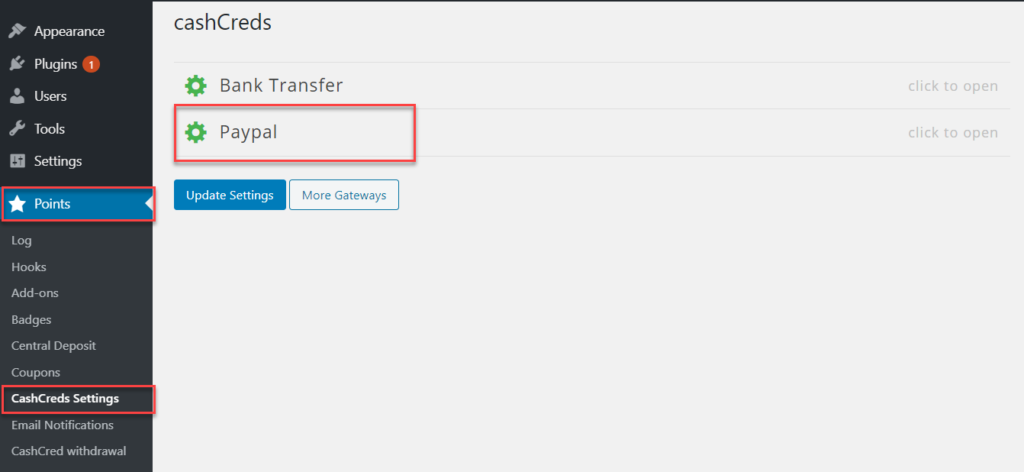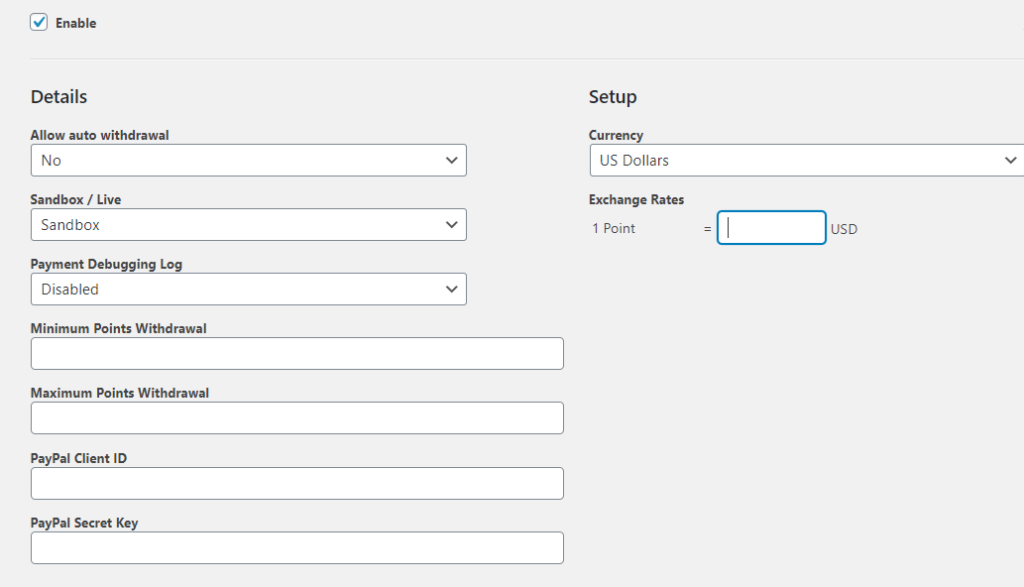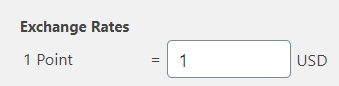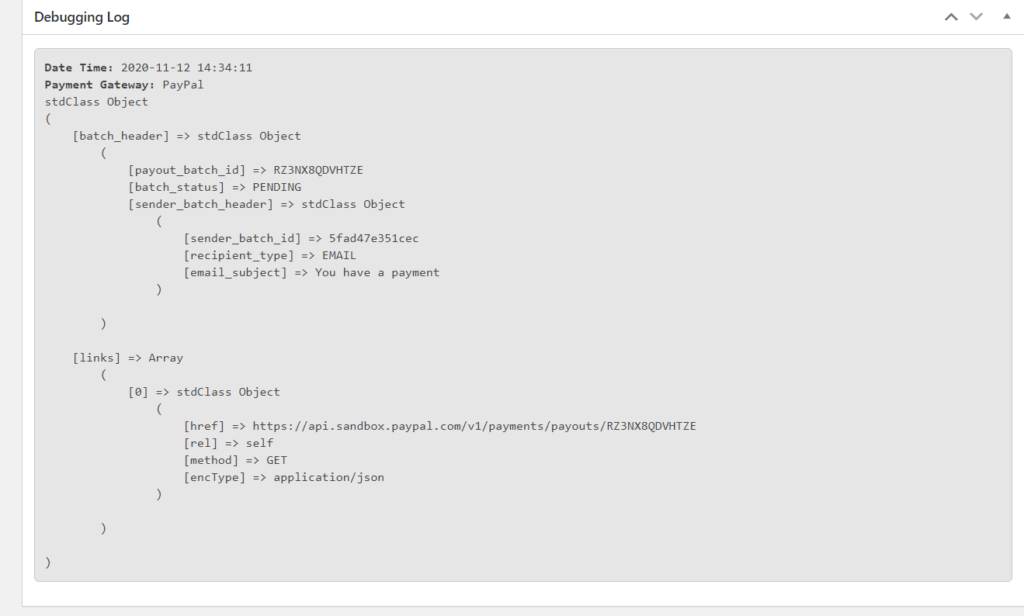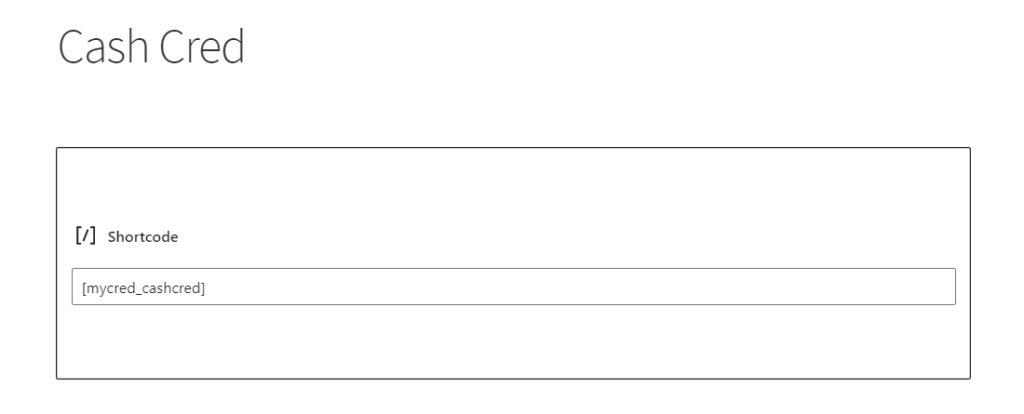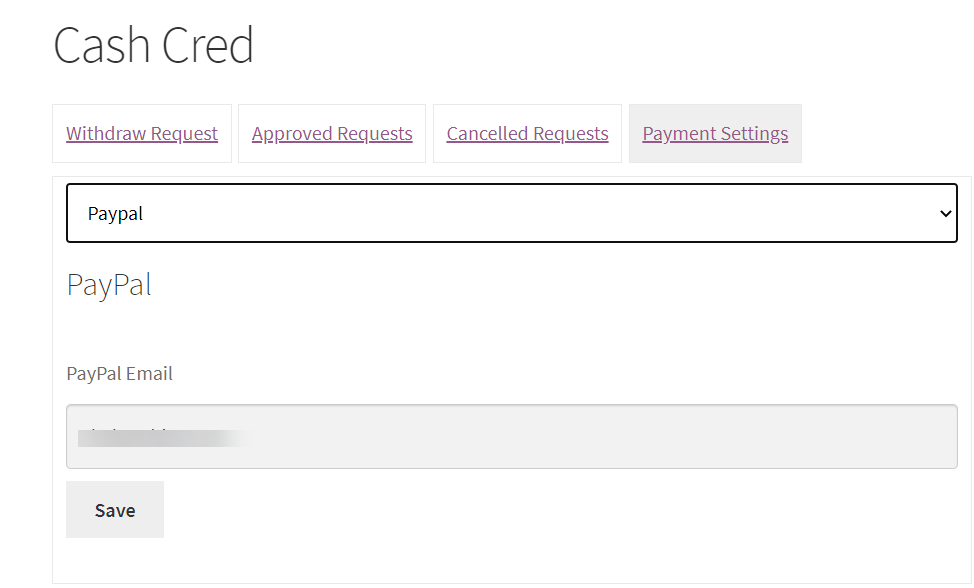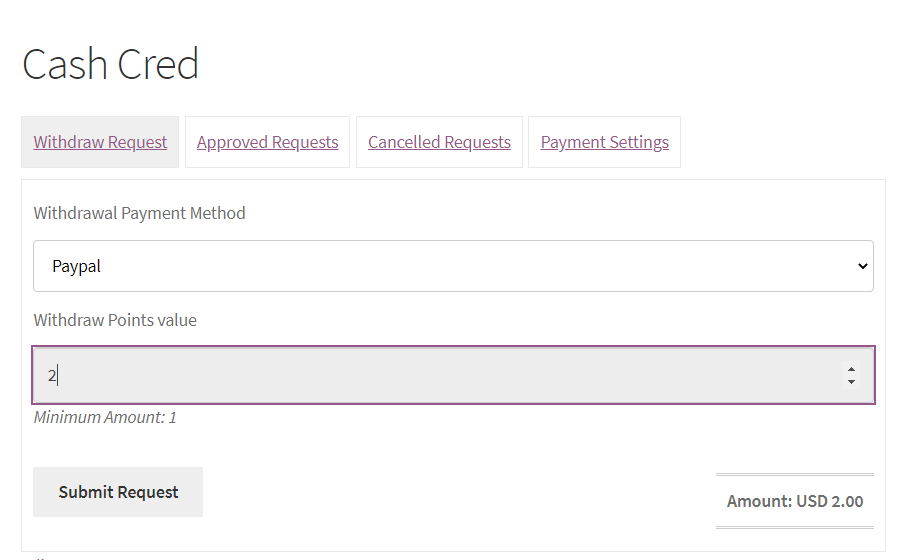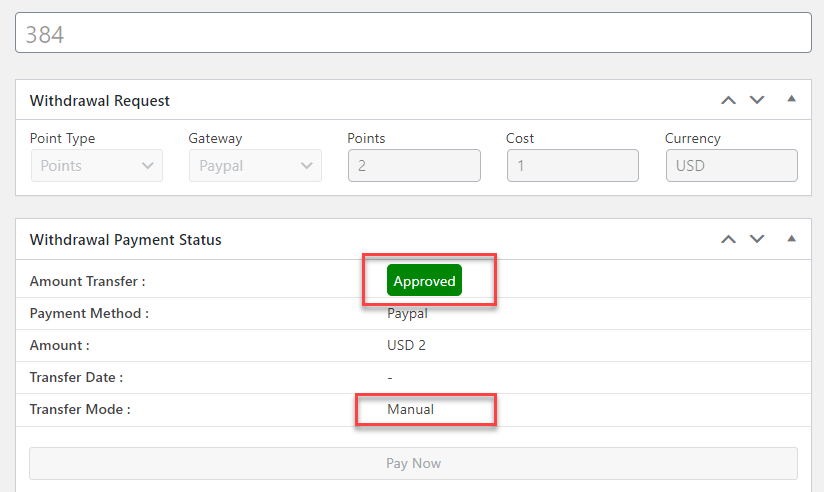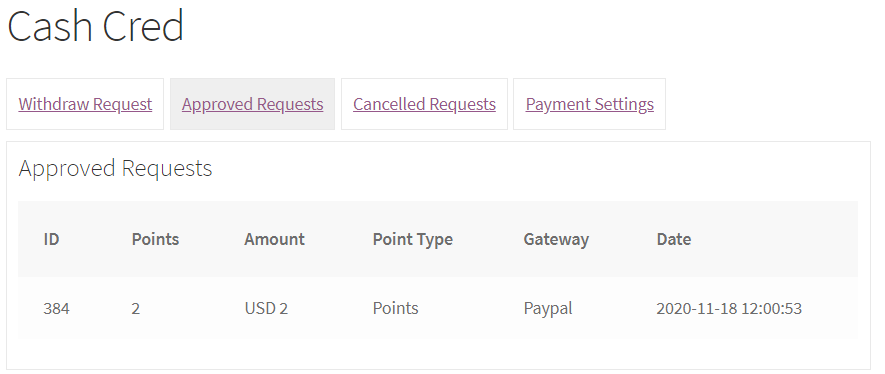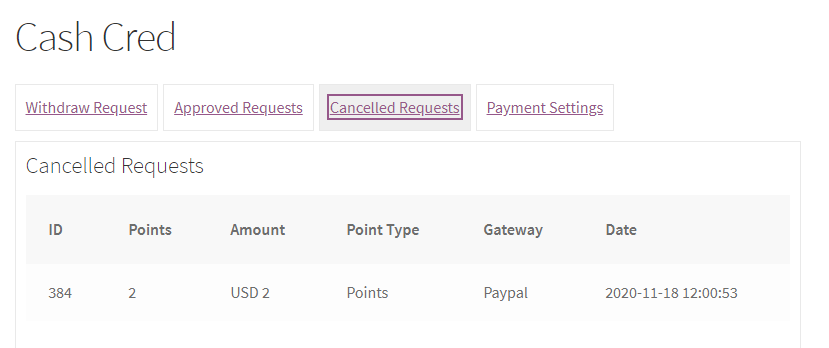Configuration
Estimated reading: 2 minutes
647 views
Configuration
- Go to ‘myCred’ menu
- Click on ‘CashCred Settings’
- Then on ‘PayPal’
- By clicking on ‘PayPal’ option, following screen will appear
- Checkmark on ‘Enable’ option. It will make the ‘Paypal’ option as functional
- ‘Allow auto-withdrawal’ will not send the approval request to admin. It will directly pass the transaction
- Set the currency in which points will get exchanged
- Set the environment ‘Sandbox’ or ‘Live’. ‘Sandbox’ will use for test transactions from Admin PayPal Account while ‘Live’ will generate the transactions as real transactions
- Set the exchange rate value in selected currency against 1 point
- ‘Enable Debug log’ will show the debug logs in order details section
Frontend
Shortcode Setting
- Create a page
- Enter [mycred_cashcred] shortcode in shortcode block element
Frontend Functionality
- Customer will go to ‘Payment Settings’
- Select ‘PayPal’ from dropdown option
- Enter ‘’Email Address’. Customer with enter his/her PayPal Account details here so the amount will be transferred on stated PayPal accounts
- Save it
- Next step is to go on ‘Withdrawal Request’ tab
- Select ‘Withdrawal Method’ from dropdown
- Enter ‘No of Points’ that need to be withdraw
- Submit Request
- Request will be sent to Admin. Once your request will get approved or cancelled then you may make new request. Following screen will appear with details upon making a request
- Admin will go in ‘CashCred Withdrawal’ tab
- All pending details will be listed
- Transaction is shown as ‘Approved’ and withdrawal mode was set on ‘Manual Mode’ so we can see it in highlighted part.
- Once request is approved then Customer can see the status in ‘Approved Request’ tab. If transfer mode was set as ‘Allow Auto Withdrawal’ then request will not go for approval and will shown in approved tab
- While the cancelled requests will be shown in ‘Cancelled Request Tab’