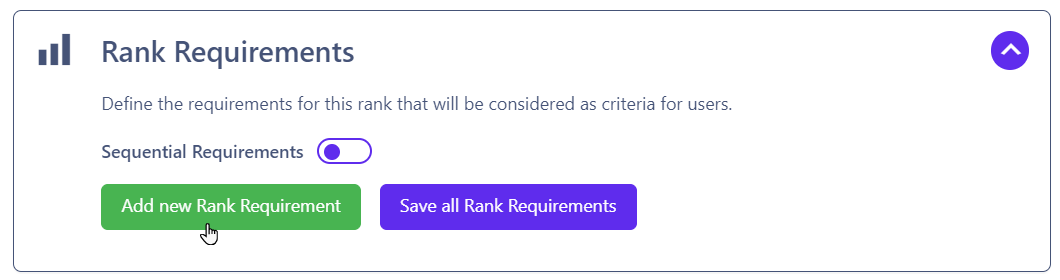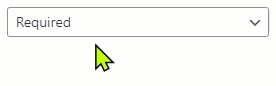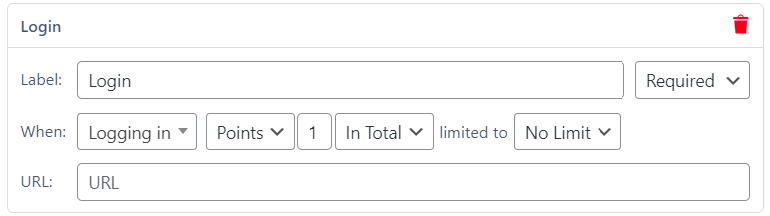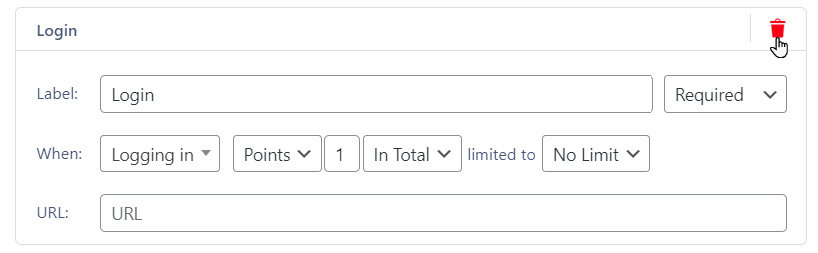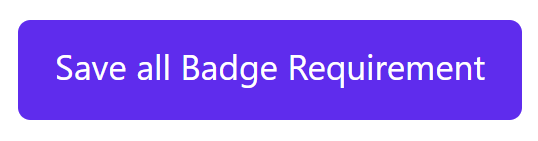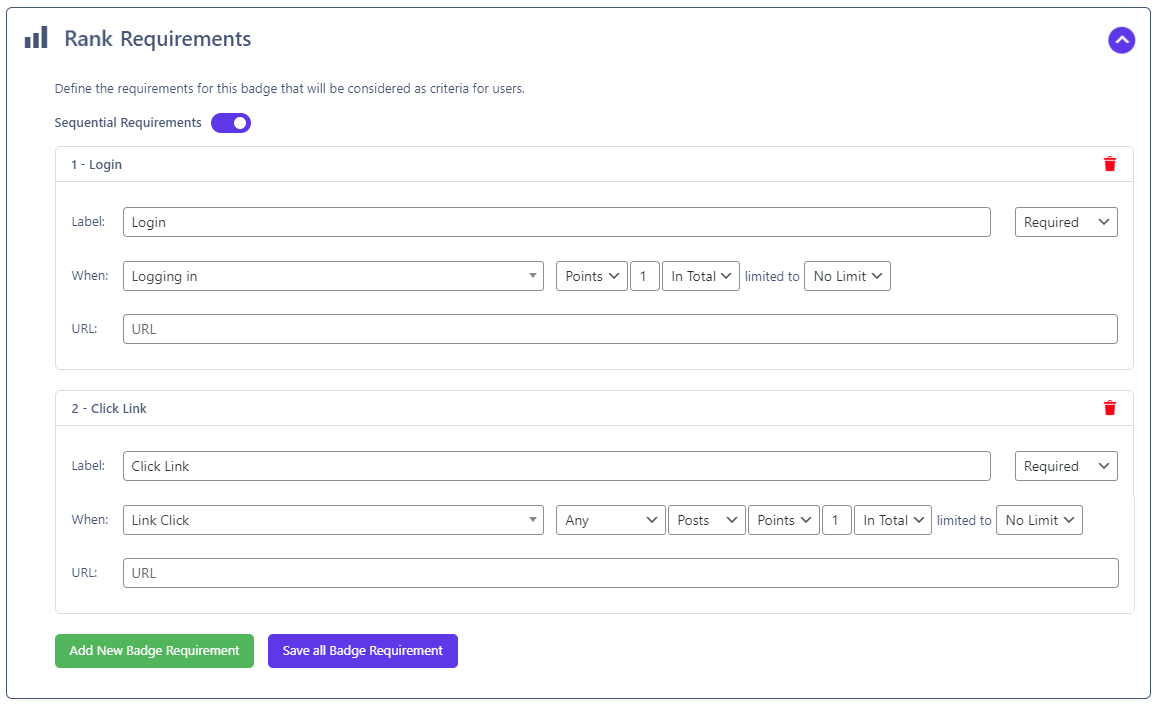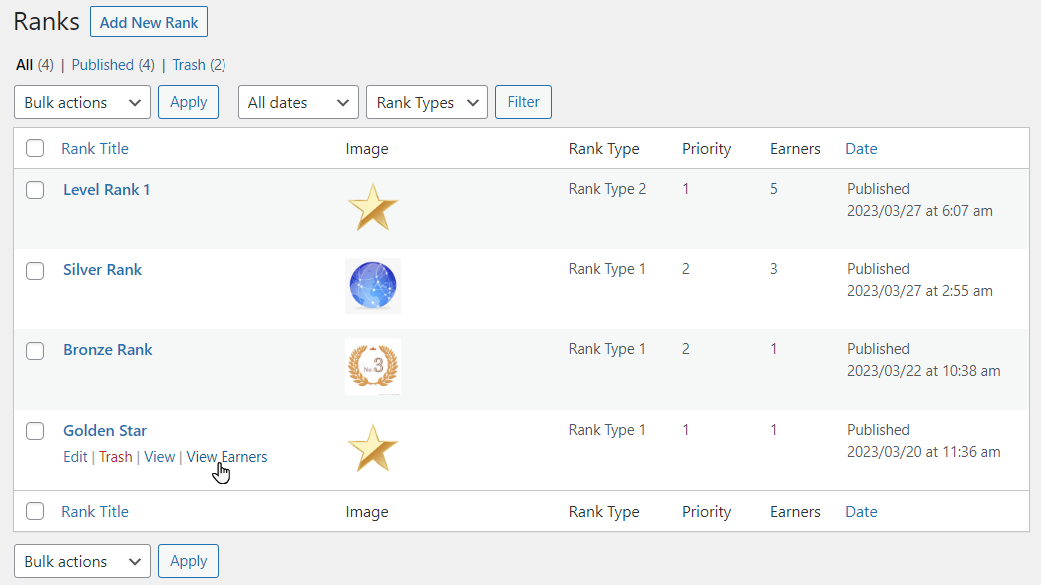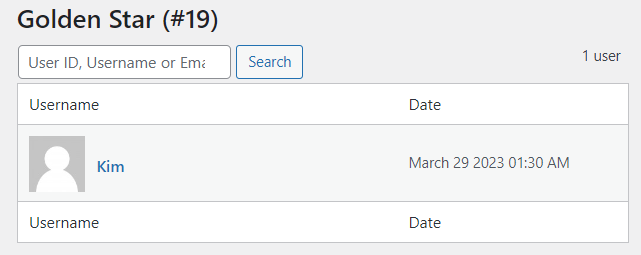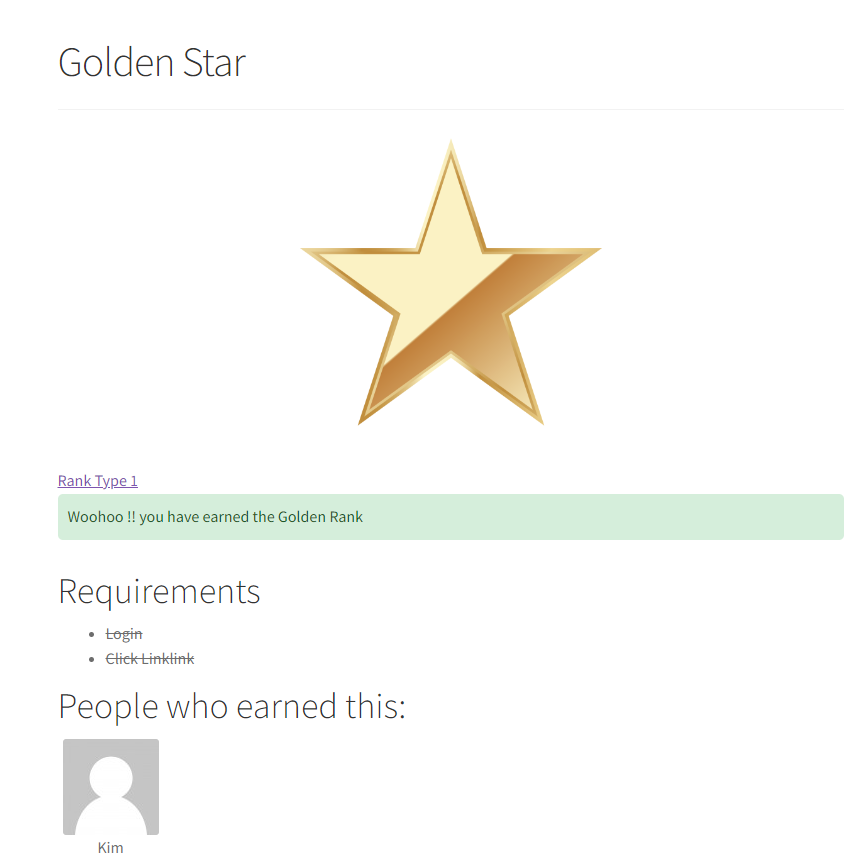Rank Requirement
Estimated reading: 2 minutes
1271 views
Rank Requirement
- To achieve the Rank level for users, set up the requirement criteria.
- Click on the caret icon to open the Rank Requirements area.
- Click on Add New Rank Requirements button to set up the fields.
Note : Admin can add multiple Requirements by clicking the Add New Rank Requirement.
- Once clicked, a form will appear fill the fields.
- Set the desired Label.
- Choose the option from the dropdown menu (Optional or Required).
- Choose When for a Reference event from the dropdown menu.
- Choose the desired Point type and select the desired setting for the active hooks from the dropdown menu.
- Enter the URL that helps out to the users how they will achieve the Rank.
- Delete: Click on the trash
 icon to delete the specific level.
icon to delete the specific level.
- Once you successfully set up rank-level requirements, click the Save all Rank Requirements button to save the changes.
Note: If admin skips to save changes and directly publish/update the rank, it will not update the requirements.
Sequential Requirements:
- After successfully creating the requirements admin can enable the Sequential Requirements.
- Switch the toggle for enable or disable Sequential Requirements options.
- Add more than two or three levels to see the numbering result.
- Admin can rearrange the order of Sequential Requirements levels by drag and drop.
- Click on the Publish/Update button to save the changes.
View Earners
- Admin can see the earners who achieved ranks successfully.
- Click the View Earners anchor link.
- As you click on the link, you will be redirected to a single rank page where all earned users appear.
- Admin can search users by Username, Id, and Email.
- The Earns column shows the count of how much the user’s rank earns.
- There is a link at the top right corner, Back to Rank Plus, to go back to the ranks page.
Front-end Impact:
- View
- Admin can view the rank by clicking View anchor link.
- Preview how the Rank will look in the front end after successfully achieved.