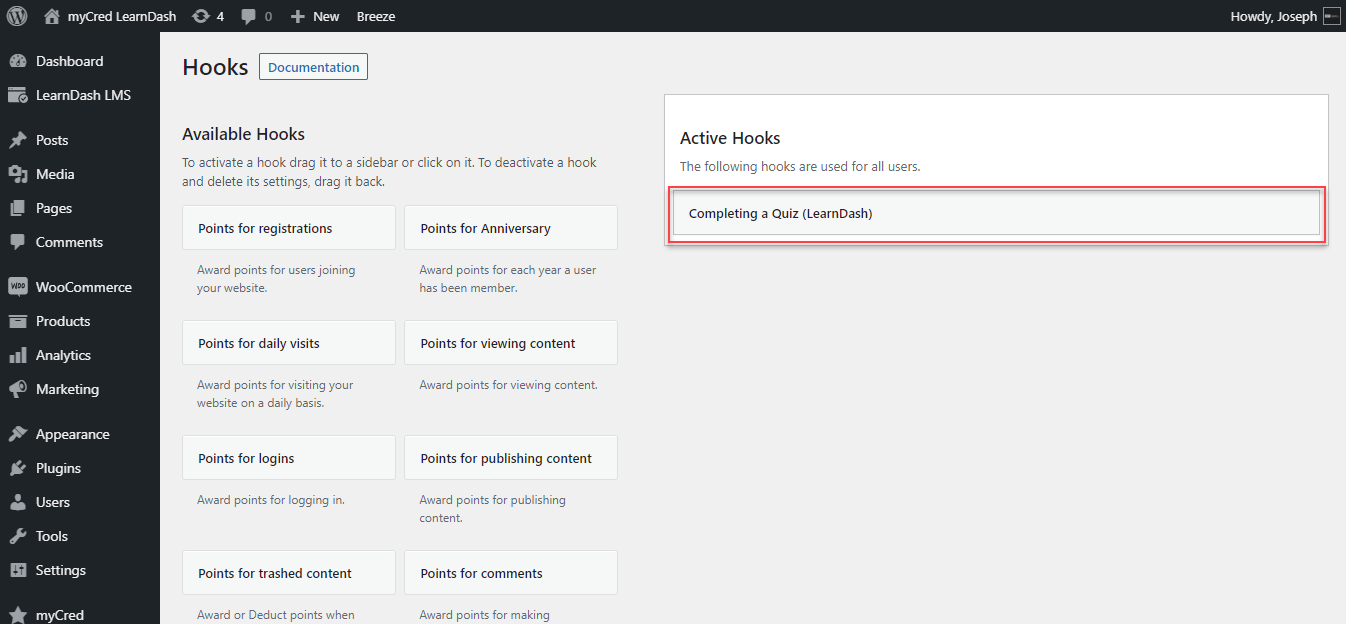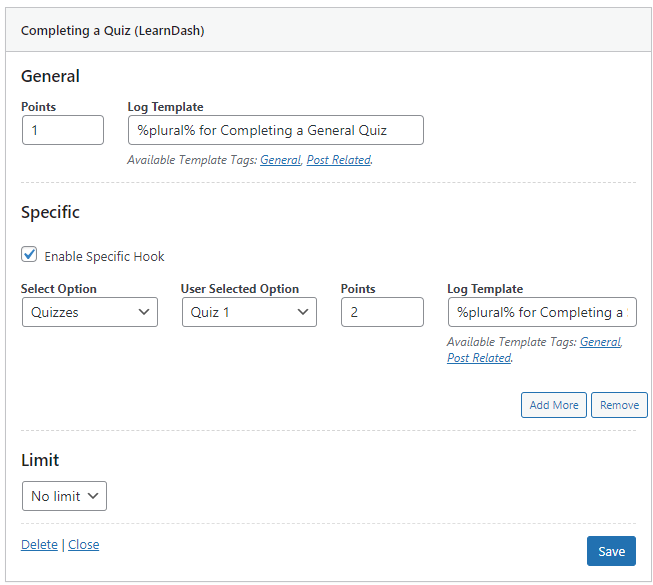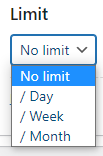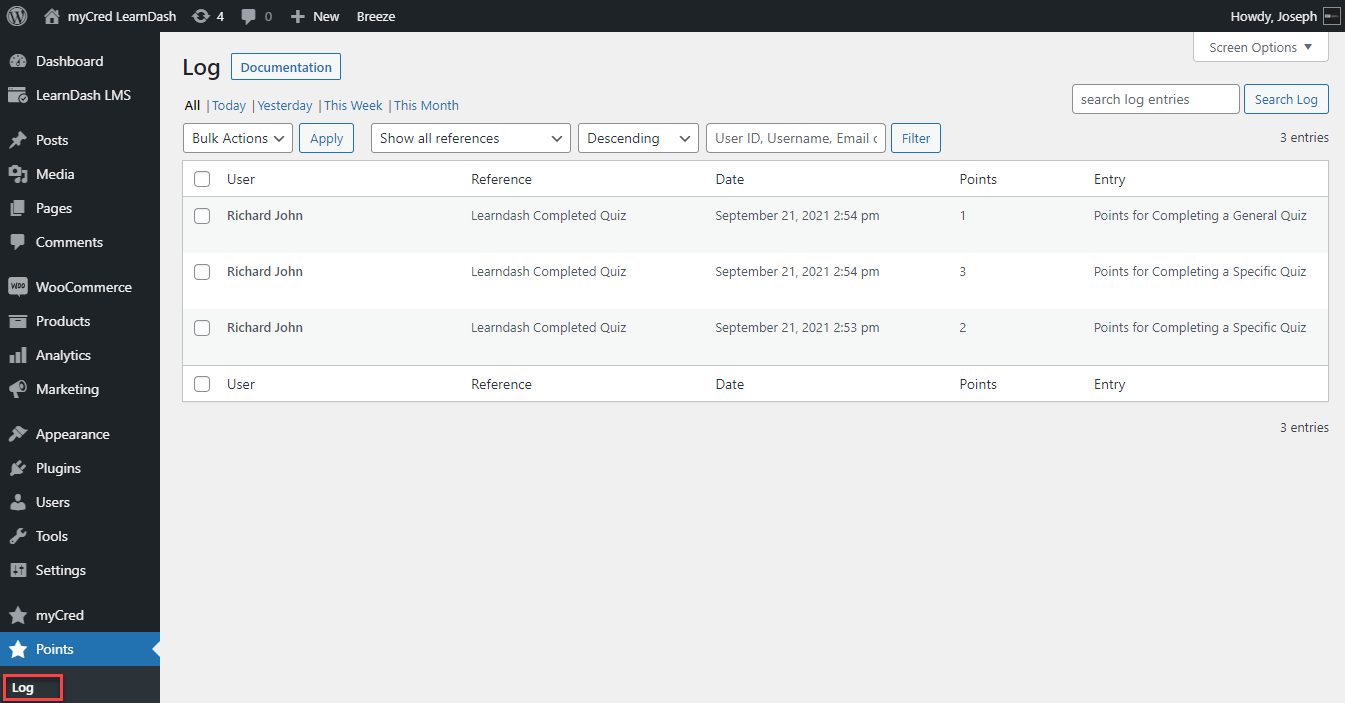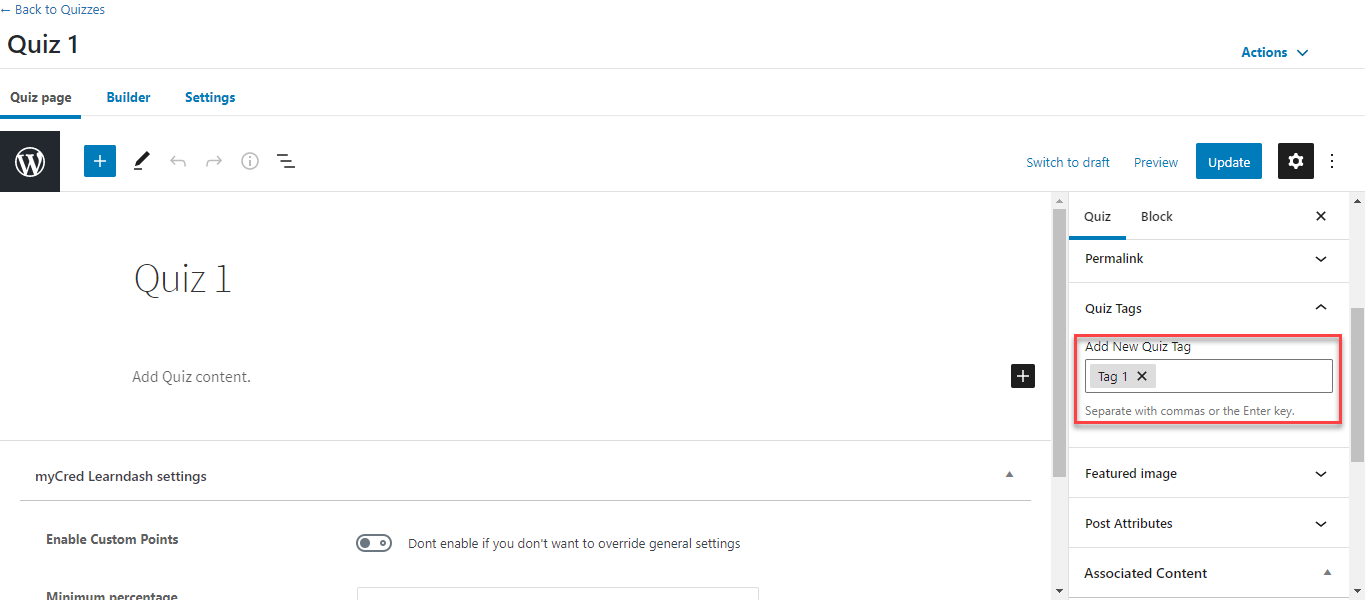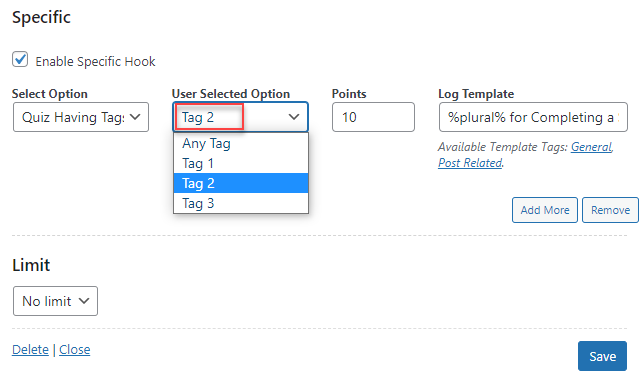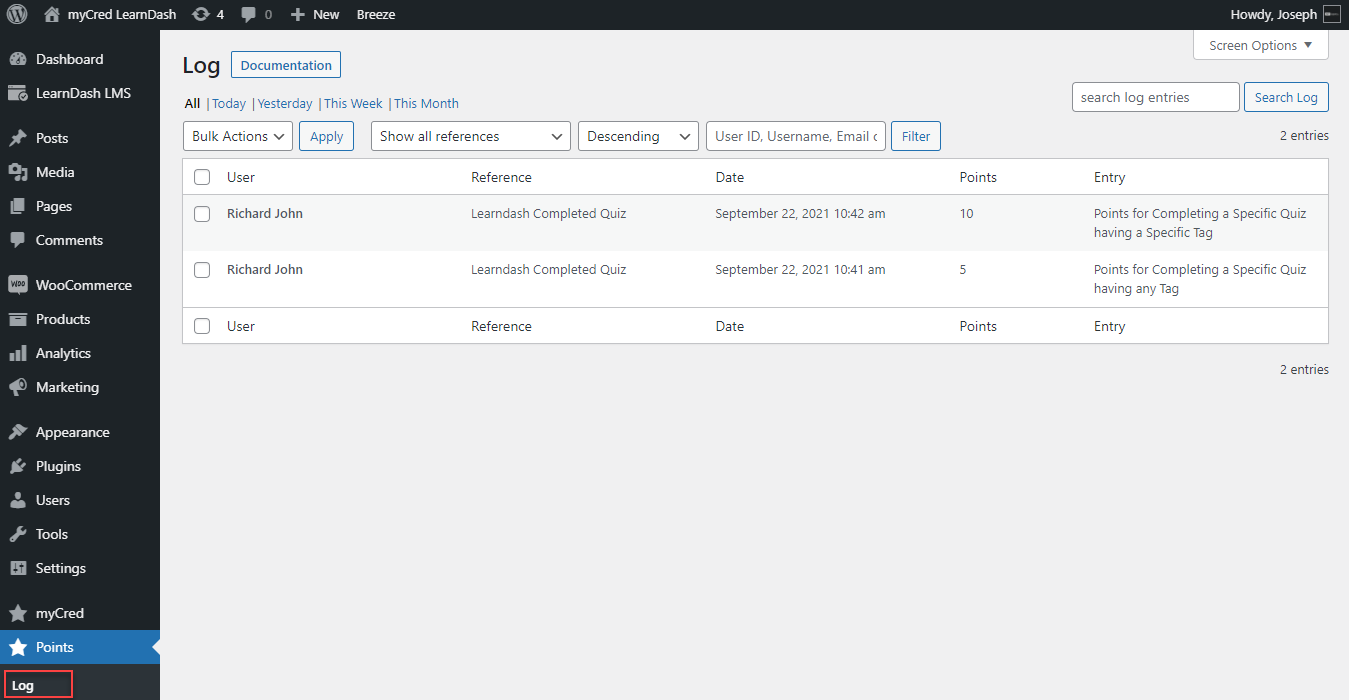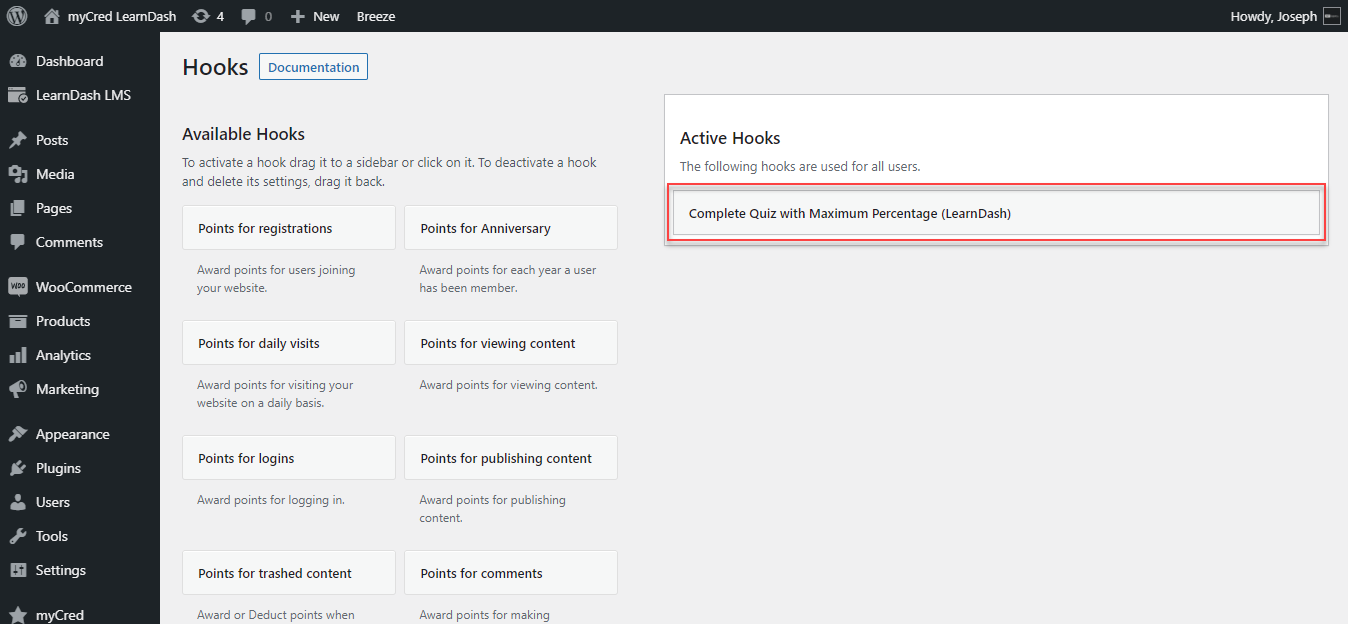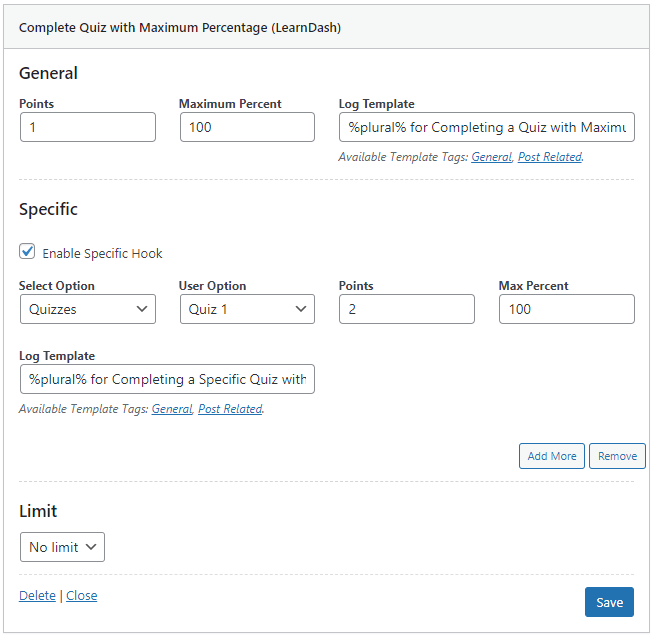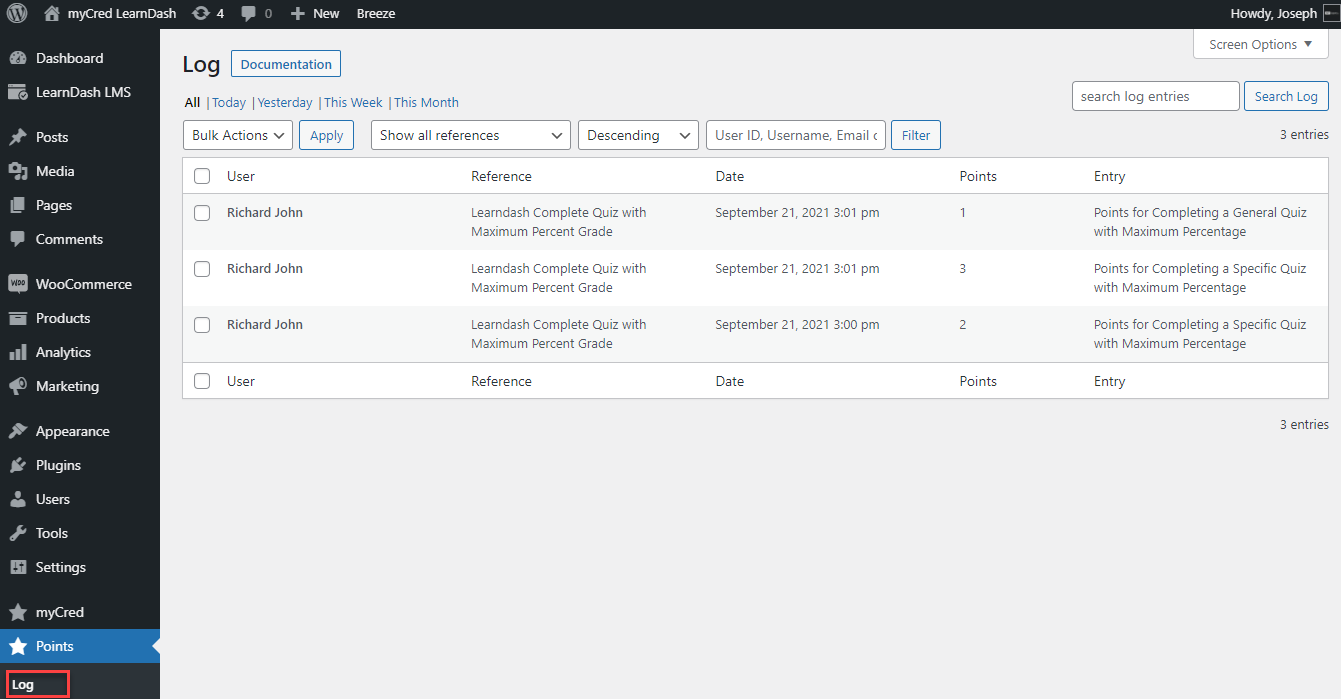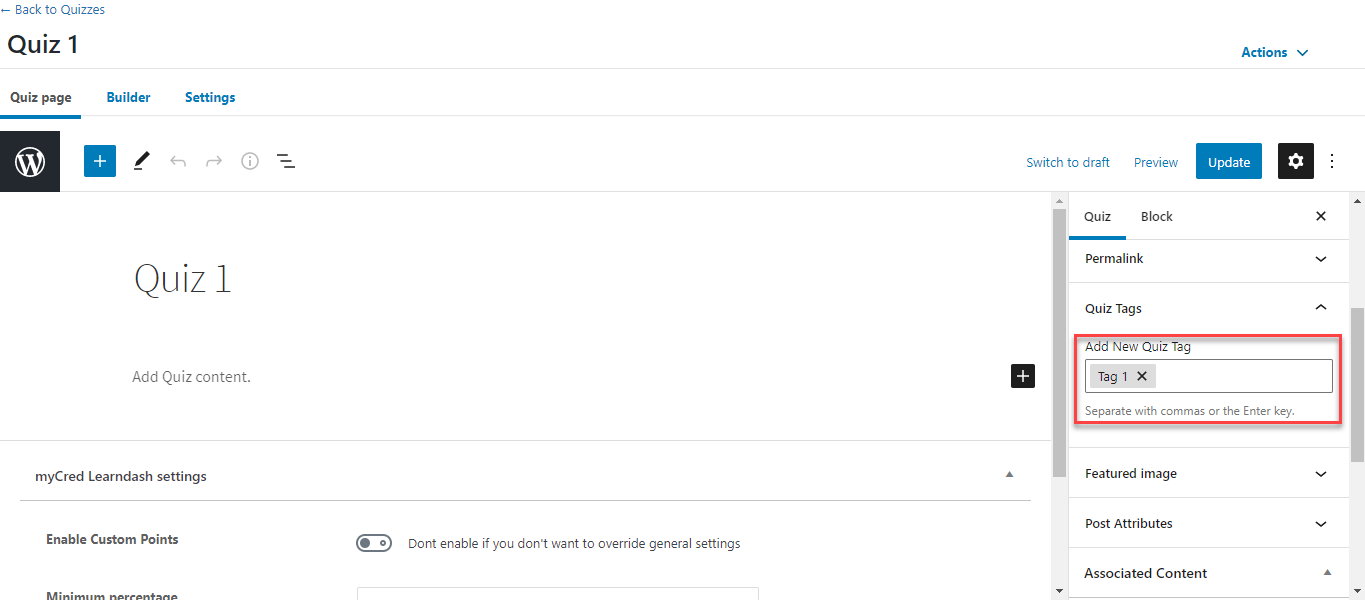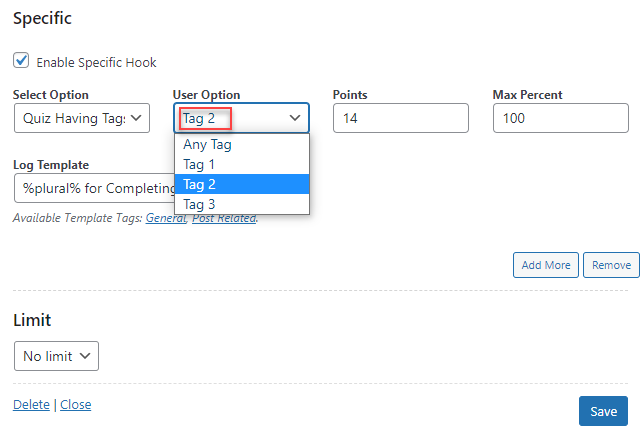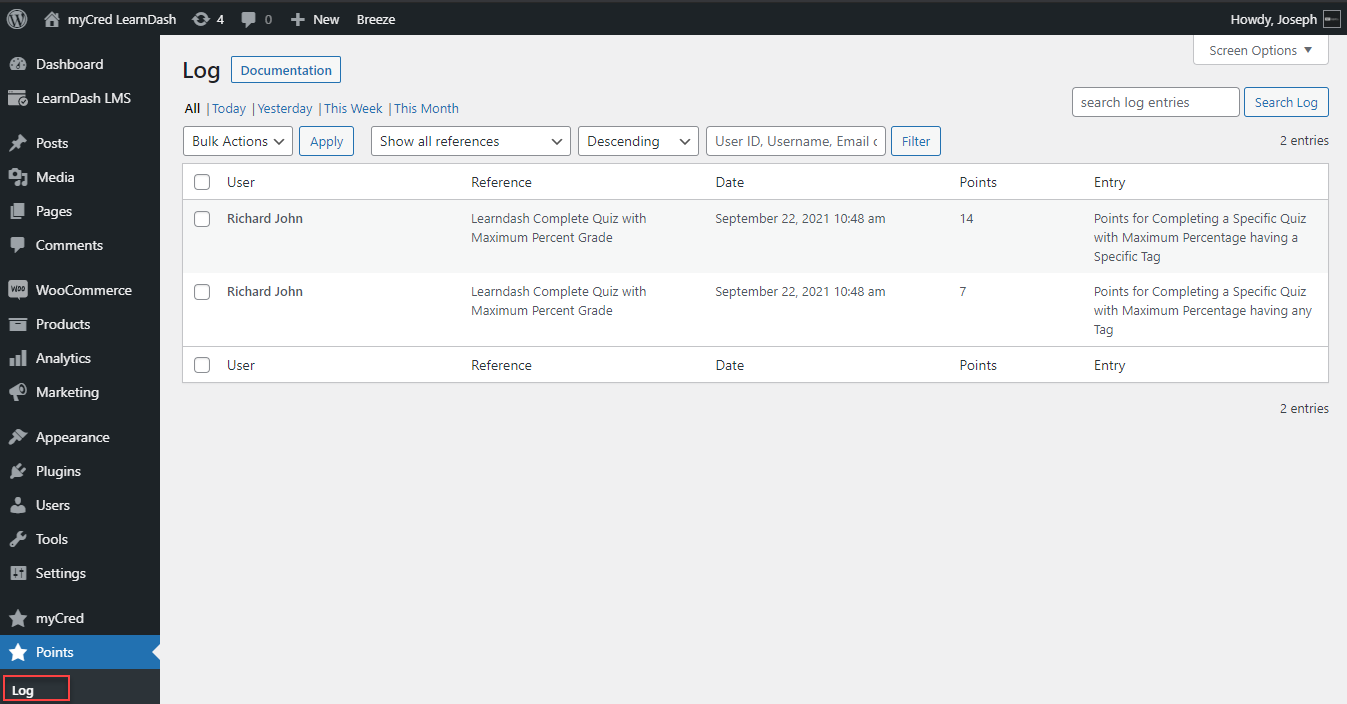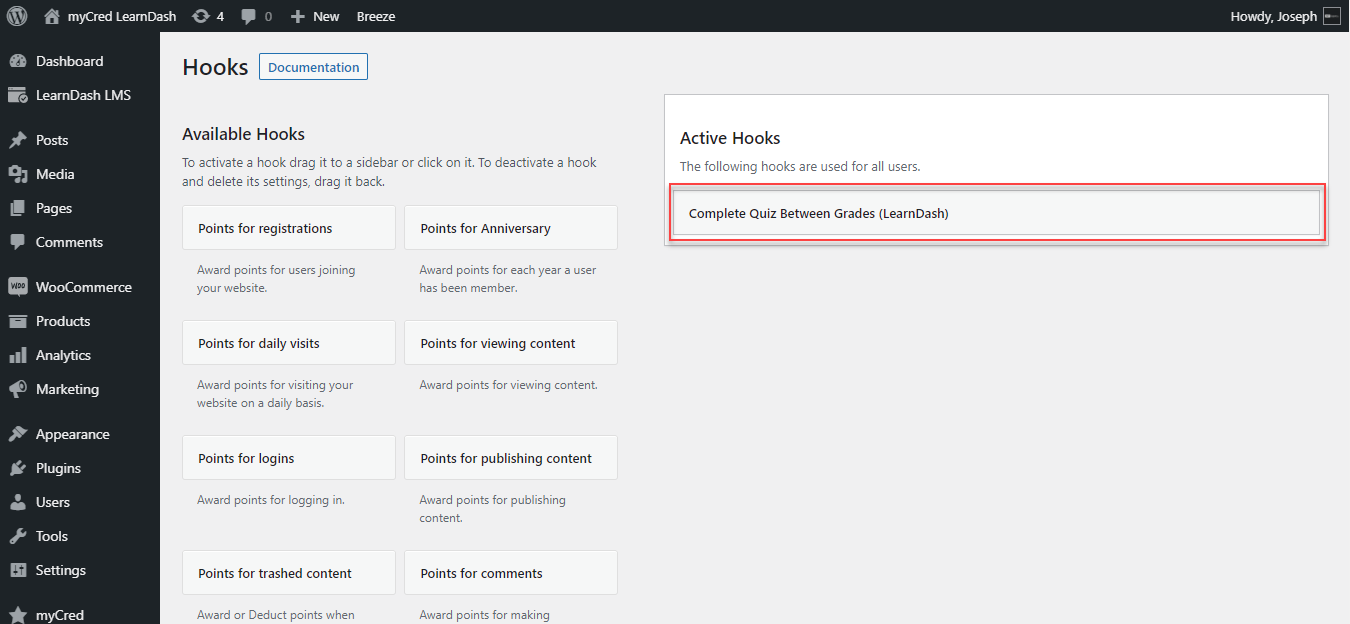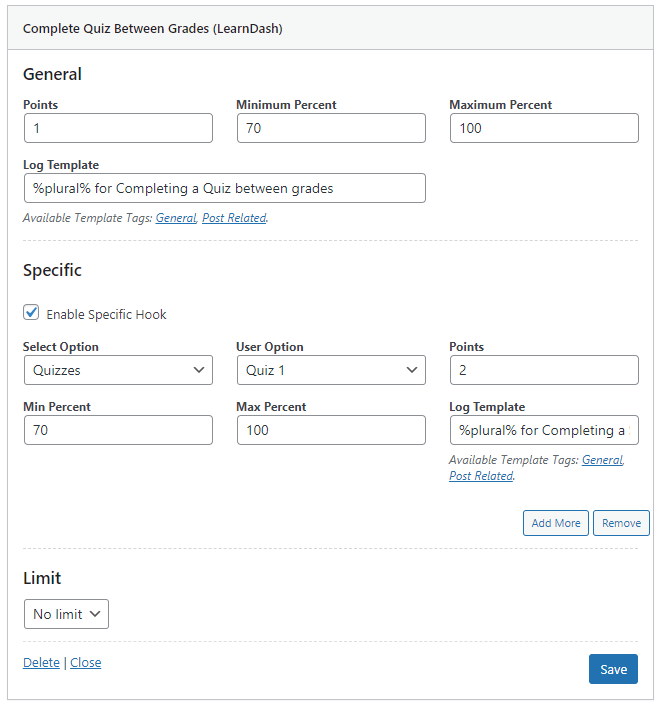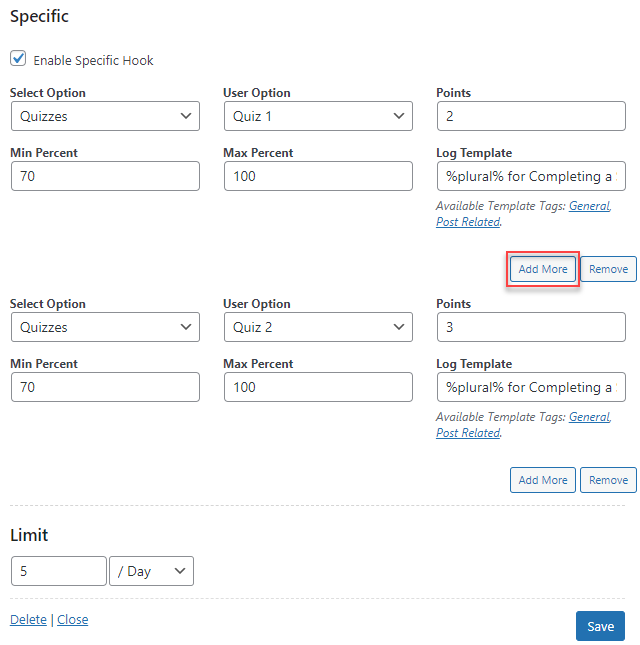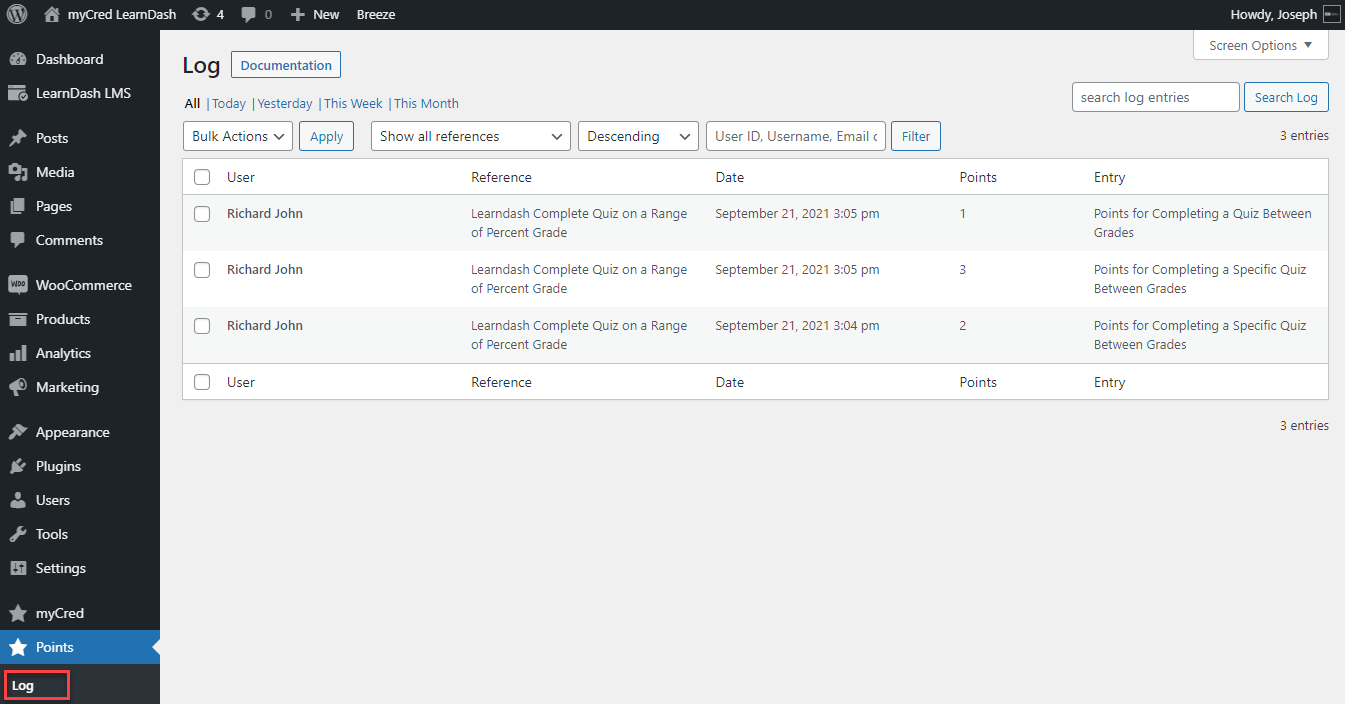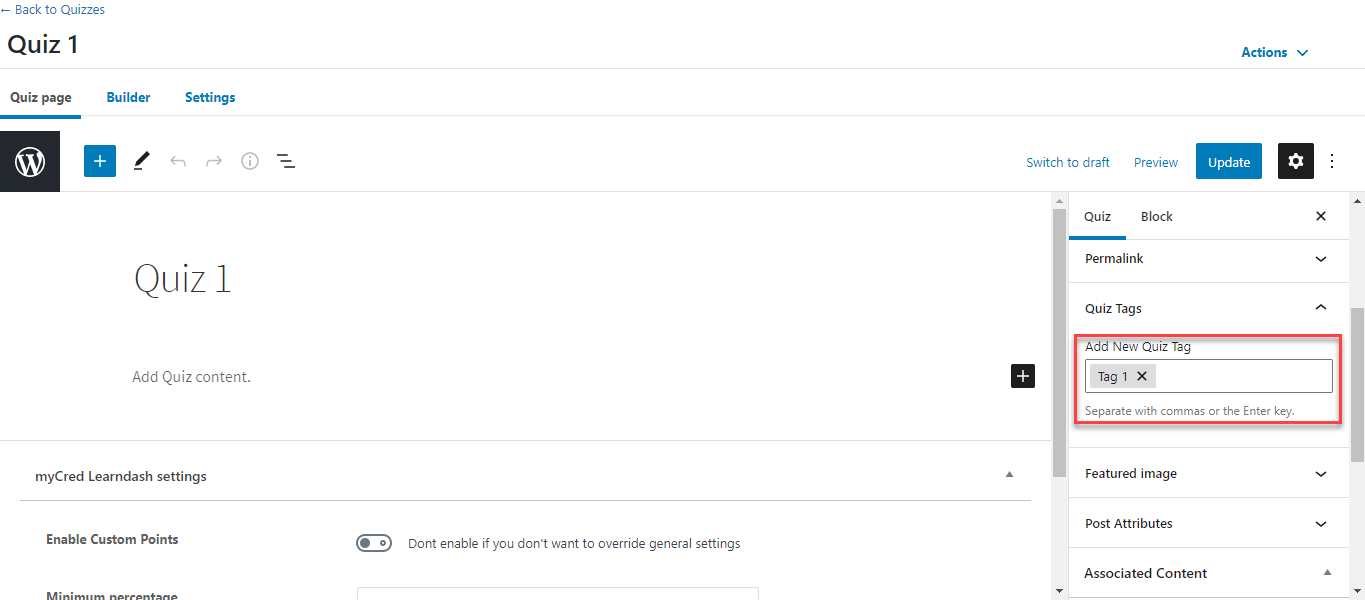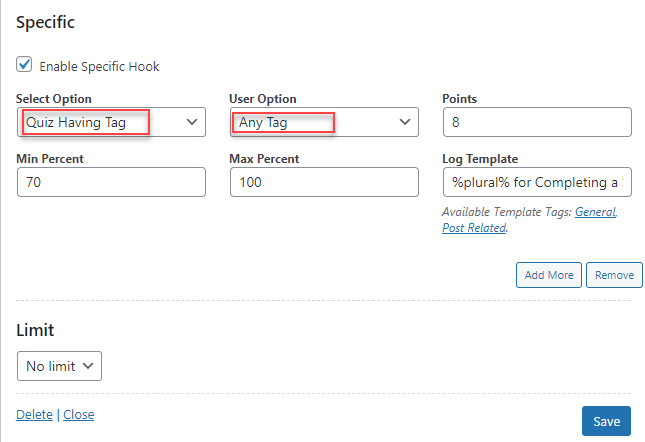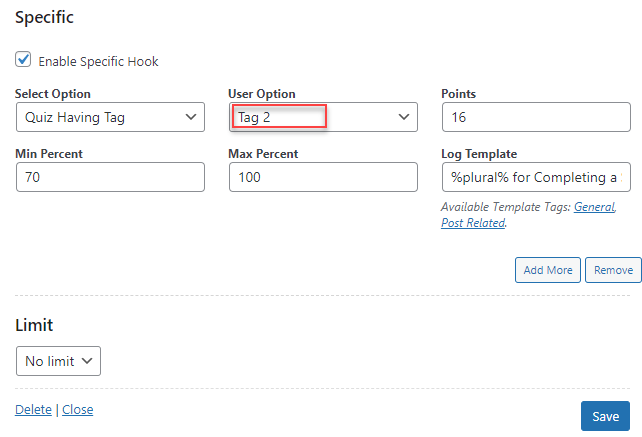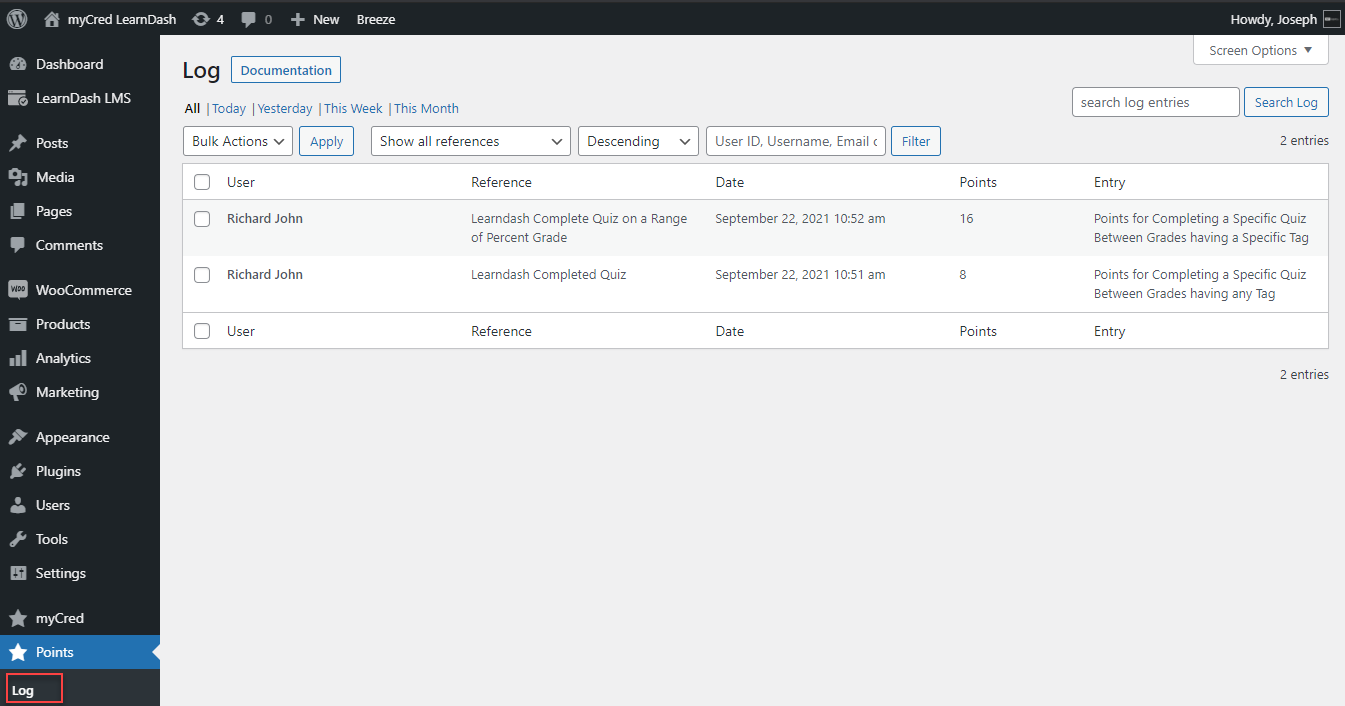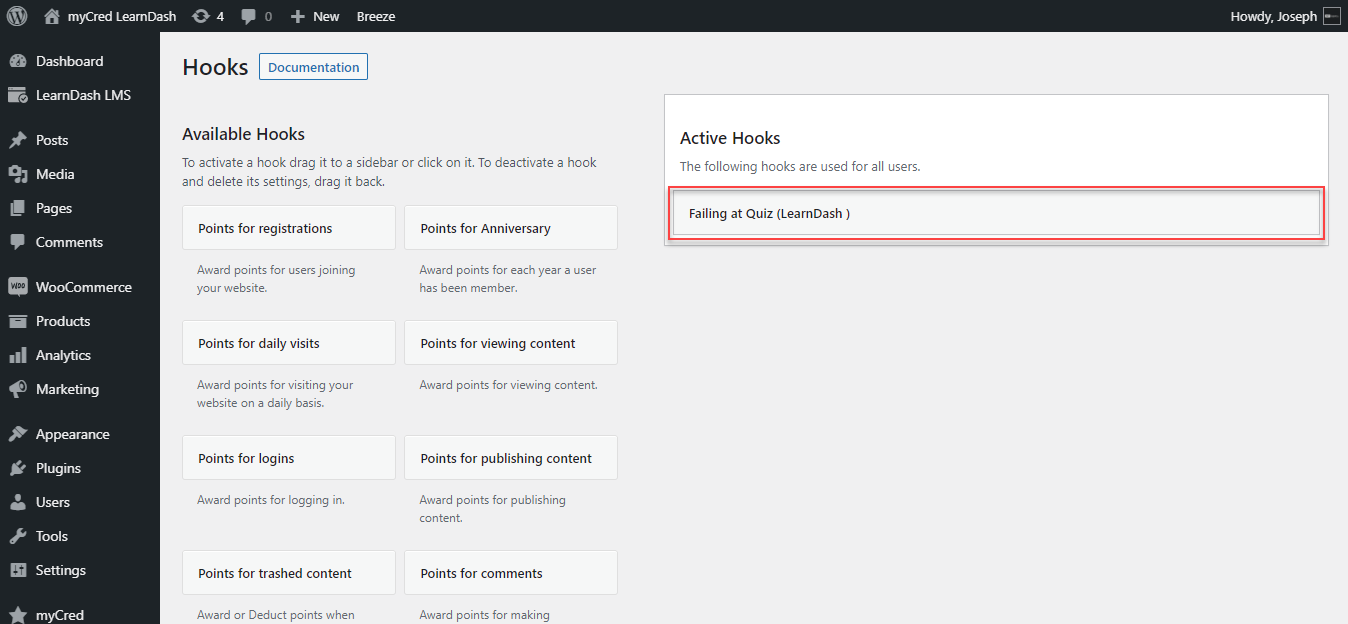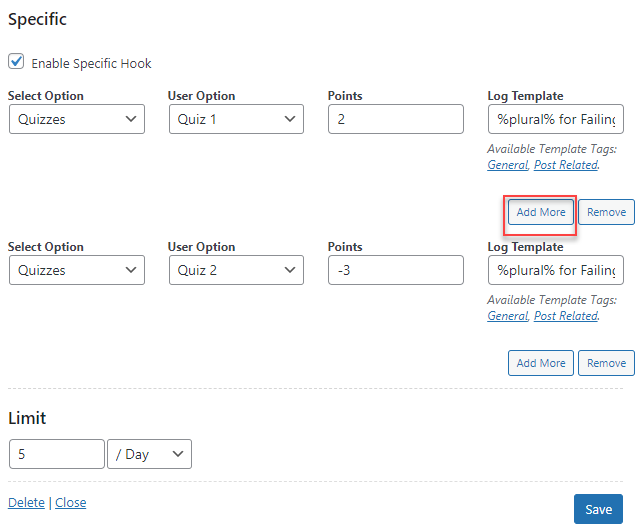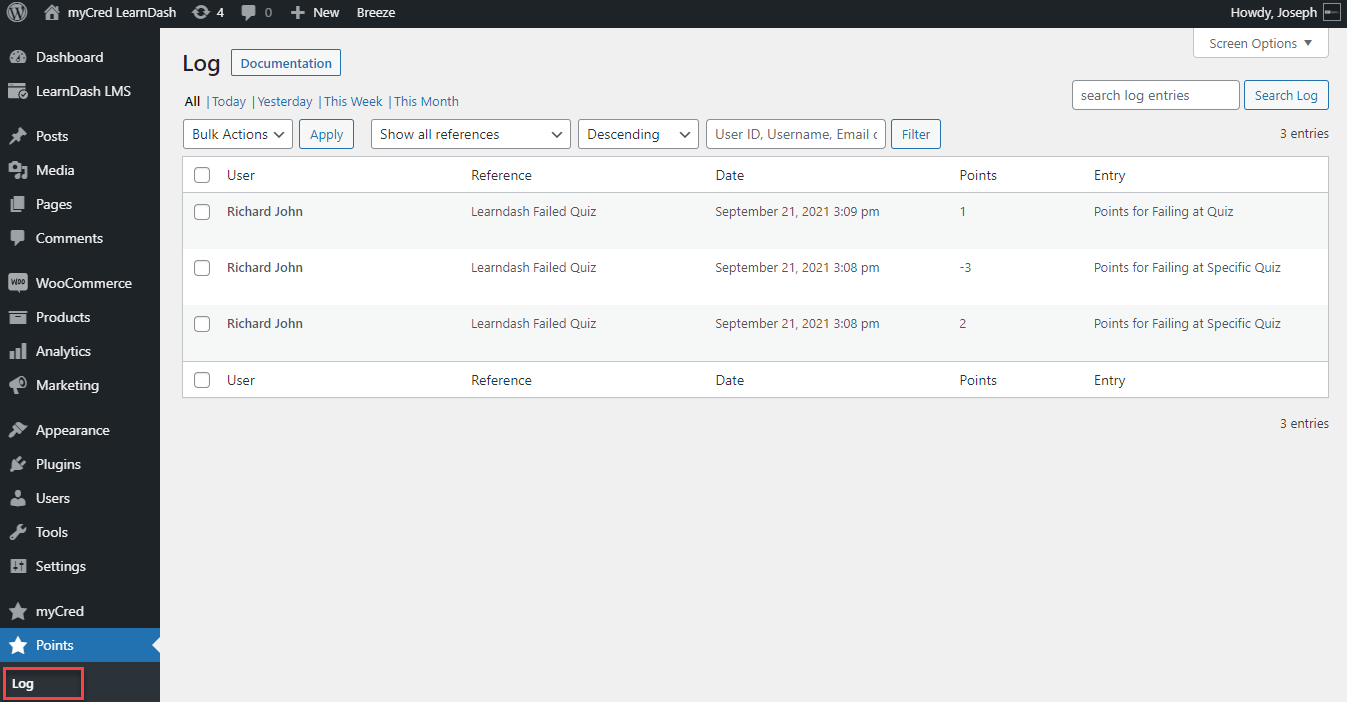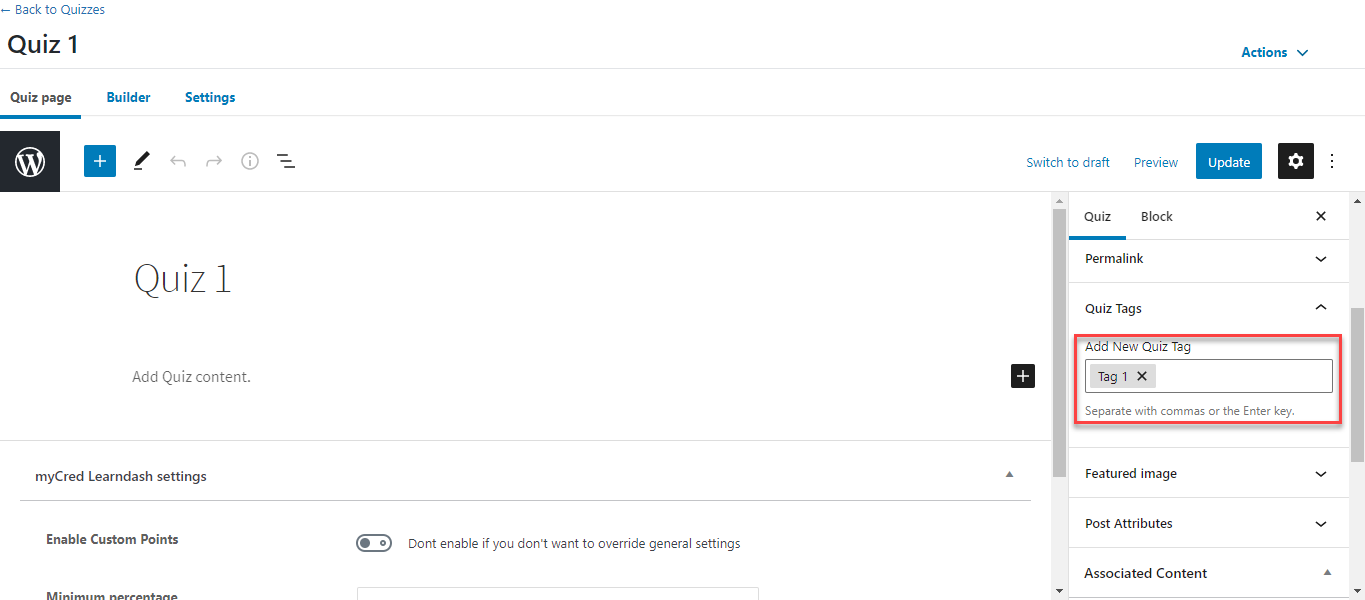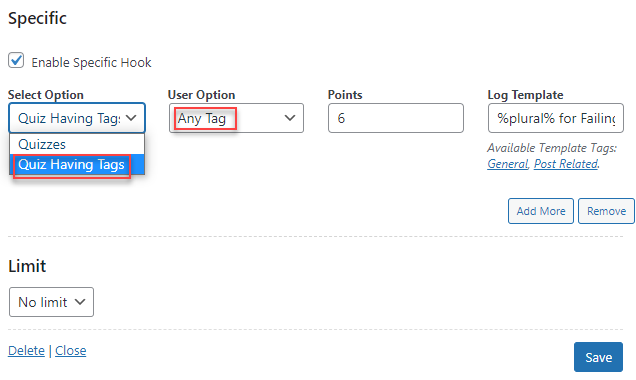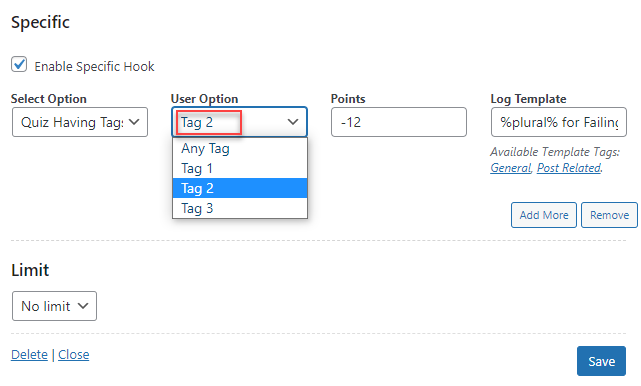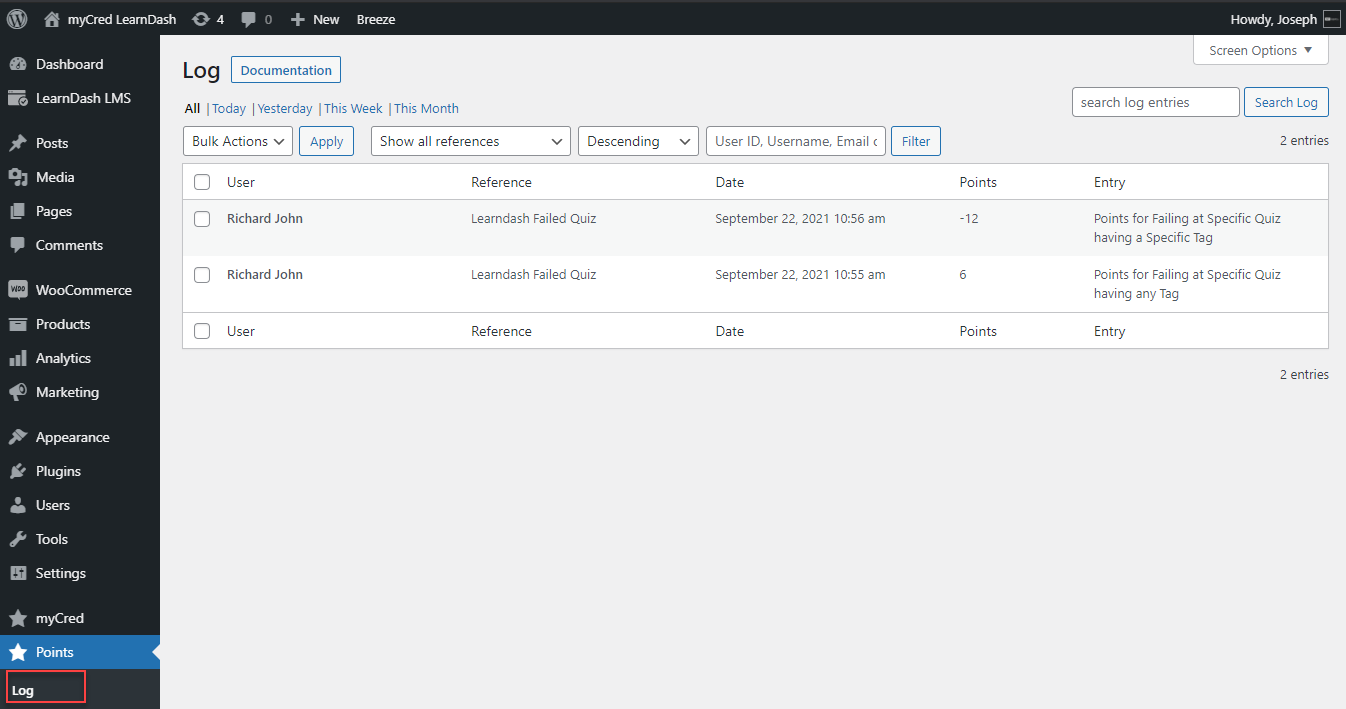myCred LearnDash (Quizzes)
Features :
- Award points on completing any quiz.
- Award points on completing a specific quiz.
- Award points on completing a quiz having any tag.
- Award points on completing a quiz having a specific tag.
- Award/Deduct points on failing any quiz.
- Award/Deduct points on failing a specific quiz.
- Award/Deduct points on failing a quiz having any tag.
- Award/Deduct points on failing a quiz having a specific tag.
- Award points on completing any quiz with a maximum percentage grade.
- Award points on completing a specific quiz with a maximum percentage grade.
- Award points on completing a quiz having any tag with a maximum percentage grade.
- Award points on completing a quiz having a specific tag with a maximum percentage grade.
- Award points on completing any quiz on a range of percentage grades.
- Award points on completing a specific quiz on a range of percentage grades.
- Award points on completing a quiz having any tag on a range of percentage grades.
- Award points on completing a quiz having a specific tag on a range of percentage grades.
- Set Limits to attempt Quizzes, No limit/Day/Week/Month (to select anyone frequency).
- Click the Add More if you wish to add more Quizzes in specific settings.
Plugin Settings :
- Add myCred LearnDash Completing a Quiz hook from “Hooks”
First add LearnDash Completing a Quiz hook from Hooks → From Available Hooks to an Active Hooks
Setup general & specific settings of points balance for LearnDash Completing a Quiz hook
Fill the different fields for completing a quiz hook and click on the Save button available at the bottom. You can set general as well as specific settings in a single hook.
- Click on Completing a Quiz (LearnDash) hook from active hooks to open settings.
- Set the points balance for general completing any quiz which will be taken by the user per Quiz.
- Set the label description for general completing in any quiz which will be displayed in logs when users gain points per quiz.
- To Enable/Disable specific settings, you can click on the ‘Enable Specific checkbox’.
- Select Quiz so the user will get points on that particular quiz only once.
- Set the points balance for specific completing a quiz which will be taken by the user on that particular quiz. So when a user completes a specific quiz and achieves equal to or a higher percentage than the passing percentage required the user will get points.
- Set the label description for specific completing a quiz which will be displayed in logs when users gain points on that particular quiz only.
- Set the points Limit ‘No limit/Day/Week/Month’ (You can select any defined limit of attempting quizzes,it will count number of attempts including general & specific).
- Click the Save button present at the bottom.
Note: By checking the specific settings box, the user will be able to utilize a specific setting hook and remain it uncheck to keep it disabled.
- Limit
Points Limit ‘No limit/Day/Week/Month’ (You can select any defined limit of attempting quiz,it will count number of attempts for general & specific both).
- Add More
You can use Add more if you wish to add more or create more quizzes in specific settings. (It is available only for specific)
Logs:
- Go to myCred points ➜ Logs
- Completing a Quiz having Tags
Using Tags the user needs to add tags in the Learndash Quiz Post Type.
- Select Quiz having Tags option from Select Option & you can select Any Tag/Particular Tag from User Selected Option so the user will get points only once on particular quiz having that tag. (SO when a user completes a specific quiz and achieves equal to or a higher percentage than the passing percentage required the user will get points.)
Similarly, the user can select tag associated with a particular quiz from the dropdown hook options
When the user completes the quiz associated with a particular tag the user gets the respective points
2) Add myCred LearnDash Complete Quiz with maximum percentage hook from “Hooks”
First add LearnDash Complete a Quiz with maximum percentage hook from Hooks → From Available Hooks to an Active Hooks
Setup general & specific settings of points balance for LearnDash Complete Quiz with maximum percentage hook
Fill the different fields for complete quiz with maximum percentage hook and click on the Save button available at the bottom. You can set general as well as specific settings in a single hook.
- Click on Complete Quiz with maximum percentage (LearnDash) hook from active hooks to open settings.
- Set the points balance for general complete any quiz with maximum percentage which will be taken by the user per Quiz.
- Set the label description for general complete any quiz with maximum percentage which will be displayed in logs when users gain points per quiz.
- To Enable/Disable specific settings, you can click on the ‘Enable Specific checkbox’.
- Select Quiz so the user will get points on that particular quiz only once.
- Set the points balance for specific complete quiz with maximum percentage which will be taken by the user on that particular quiz.
- Set the label description for specific complete quiz with maximum percentage which will be displayed in logs when users gain points on that particular quiz only.
- Set the Maximum number of percentage so when the user gets equal to or higher than the maximum percentage set in the hooks field on a specific quiz the user will get points.
- Set the points Limit ‘No limit/Day/Week/Month’ (You can select any defined limit of attempting quizzes,it will count number of attempts including general & specific).
- Click the Save button present at the bottom.
Note: By checking the specific settings box, the user will be able to utilize a specific setting hook and remain it uncheck to keep it disabled.
- Limit
Points Limit ‘No limit/Day/Week/Month’ (You can select any defined limit of attempting quiz,it will count number of attempts for general & specific both).
- Add More
You can use Add more if you wish to add more or create more quizzes in specific settings. (It is available only for specific)
Logs:
- Go to myCred points ➜ Logs
- Complete Quiz with maximum percentage having Tags
Using Tags the user needs to add tags in the Learndash Quiz Post Type.
- Select Quiz having Tags option from Select Option & you can select Any Tag/Particular Tag from User Selected Option so the user will get points only once on particular quiz having that tag. (When the user gets equal to or higher than the maximum percentage set in the hooks field on a specific quiz the user will get points.)
Similarly, the user can select tag associated with a particular quiz from the dropdown hook options
When the user completes the quiz with maximum percentage associated with a particular tag the user gets the respective points
3) Add myCred LearnDash Complete Quiz between Grades hook from “Hooks”
First add LearnDash Complete Quiz between Grades hook from Hooks → From Available Hooks to an Active Hooks
Setup general & specific settings of points balance for LearnDash Complete Quiz between Grades hook
Fill the different fields for completw quiz between grades hook and click on the Save button available at the bottom. You can set general as well as specific settings in a single hook.
- Click on Complete Quiz between Grades (LearnDash) hook from active hooks to open settings.
- Set the points balance for general complete any quiz between grades which will be taken by the user per Quiz.
- Set the label description for general complete any quiz between grades which will be displayed in logs when users gain points per quiz.
- To Enable/Disable specific settings, you can click on the ‘Enable Specific checkbox’.
- Select Quiz so the user will get points on that particular quiz only once.
- Set the points balance for specific complete quiz between grades which will be taken by the user on that particular quiz.
- Set the Minimum number of percentage & Maximum number of percentage so when the user achieves a percentage in between minimum percentage range and maximum percentage range set in the hooks field the user will get points.
- Set the label description for specific complete quiz between grades which will be displayed in logs when users gain points on that particular quiz only.
- Set the points Limit ‘No limit/Day/Week/Month’ (You can select any defined limit of attempting quizzes,it will count number of attempts including general & specific).
- Click the Save button present at the bottom.
Note: By checking the specific settings box, the user will be able to utilize a specific setting hook and remain it uncheck to keep it disabled.
- Limit
Points Limit ‘No limit/Day/Week/Month’ (You can select any defined limit of attempting quiz,it will count number of attempts for general & specific both).
- Add More
You can use Add more if you wish to add more or create more quizzes in specific settings. (It is available only for specific)
Logs:
- Go to myCred points ➜ Logs
- Complete Quiz between Grades having Tags
Using Tags the user needs to add tags in the Learndash Quiz Post Type.
- Select Quiz having Tags option from Select Option & you can select Any Tag/Particular Tag from User Selected Option so the user will get points only once on particular quiz having that tag. (When the user achieves a percentage in between minimum percentage range and maximum percentage range set in the hooks field the user will get points.)
Similarly, the user can select tag associated with a particular quiz from the dropdown hook options
When the user complete the quiz between grades associated with a particular tag the user gets the respective points
4) Add myCred LearnDash Failing at Quiz hook from “Hooks”
First add LearnDash Failing at Quiz hook from Hooks → From Available Hooks to an Active Hooks
Setup general & specific settings of points balance for LearnDash Completing a Quiz hook
Fill the different fields for failing at quiz hook and click on the Save button available at the bottom. You can set general as well as specific settings in a single hook.
- Click on Failing at Quiz (LearnDash) hook from active hooks to open settings.
- Set the points balance for general failing any quiz which will be taken by the user per Quiz.
- Set the label description for general failing in any quiz which will be displayed in logs when users gain points per quiz.
- To Enable/Disable specific settings, you can click on the ‘Enable Specific checkbox’.
- Select Quiz so the user will get points on that particular quiz only once.
- Set the points balance for specific failing at quiz which will be taken by the user on that particular quiz. So when the user achieves a percentage less than the passing grade on a specific quiz the user will get points set on failed quiz.
- Set the label description for specific failing at quiz which will be displayed in logs when users gain points on that particular quiz only.
- Set the points Limit ‘No limit/Day/Week/Month’ (You can select any defined limit of attempting quizzes,it will count number of attempts including general & specific).
- Click the Save button present at the bottom.
Note: By checking the specific settings box, the user will be able to utilize a specific setting hook and remain it uncheck to keep it disabled.
- Limit
Points Limit ‘No limit/Day/Week/Month’ (You can select any defined limit of attempting quiz,it will count number of attempts for general & specific both).
- Add More
You can use Add more if you wish to add more or create more quizzes in specific settings. (It is available only for specific)
Logs:
- Go to myCred points ➜ Logs
- Failing at Quiz having Tags
Using Tags the user needs to add tags in the Learndash Quiz Post Type.
- Select Quiz having Tags option from Select Option & you can select Any Tag/Particular Tag from User Selected Option so the user will get points only once on particular quiz having that tag. (So when the user achieves a percentage less than the passing grade on a specific quiz the user will get points set on failed quiz.)
Similarly, the user can select tag associated with a particular quiz from the dropdown hook options
When the user failed the quiz associated with a particular tag the user gets the respective points