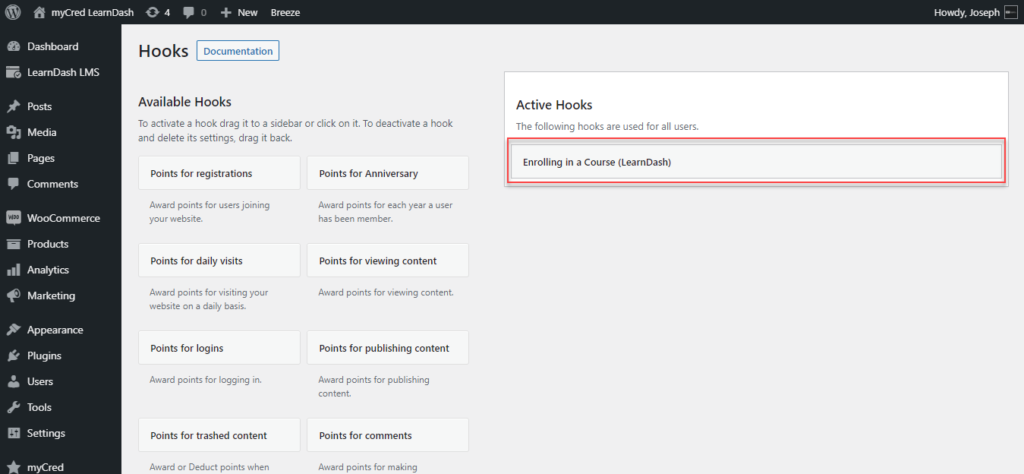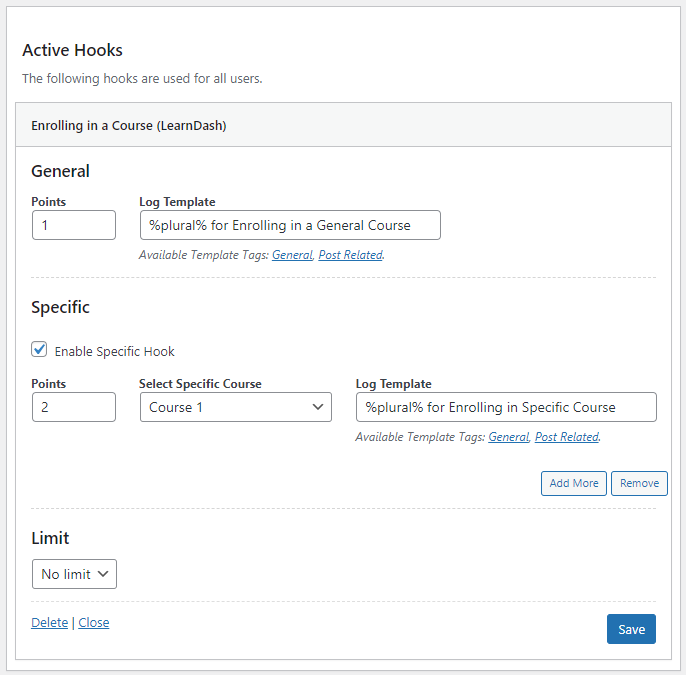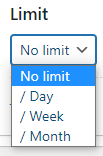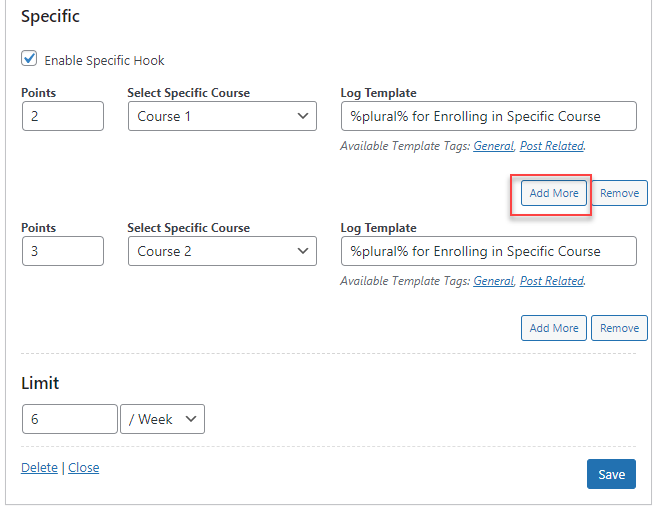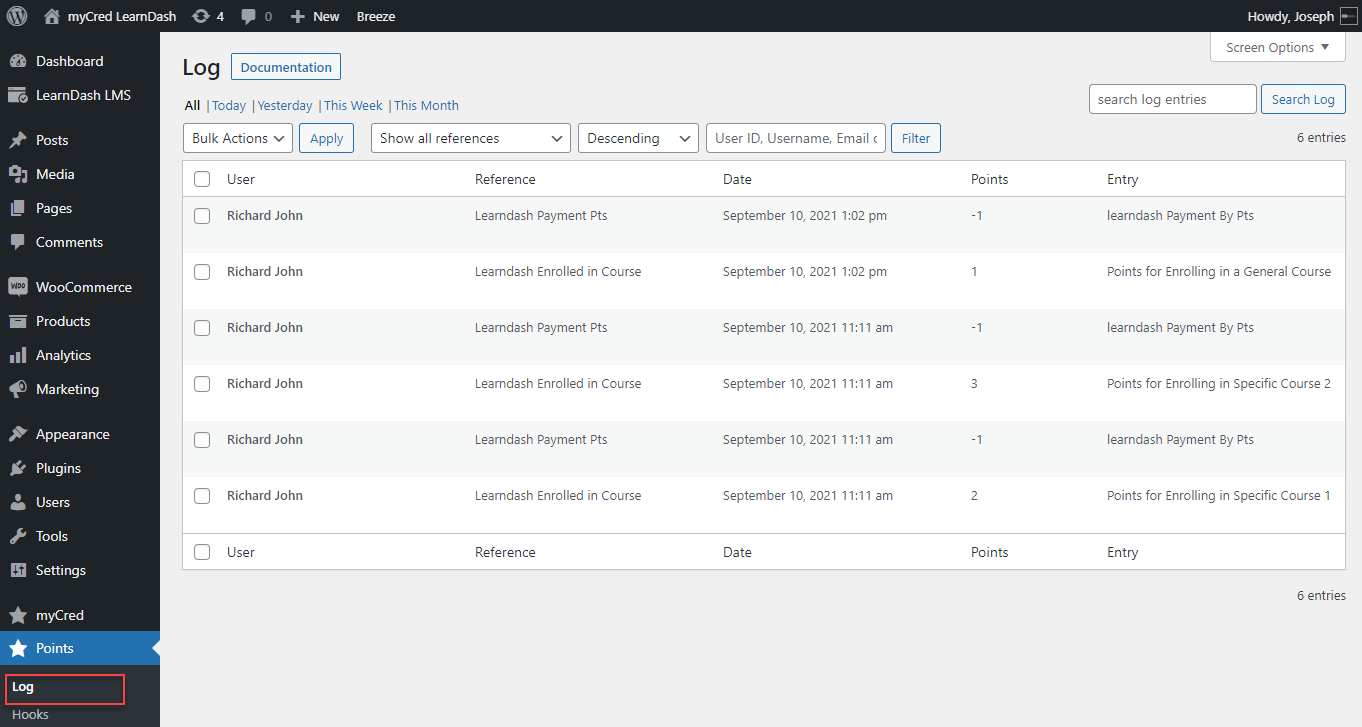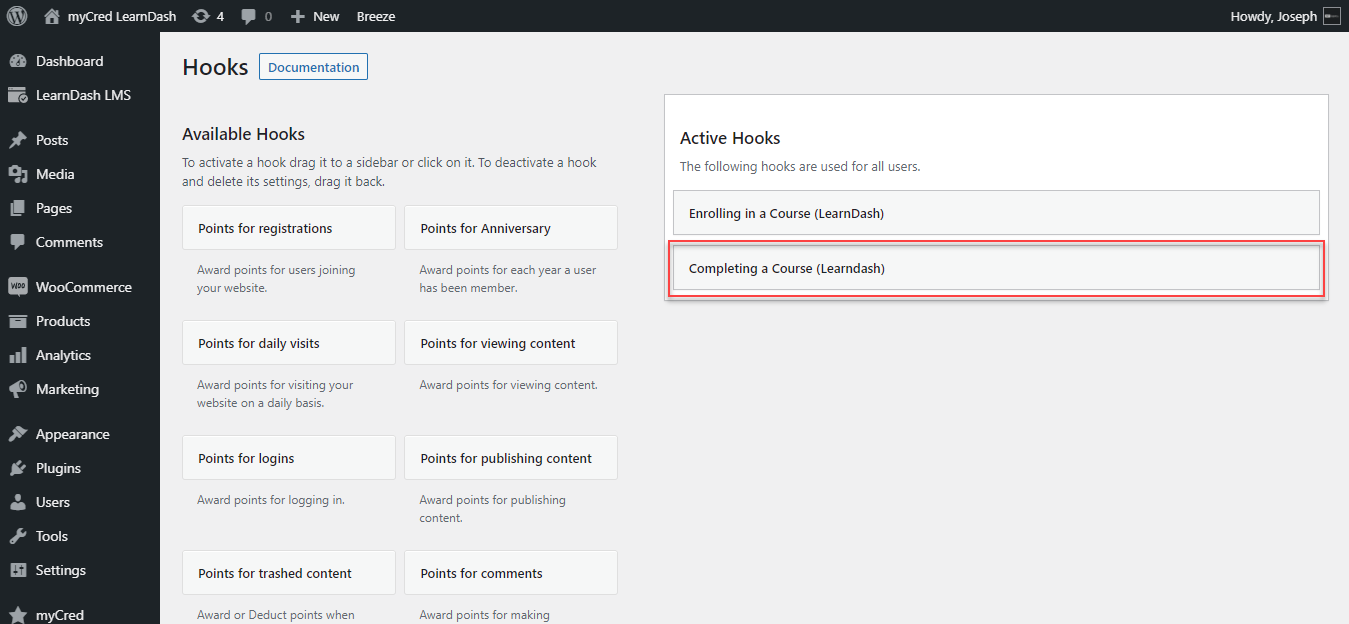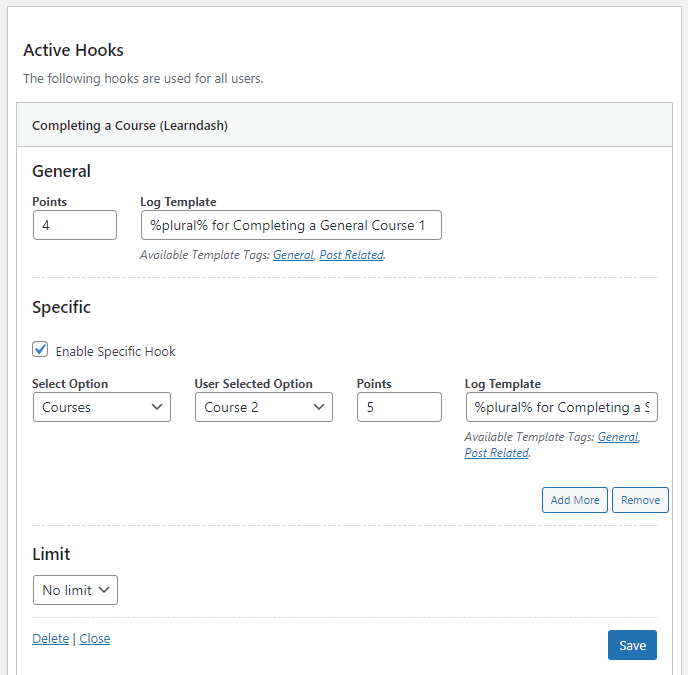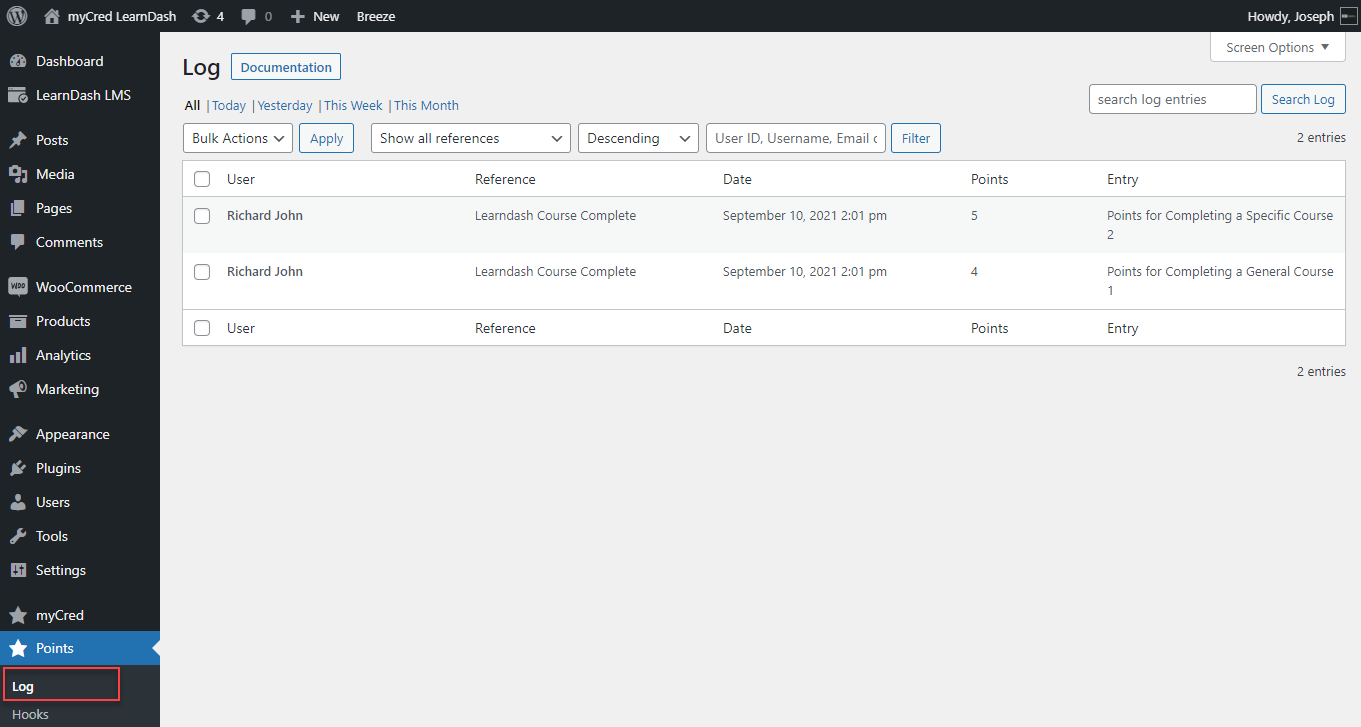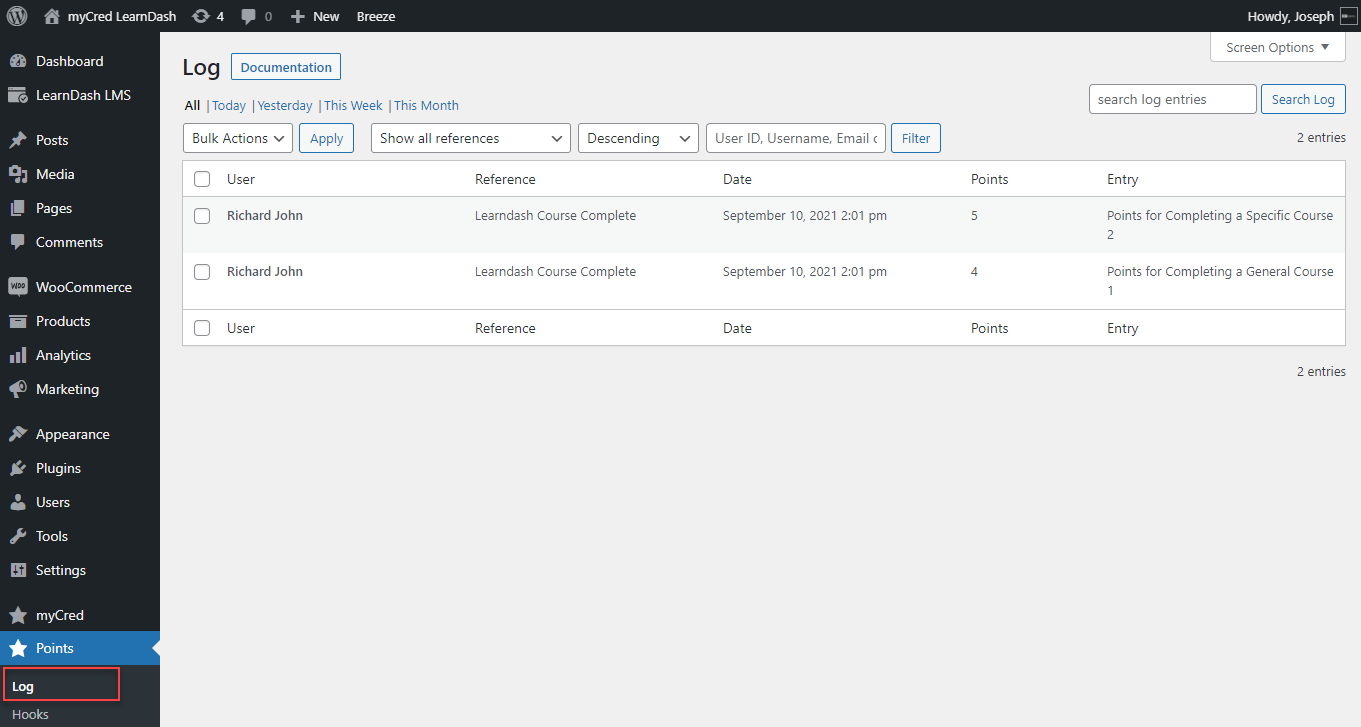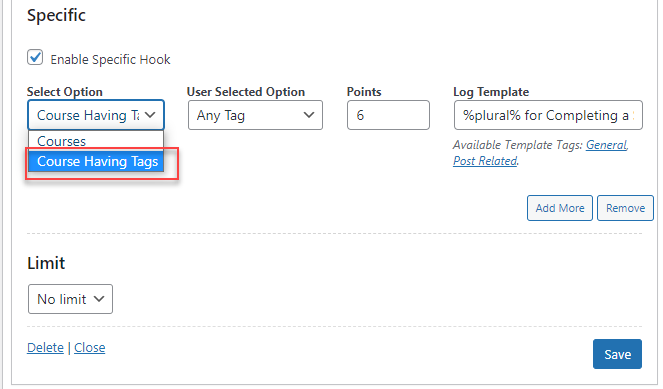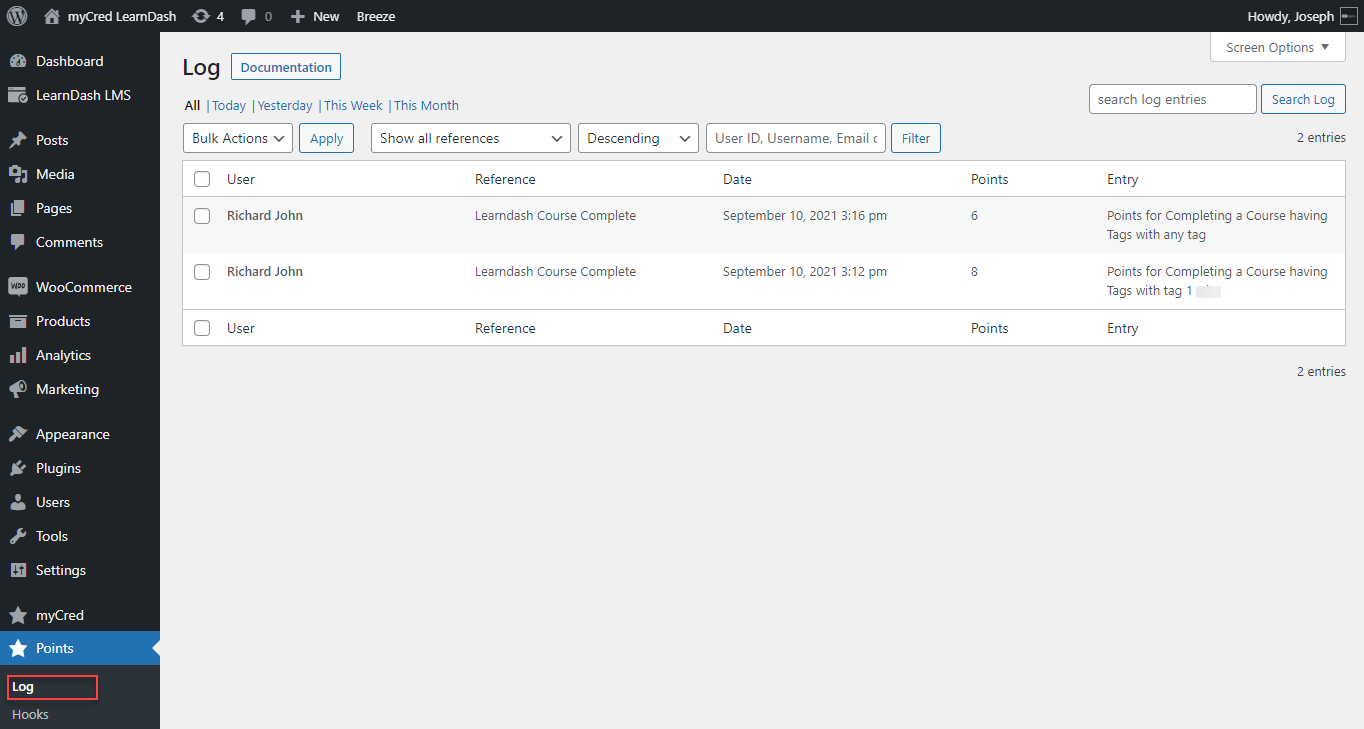myCred LearnDash (Courses)
Features :
- Award points to enroll in a course.
- Award points to enroll in a specific course.
- Award points on completing any course.
- Award points on completing a specific course.
- Award points on completing a course having any tag.
- Award points on completing a course having a specific tag.
- Set Limits to attempt Course, No limit/Day/Week/Month (to select anyone frequency).
- Click the Add More if you wish to add more courses in specific settings.
Plugin Settings :
Add myCred LearnDash Enrolling in a Course hook from “Hooks”
First add LearnDash Enrolling in a Course hook from Hooks → From Available Hooks to an Active Hooks
Setup general & specific settings of points balance for LearnDash Enrolling in a Course hook
Fill the different fields for enrolling a course hook and click on the Save button available at the bottom. You can set general as well as specific settings in a single hook.
- Click on Enrolling in a Course (LearnDash) hook from active hooks to open settings.
- Set the points balance for general enrolling any course which will be taken by the user per Course.
- Set the label description for general enrolling in any course which will be displayed in logs when users gain points per course.
- To Enable/Disable specific settings, you can click on the ‘Enable Specific checkbox’.
- Select Course so the user will get points on that particular course only once.
- Set the points balance for specific enrolling in a course which will be taken by the user on that particular course.
- Set the label description for specific enrolling a course which will be displayed in logs when users gain points on that particular course only.
- Set the points Limit ‘No limit/Day/Week/Month’ (You can select any defined limit of attempting course,it will count number of attempts including general & specific).
Note: By checking the specific settings box, the user will be able to utilize a specific setting hook and remain it uncheck to keep it disabled.
- Limit
Points Limit ‘No limit/Day/Week/Month’ (You can select any defined limit of attempting course,it will count number of attempts for general & specific both).
- Add More
You can use Add more if you wish to add more or create more courses in specific settings. (It is available only for specific)
Logs:
- Go to myCred points ➜ Logs
2) Add myCred LearnDash Completing a Course hook from “Hooks”
First add LearnDash Completing a Course hook from Hooks → From Available Hooks to an Active Hooks
Setup general & specific settings of points balance for LearnDash Completing a Course hook
Fill the different fields for completing a course hook and click on the Save button available at the bottom. You can set general as well as specific settings in a single hook.
- Click on Completing a Course (LearnDash) hook from active hooks to open settings.
- Set the points balance for general completing any course which will be taken by the user per Course.
- Set the label description for general enrolling any course which will be displayed in logs when users gain points per course.
- To Enable/Disable specific settings, you can click on the ‘Enable Specific checkbox’.
- Select Courses option from Select Option & select Particular Course from User Selected Option so the user will get points on that particular course only once.
- Set the points balance for specific completing a course which will be taken by the user on that particular course only.
- Set the label description for specific completing a course which will be displayed in logs when users gain points on the selected course.
- Set the points Limit ‘No limit/Day/Week/Month’ (You can select any defined limit of attempting course,it will count number of attempts including general & specific).
- Click the Save button present at the bottom.
Note: By checking the specific settings box, the user will be able to utilize a specific setting hook and remain it uncheck to keep it disabled.
Logs :
- Go to myCred points ➜ Logs
- Completing a Course having Tags
Using Tags the user needs to add tags in the Learndash Course Post Type.
- Select Courses having Tags option from Select Option & you can select Any Tag/Particular Tag from User Selected Option so the user will get points only once on particular course having that tag.
Similarly, the user can select tag associated with a particular course from the dropdown hook options
When the user completes the course associated with a particular tag the user gets the respective points