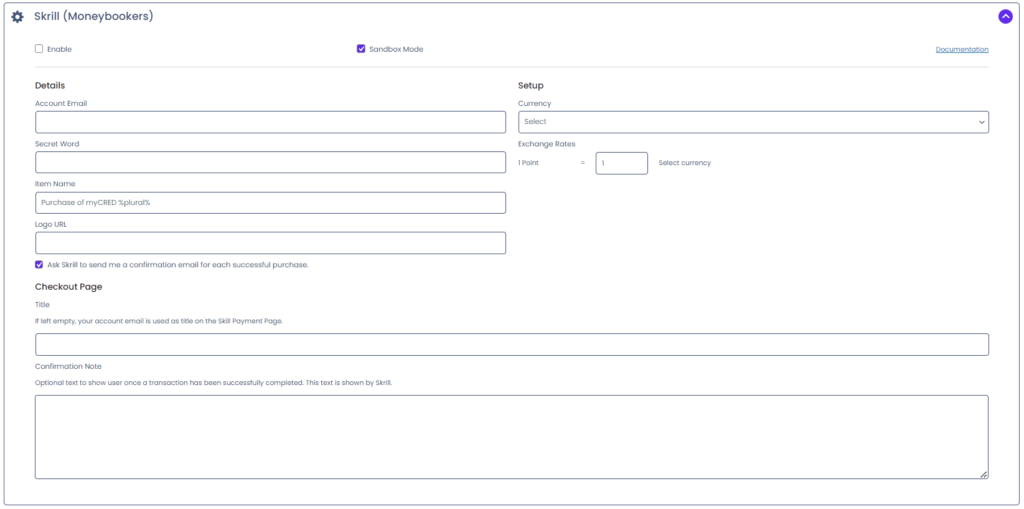Skrill
Estimated reading: 2 minutes
644 views
Skrill
This gateway allows your users to purchase points using credit cards or their Skrill account. By default purchases made using Skrill will result in users having to signup for a Skrill account (if they do not have one already). You can contact Skrill Merchant Services and request to disable this feature.
Setup Guide
- Go to the myCred > Payment Gateways page in your admin area.
- Click on “Skrill (Moneybookers)” in the list to view your settings.
- Select to enable the payment gateway.
- Select the currency you want to use with this gateway.
- Enter your merchant account email address.
- Enter your secret word. You can set your secret word under “Merchant Tools” in your Skrill Account.
- Change “Item Name” to what you want buyers to see when they pay. You can use the
%number%template tag to show the amount of points a user will buy and this field also supports general template tags. Note that this field can not be empty! - Set an exchange rate between your points and the currency you selected. By default this will be 1:1.
- Select if you want to receive a confirmation email on each purchase.
- Finally you can change how your Skrill checkout page looks and what information is shown. You can also leave these empty to use your default setup in Skrill.
- Save.