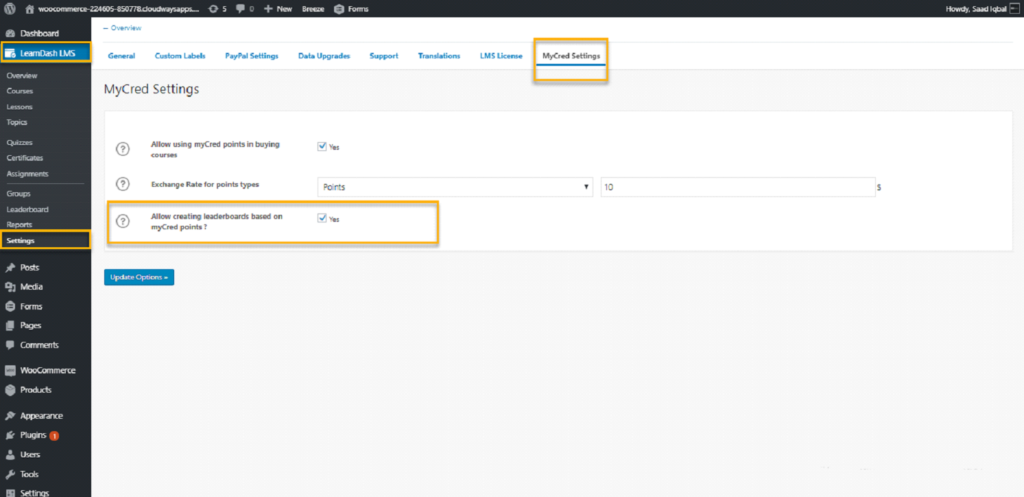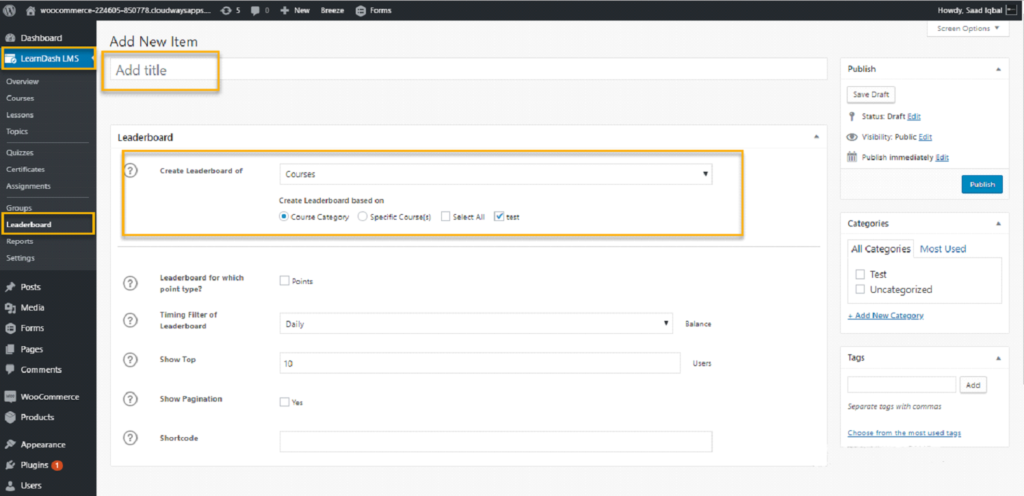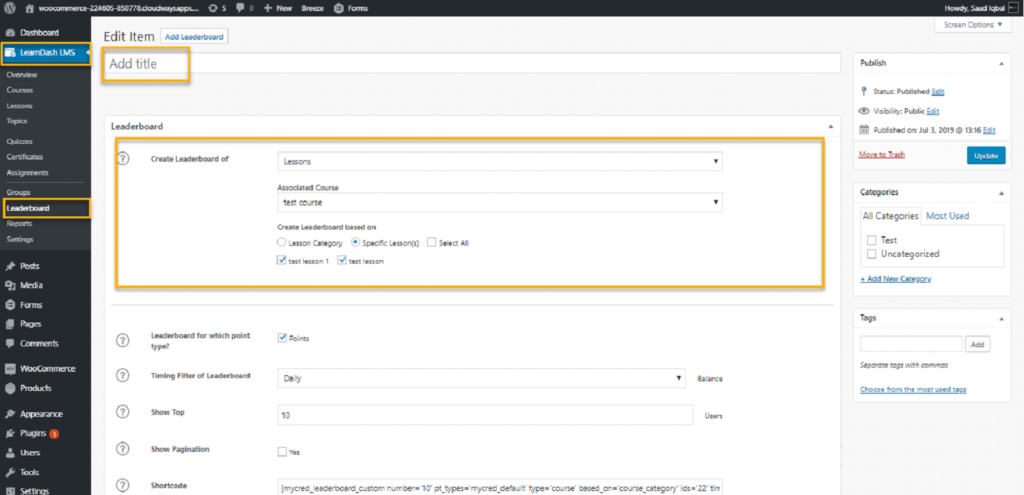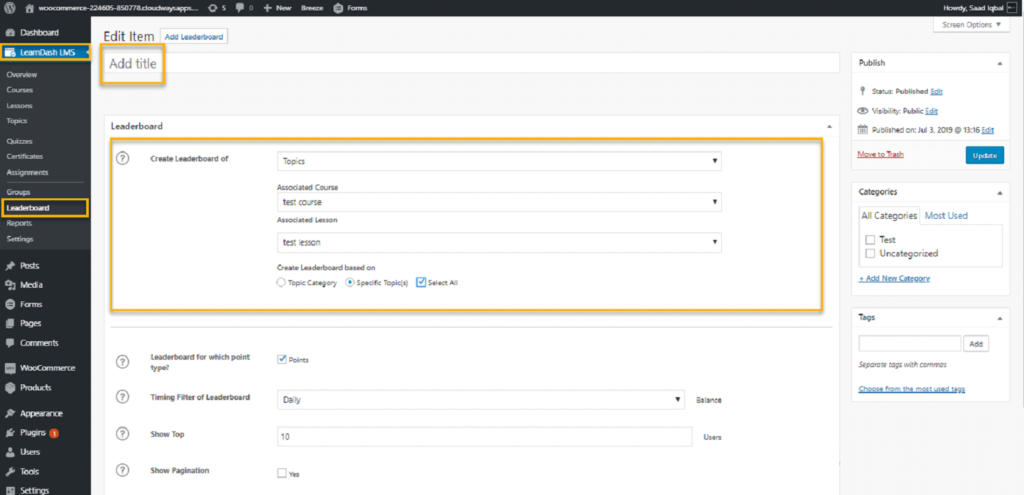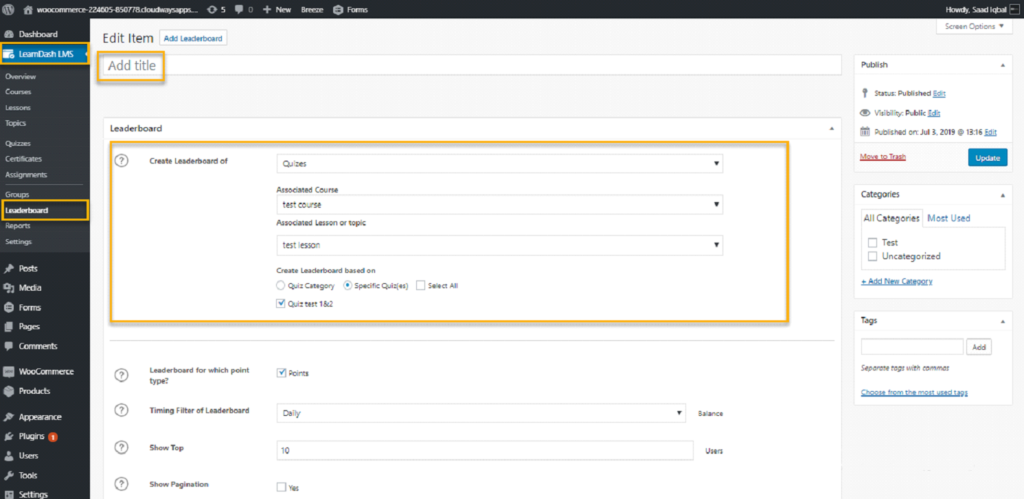LeaderBoard Based on myCRED Points
Leaderboard activation
To activate leaderboard for awarding points in user balance , do the following :
⦁ Open side menu ⇒ learndash LMS ⇒ Settings ⇒ myCred settings tab.
⦁ Make “Allow creating leaderboards based on myCred points ?” ⇒ yes .
⦁ The leaderboard post type will exist in side menu ⇒ learndash LMS.
Leaderboard for course(s)
⦁ Open side menu ⇒ learndash LMS ⇒ Leaderboard ⇒ click add new leaderboard.
⦁ Add title for the leaderboard .
⦁ To create leaderboard for course(s) , select “create leaderboard of “ = course .
⦁ User can either select courses or courses categories .
⦁ Also user needs to specify one point or more Noting that system should count only points earned from the selected criteria (course , lesson , topic or quiz) depending on multiple selections.
⦁ Leaderboard duration can be set to display daily , weekly , monthly , yearly or custom duration, the duration methodology works as defined below,
⦁ Daily : get the leaderboard on daily basis
⦁ Weekly : get the leaderboard based on current week , let’s say that user is viewing leaderboard on Wednesday ,24.4.2019, system will fetch the leaderboard information date from the duration starting from Saturday 20.4.2019 till Friday 26.4.2019.
⦁ Monthly : get the leaderboard based on current month, let’s say that user is viewing leaderboard on Wednesday ,24.4.2019, system will fetch the leaderboard information from the duration starting from Monday 1.4.2019 till Tuesday 30.4.2019.
⦁ Yearly: get the leaderboard based on current year, let’s say that user is viewing leaderboard on Wednesday ,24.4.2019, system will fetch the leaderboard information from the duration starting from 1.1.2019 tillTuesday 31.12.2019
⦁ Custom range : user can set any static duration for the leaderboard to be published and viewed .
⦁ User can select the number of users that will be shown in the front end , by filling the field of “Show Top”.
⦁ User also can decide whether to view pagination at the front end or not , and if pagination will be shown , user should decide the number of shown records per page.
⦁ Finally user needs to copy the generated short code to use it in any screen.
Leaderboard for lesson(s)
⦁ Open side menu ⇒ learndash LMS ⇒ Leaderboard ⇒ click add new leaderboard.
⦁ To create leaderboard for course(s) , select “create leaderboard of “ = lesson .
⦁ Then user have to select the associated course , then choose either lesson(s) within the selected course or select lesson categories , user will be able to select lesson categories from the categories list of the lessons that included in the associated course .
⦁ Also user need to select one point or more ,Noting that system should count only points earned from the selected criteria (course , lesson , topic or quiz) on selected duration .
⦁ And for the leaderboard duration i can be set to display daily , weekly , monthly , yearly or custom duration .
⦁ User can select the number of users that will be shown in the front end , by filling the field of “Show Top”.
⦁ User can also decide whether to view at the front end pagination or not , and if pagination will be shown , user should decide the number of shown records per each page.
⦁ Finally user needs to copy the generated short code to use it in any screen.
Leaderboard for topic(s)
⦁ Open side menu ⇒ learndash LMS ⇒ Leaderboard ⇒ click add new leaderboard.
⦁ To create leaderboard for course(s) , select “create leaderboard of “ = topic.
⦁ Then user has to select the associated course , and based on selected course user should select the associated lesson .
⦁ Then choose either topic(s) within the selected lesson or select topic categories,
user will be able to select topic categories from the categories list of the topics that included in the associated lesson
⦁ Also user needs to select one point or more ,Noting that system should count only points earned from the selected criteria (course , lesson , topic or quiz) on selected duration
⦁ And for the leaderboard duration it can be set to display daily , weekly , monthly, yearly and custom duration.
⦁ User can select the number of users that will be shown in the front end , by filling the field of “Show Top”
⦁ User can also decide whether to view pagination at the front end or not , and if pagination will be shown , user should decide the number of shown records per page.
⦁ Finally user needs to copy the generated short code to use it in any screen.
Leaderboard for quiz(zes)
⦁ Open side menu ⇒ learndash LMS ⇒ Leaderboard ⇒ click add new leaderboard
⦁ To create leaderboard for course(s) , select “create leaderboard of “ = topic
⦁ Then user has to select the associated course , and based on selected course user should select the associated lesson or topic
⦁ Then choose either quiz(zes) within the selected lesson or topic or select quiz categories user will be able to select quiz categories from the categories list of the quizzes that are included in the associated lesson or topic .
⦁ Also user needs to select one point or more ,
Noting that system should count only points earned from the selected criteria (course , lesson , topic or quiz) on selected duration
⦁ For the leaderboard duration it can be set to display daily , weekly , monthly , yearly and custom duration.
⦁ User can select the number of users that will be shown in the front end , by filling the field of “Show Top”
⦁ User can also decide whether to view pagination at the front end or not , and if pagination will be shown at all , user should decide the number of shown records per page.
⦁ Finally user needs to copy the generated short code to use it in any screen.