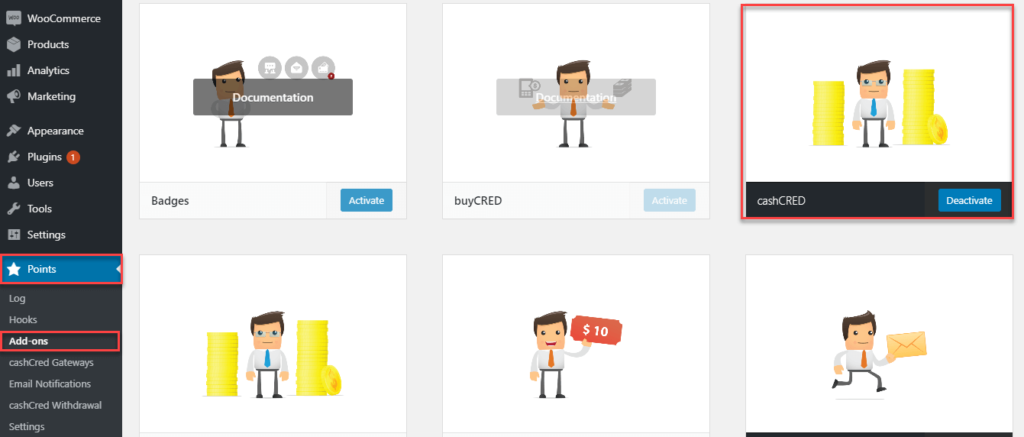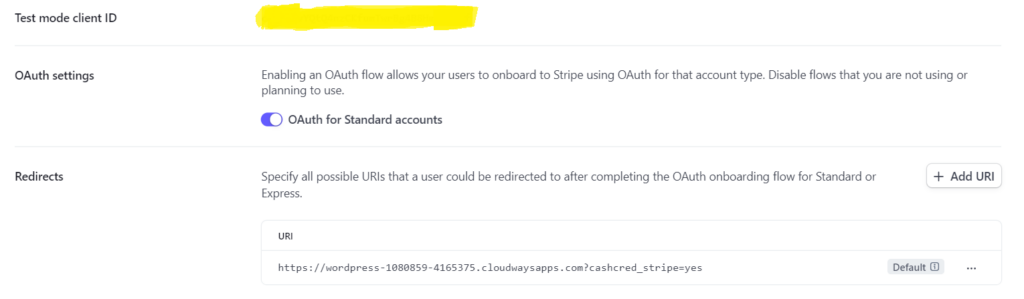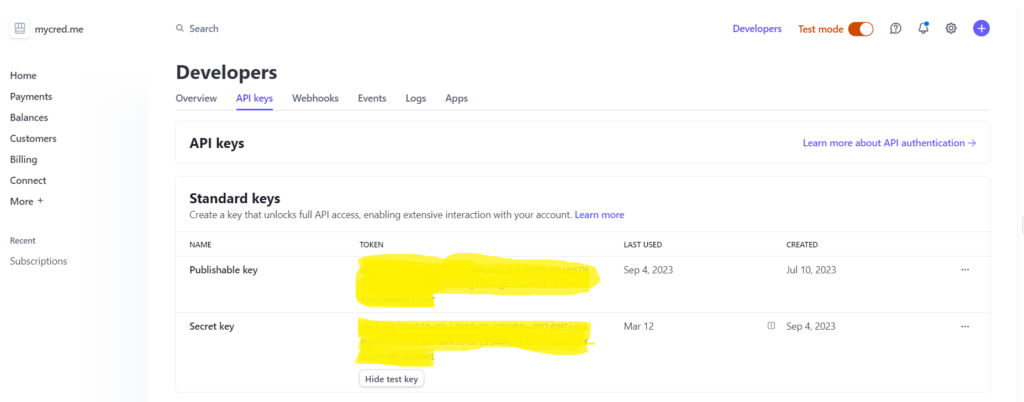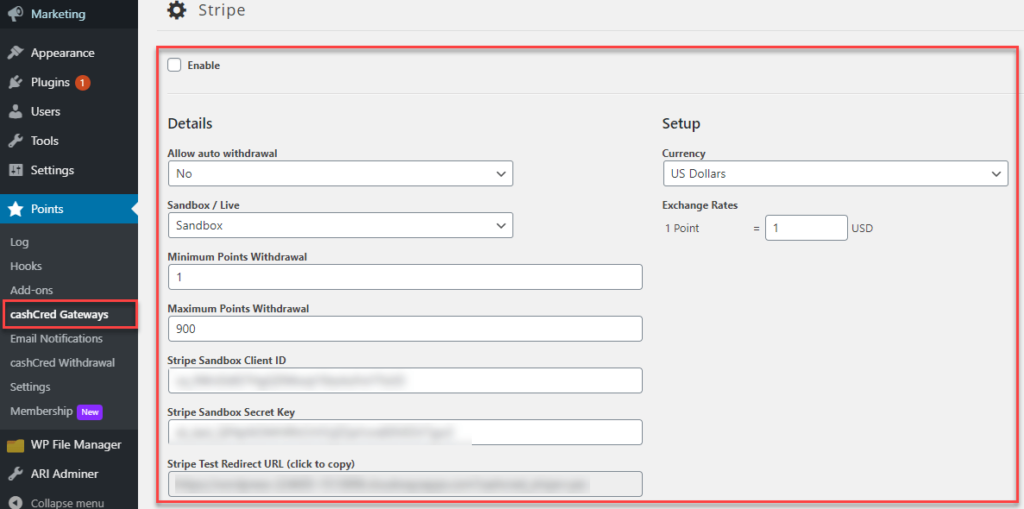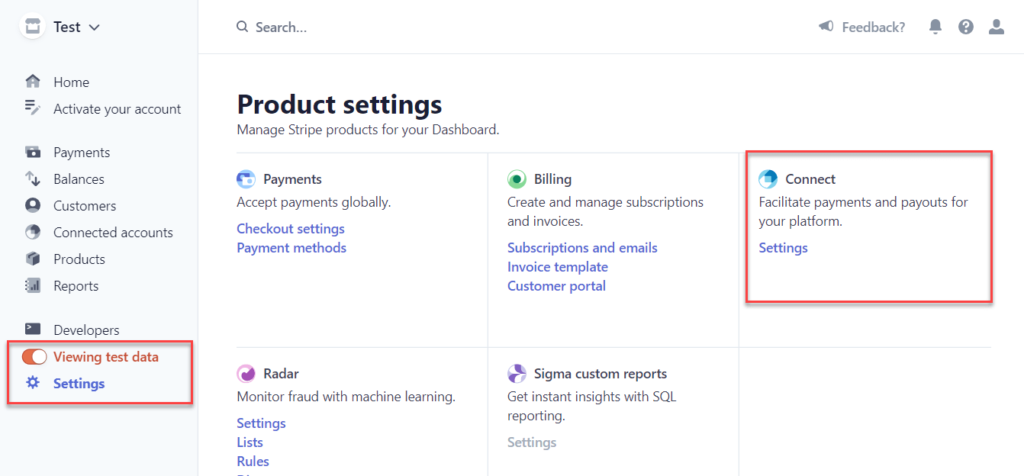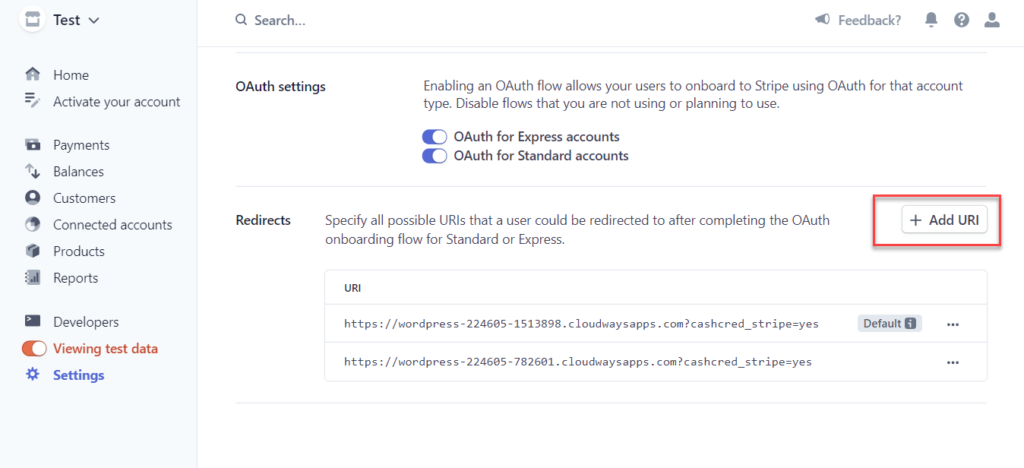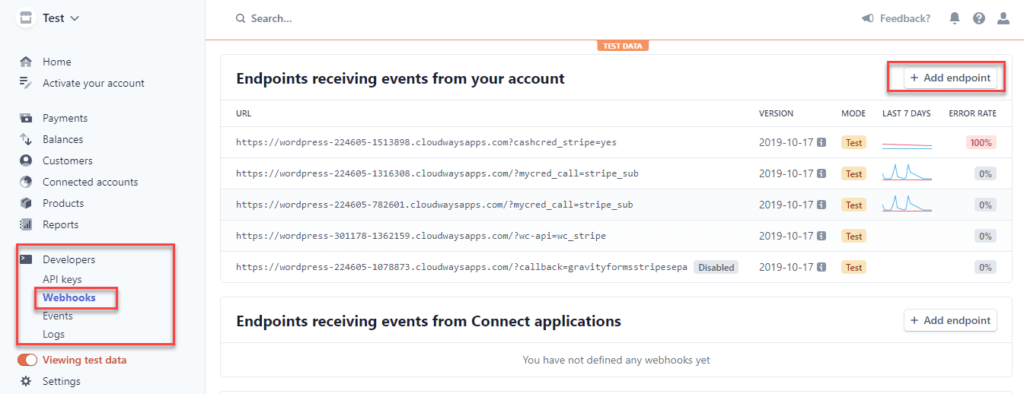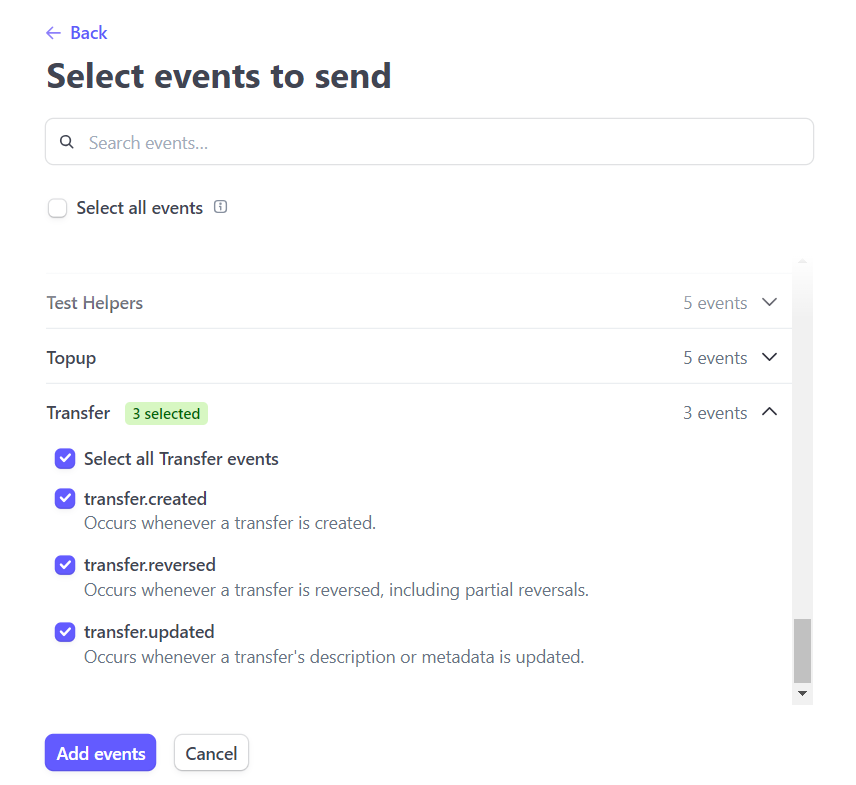Configuration
Estimated reading: 2 minutes
634 views
Configuration
Go to WordPress Admin Dashboard> Points Tab> Addons Tab
Activate ‘cashCred Addon’
- Next is to go ‘CashCred Gateways’ tab
- Then go for ‘Stripe’ option
- Checkmark on ‘Enable’ option to activate Stripe
- In ‘Details’ section, set ‘Allow auto withdrawal’. In case you selected ‘yes’ so the stated request will not go for approval at admin end and becomes approved automatically
- Set ‘Currency’ from dropdown and set ‘Exchange Rate’ against each point. Therefore, points will be exchanged to currency
- Select ‘Sandbox’ for testing transaction and ‘Live’ for actual transaction
- Set ‘Minimum Points Withdrawal’, (least no of points to perform transaction)
- Set ‘Maximum Points Withdrawal’, (Maximum no of points to perform transaction)
- Go to https://dashboard.stripe.com/test/settings/connect and get the test mode client id
- Next go to https://dashboard.stripe.com/test/apikeys and get stripe sandbox secret key
Stripe Account Settings
- Copy ‘Stripe Test Redirect URL’ from last option of above screen and paste it in your Stripe Account> ‘Settings’ menu
- Here click on ‘Settings’ under ‘Connect’ Section
- Scroll down to the end of page, click on ‘Add URL’ button and paste the copied ‘Stripe Test Redirect URl’ here
- Incase you have selected ‘Live Environment’ then go to ‘Developers’ tab > Webhooks > Add Endpoint. Paste the copied Stripe Redirect URL here
- Select all transfer events and click on add events
myCRED Settings
- Now go to ‘Points’ > Settings
- Enable or Disable payment debugging log
- Update the settings