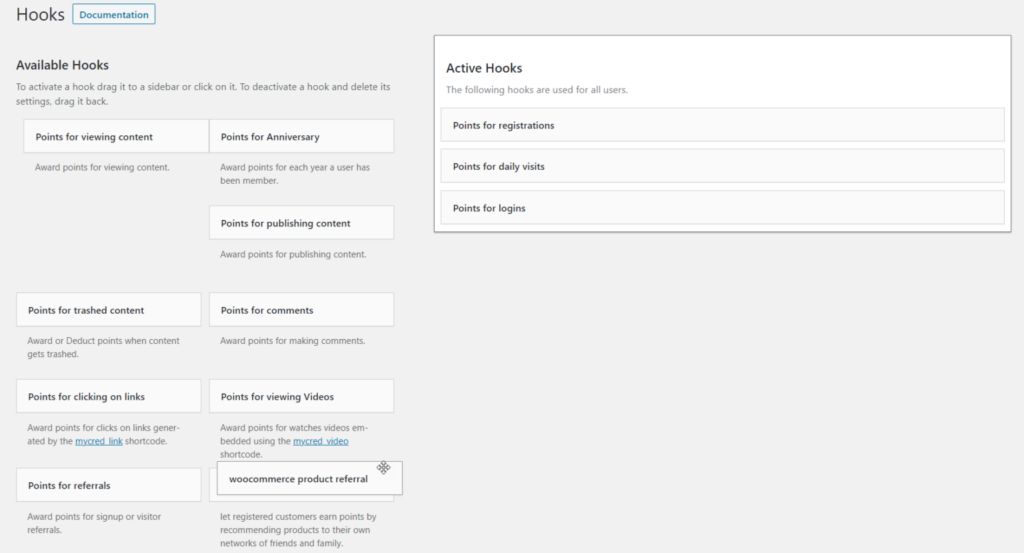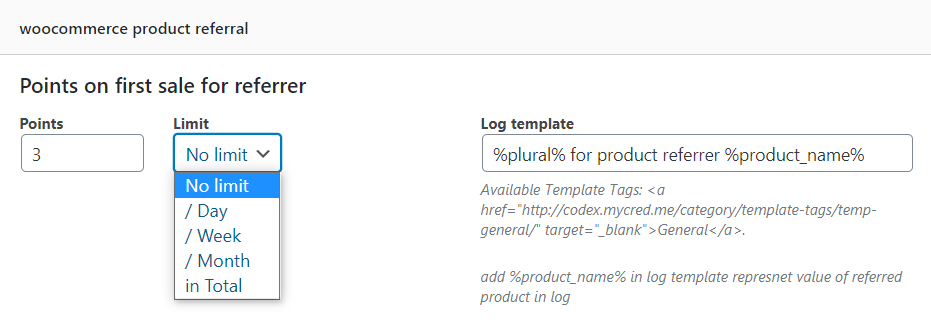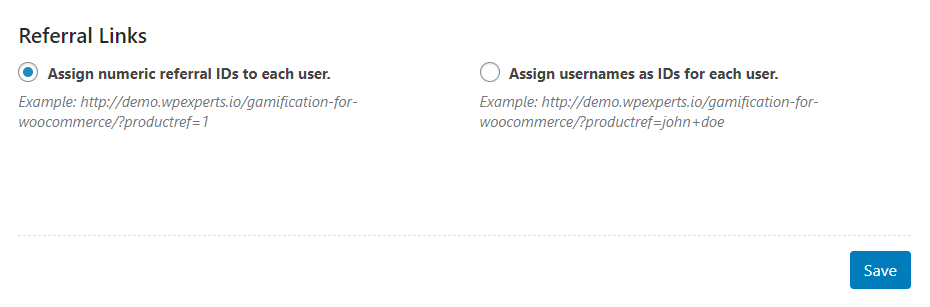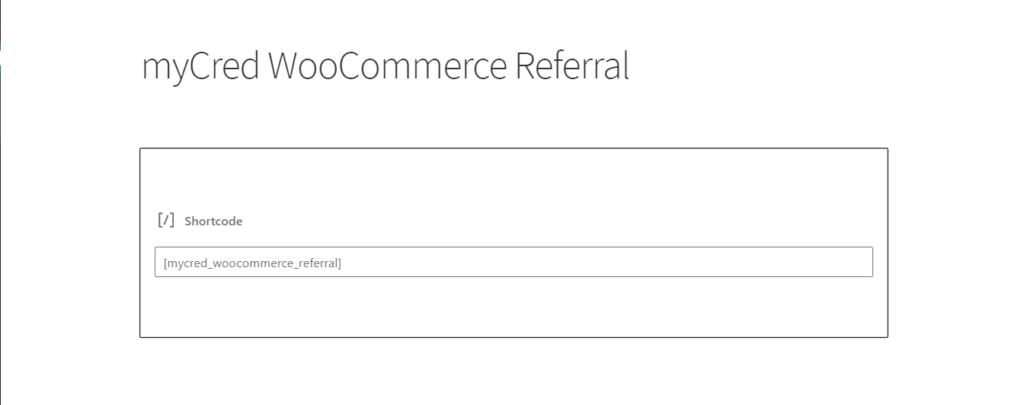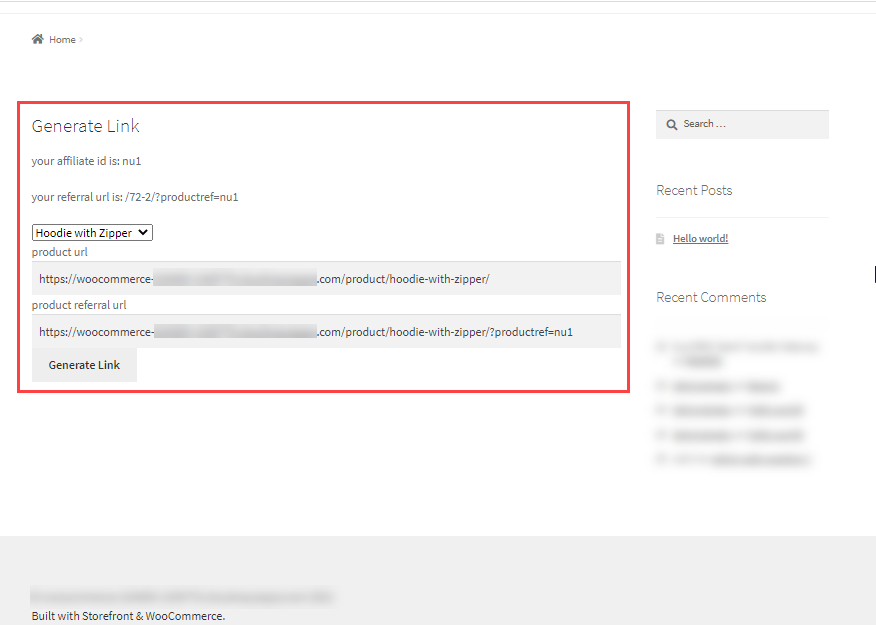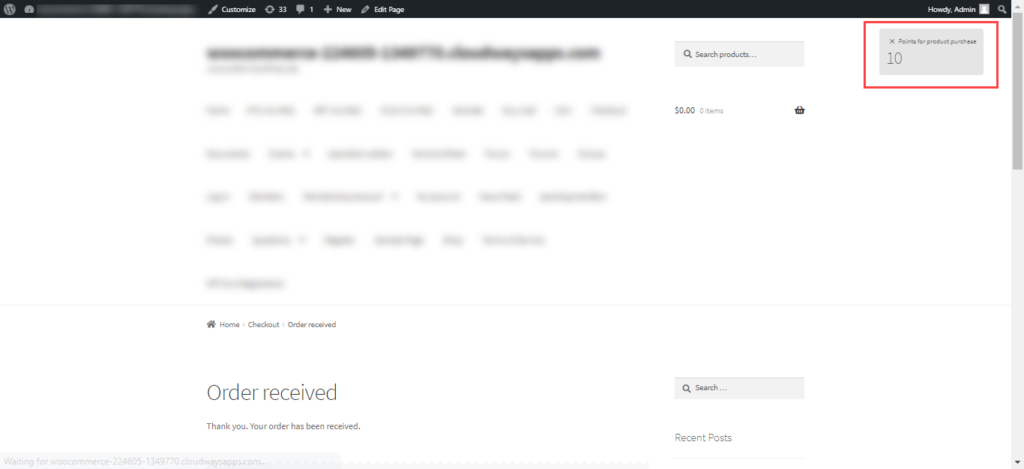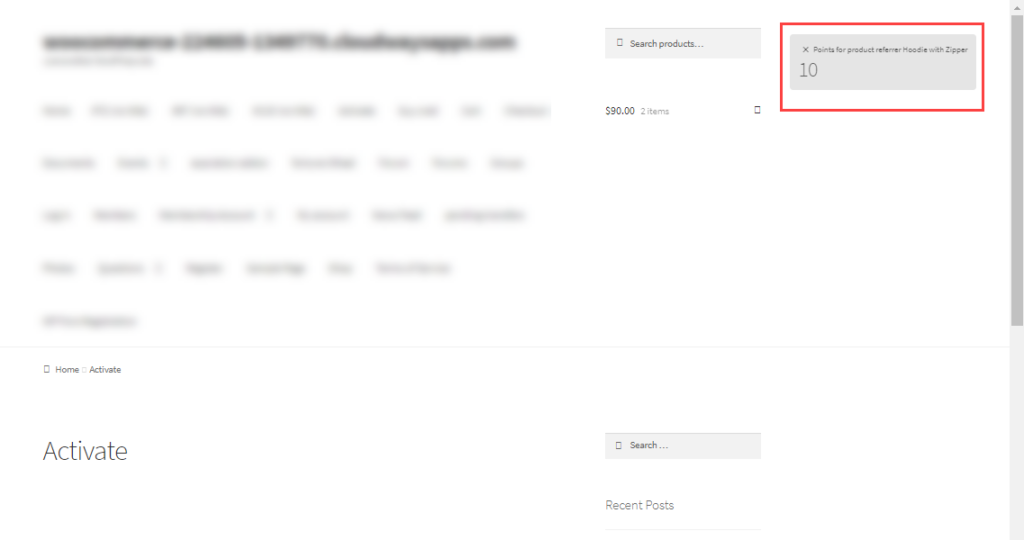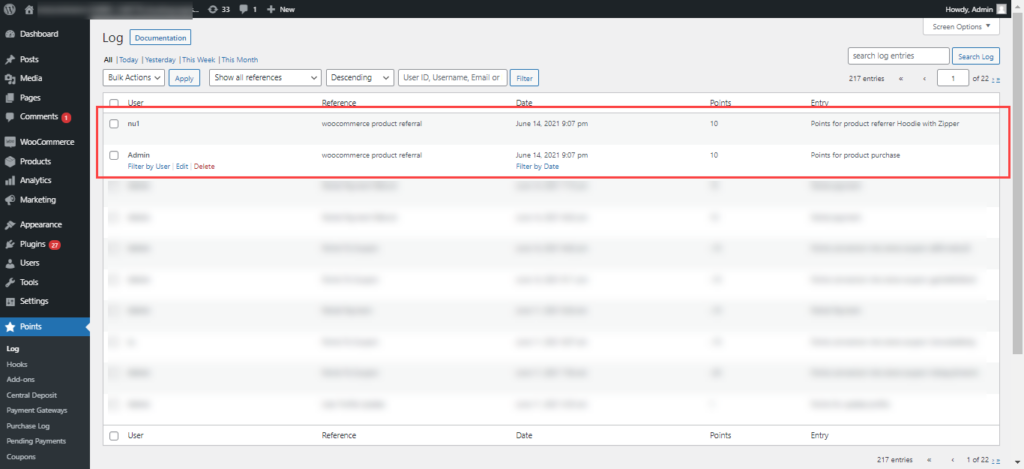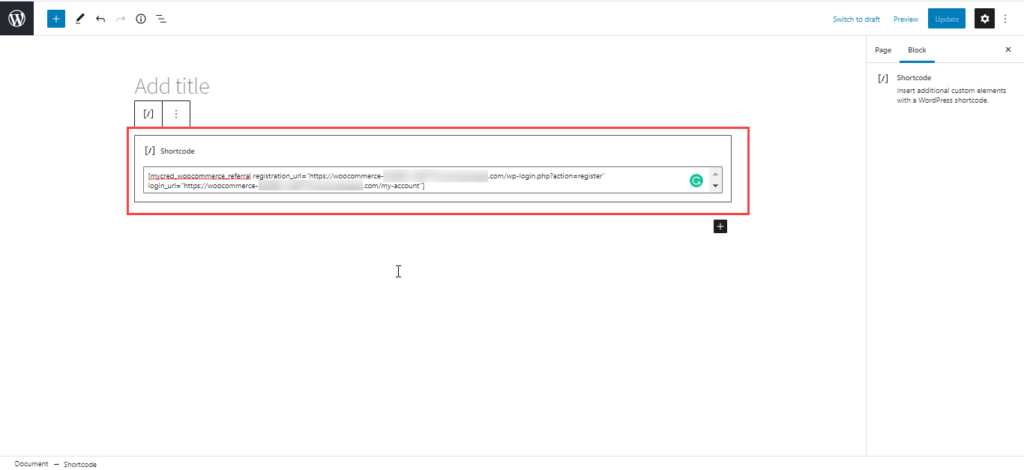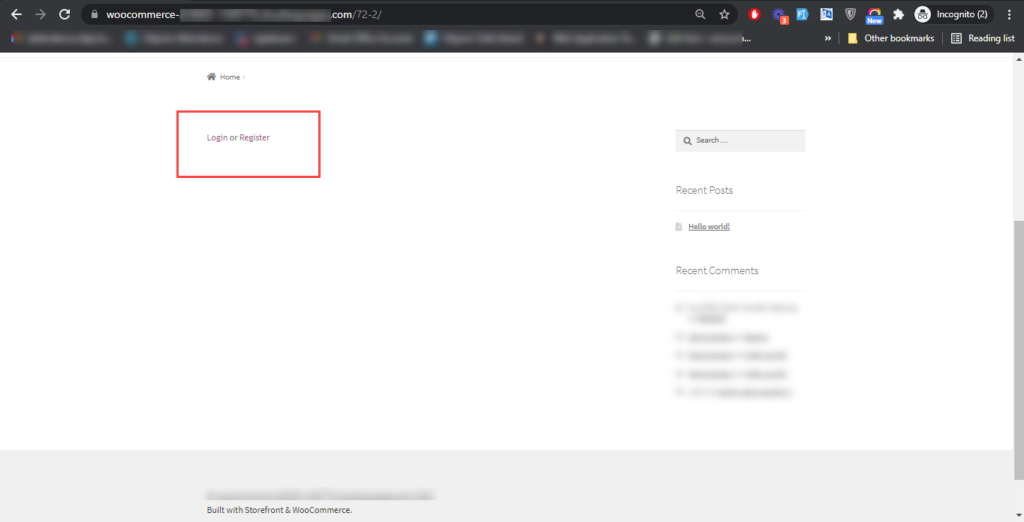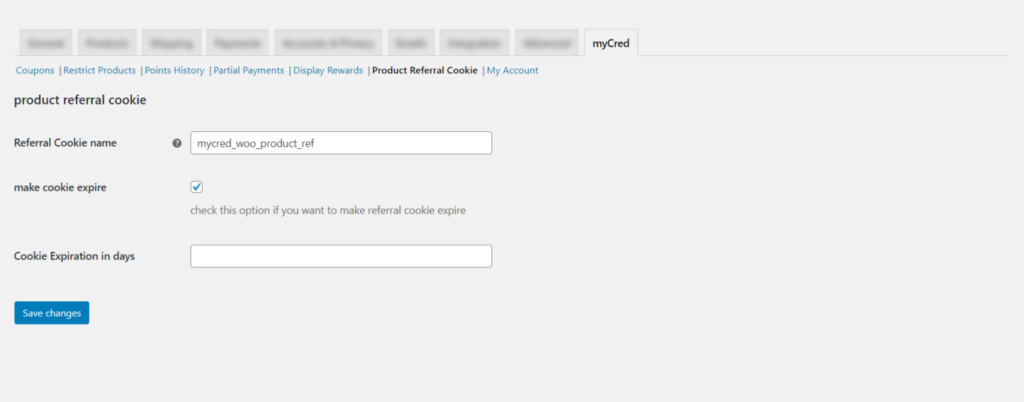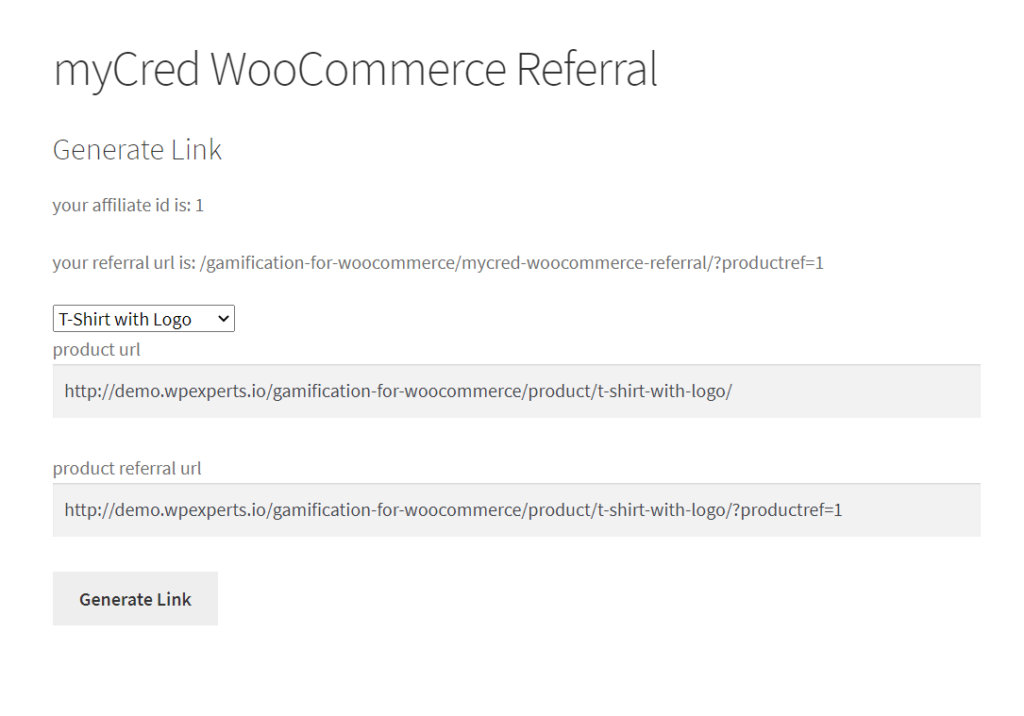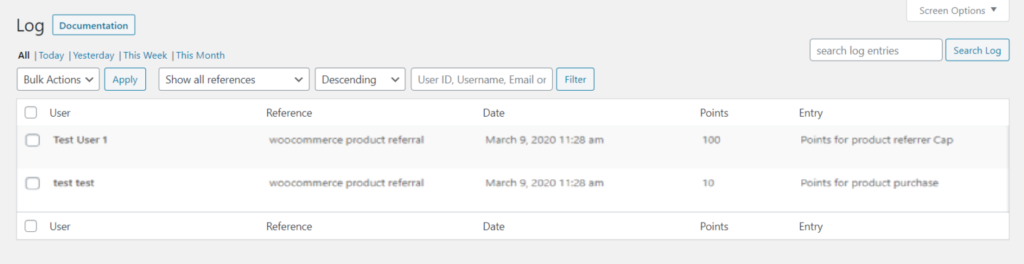WooCommerce Product Referral
Estimated reading: 2 minutes
940 views
Award your users with points on the successful purchase of WooCommerce referral products.
• Go to Points > Hooks.
• Drag & Drop WooCommerce Product Referral Hooks > Active Hooks.
- Set Points & Limits for Referrer.
- Set Points & Limits for Referee.
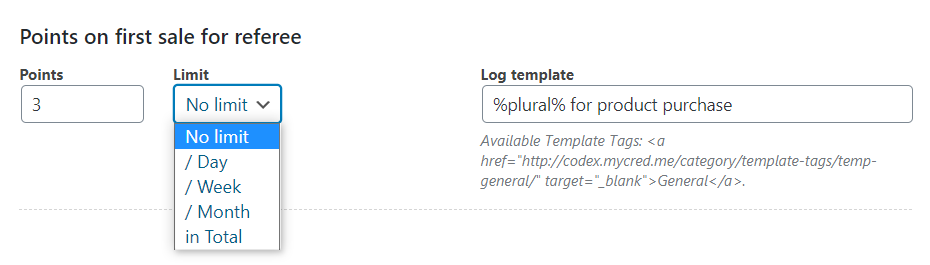
- Select the referral link format either based on ID or Username.
- Save settings.
Shortcode
- Copy [mycred_woocommerce_referral] shortcode.
- Place on any Page or Post.
- Publish / Update.
New referral signed up users get points on second order:
- The plugin awards the points to the new signed-up users on their second order.
- As the plugin generates referral links which can be used to sign up on the website. The plugin identifies each user using numerical referral ids or usernames and awards them points as soon they place an order after signing up.
- As soon as an order is placed the plugin awards points that are set from the Woocommerce Referral hook, to the user who purchased the product.
- The plugin also awards points that are set from the Woocommerce Referral hook, to the user who referred the product.
- Logs are also updated with each respective reference defined accordingly.
Attributes:
New Attributes In mycred_woocommerce_referral shortcode :
- “login_url” and “registration_url“ are the two new attributes that can now be added in the mycred_woocommerce_referral shortcode.
- The attributes can help to redirect the user to log in or register on the website when they are prompted on the page where the mycred_woocommerce_referral shortcode is used.
- When an unregistered user or non-logged-in user open the page where mycred_woocommerce_referral is being used then the plugin asks to either login or register to continue, based on these attributes and the value defined in them the plugin will redirect to the respective pages which are given in the respective attribute.
Enable Referral Cookie
- Go to WooCommerce Settings > myCred > Product Referral Cookie.
- Enable make cookie expire.
- Enter cookie expiration in days.
- Save Changes.
Generate Link
Users must be logged in to generate their Referral Link.
- Go to Generate Referral Link page.
- Select product from the dropdown menu.
- Click Generate Link Button.
- Copy Product Referral URL.
- Place it anywhere.
Logs
Logs will be generated when the purchase of the referral product is recorded with the referral link. The referee will get points if they are registered and logged in.
- Go to Points > Logs.