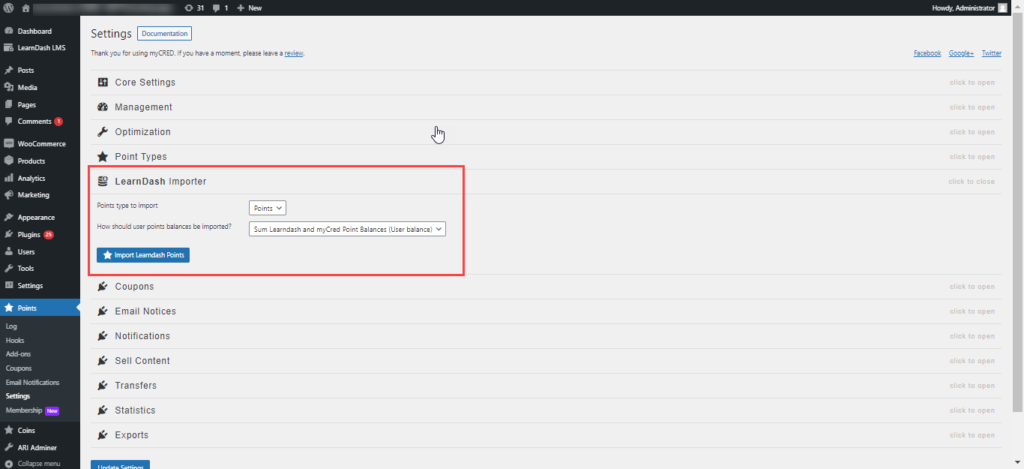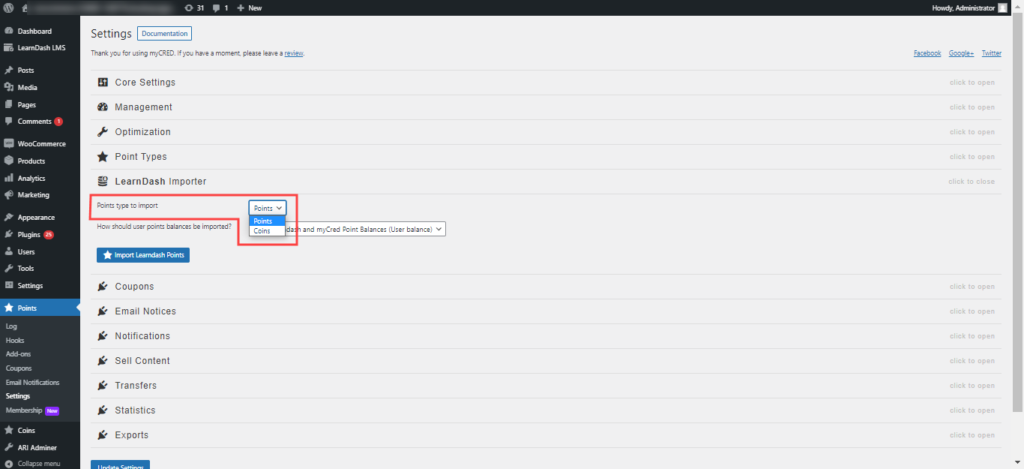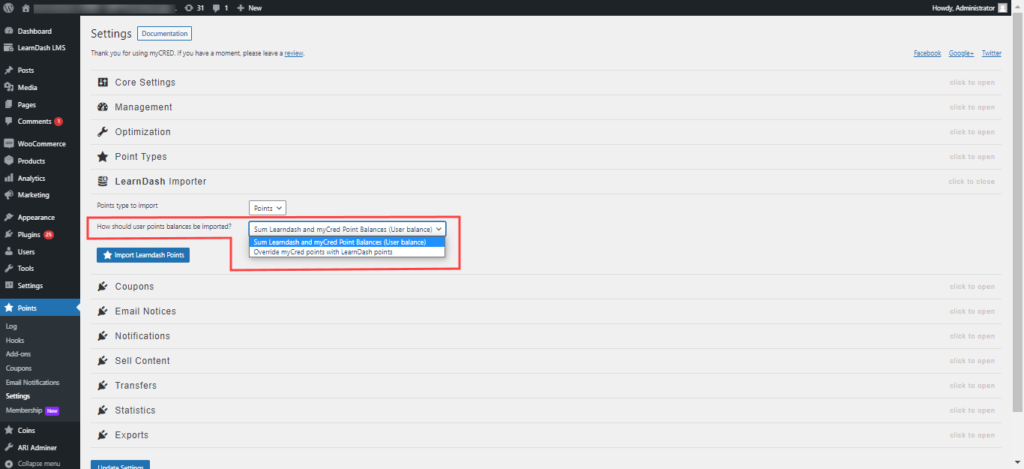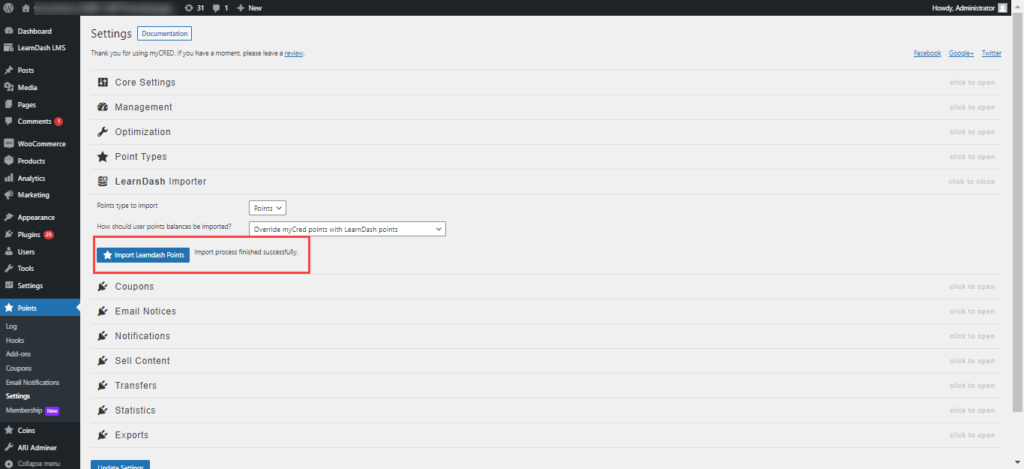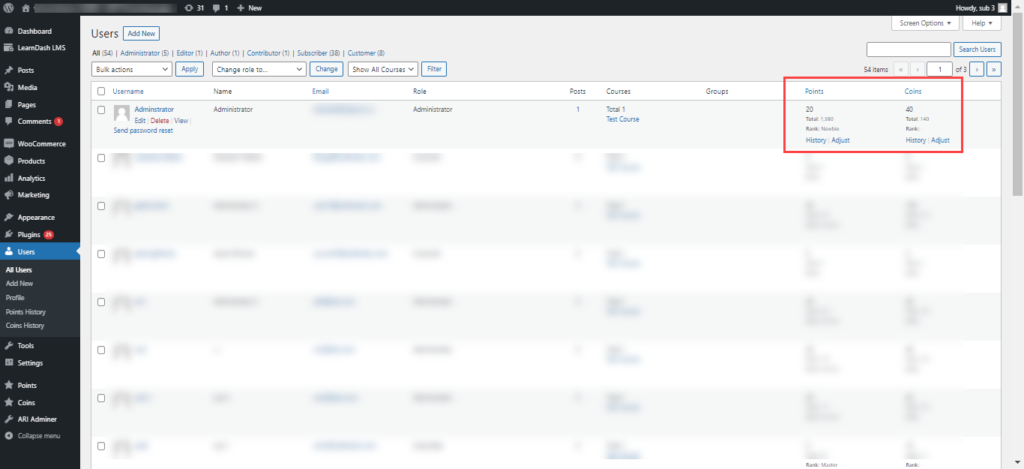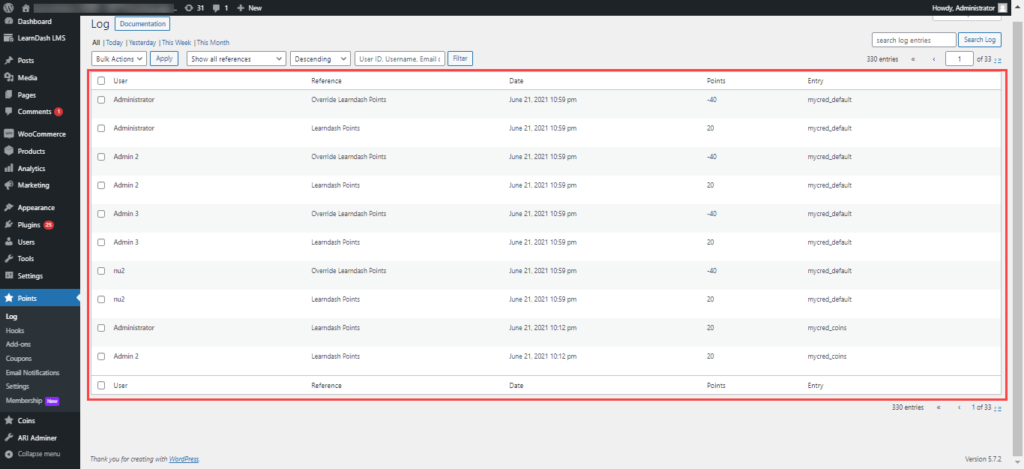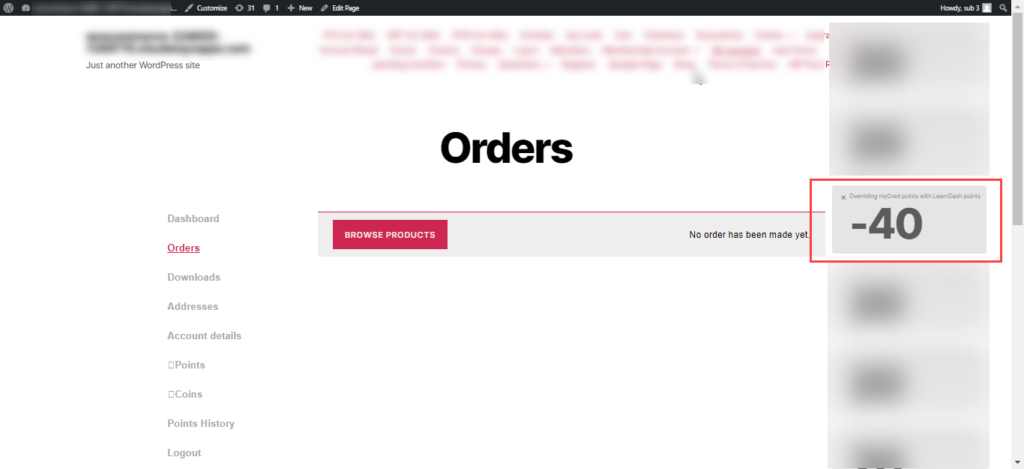Getting Started
Estimated reading: 2 minutes
463 views
Getting Started
- As the integration is installed the plugin will display the Learndash Points Importer in the settings menu of myCred.
- In the settings for the Learndash Points Importer there are two drop down menus, from one menu the point types can be selected which are to be added in the point balance via sum functionality or to override the point balance and display the Learndash Points as the point balance by using the override functionality.
- The plugin will automatically fetch and display any default and custom point types created via myCred in this drop down menu and the points that are earned via Learndash can be converted into these point types by selecting the point type you want to convert the Learndash points into in user balance.
- To import the points from learndash and add them in point balance or to override the point balance with Learndash points there is a drop down added from where these functionalities can be selected.
- User can select from “Sum Learndash and myCred Point Balances” or “Override myCred Points with Learndash Points” to achieve the respective functionalities.
- After selecting the required functionality a button has to be clicked to start the importing process.
- As soon as the button is clicked the plugin imports the learndash points and a confirmation message is generated beside the button.
- Now the changes can be seen by checking the user point balances.
- The plugin also updates respective point types log with detailed entries for respective functionalities.
- A notification is also generated for the points being deducted from point balance when override functionality is applied.