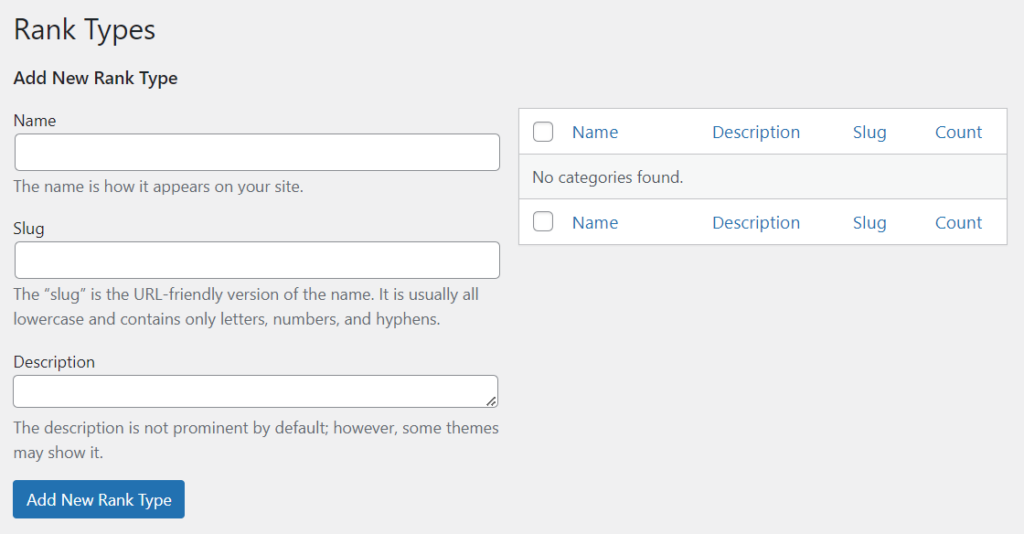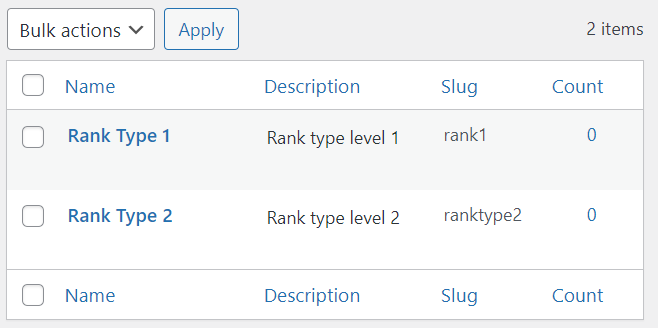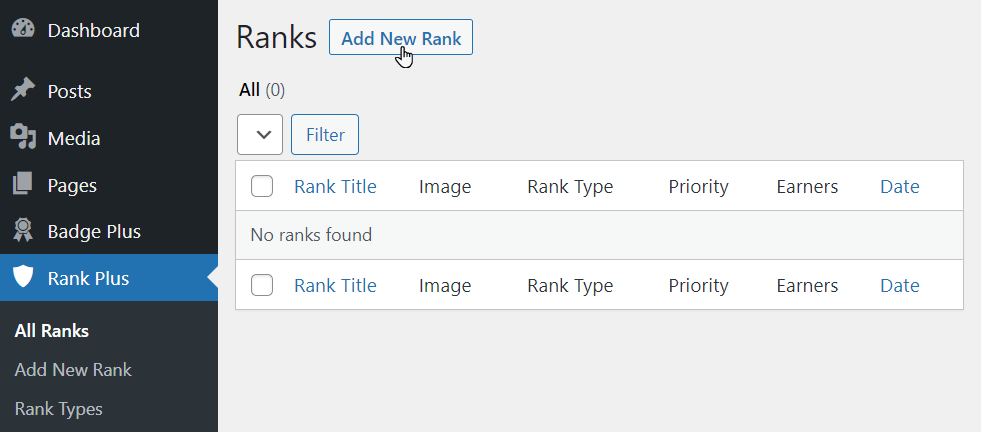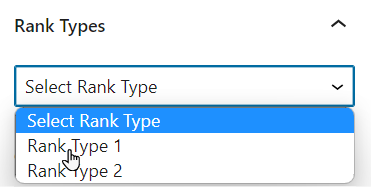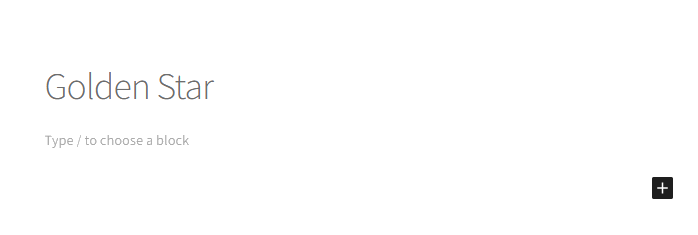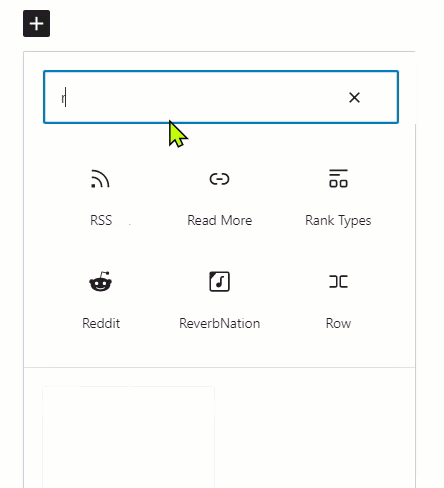Rank Type
Estimated reading: 2 minutes
515 views
Rank Type
- A new page will appear on the right panel.
- Enter the desired Name of the Rank Type.
- Set the slug (URL) or leave the slug field blank; if you leave it blank, it will automatically be filled.
- Add the desired Rank Type and click Add New Rank Type button.
- Once done the Rank Type will be saved.
Note: If each category has a different rank type, the first is going to be the default.
- After that navigate to Rank Plus→ All Ranks.
- And click on the Add New Ranks.
- After that a page will appear here user can add the Rank setting and Rank Requirements.
- But first the admin must select the desired Rank Type from the dropdown available at right panel under the label Rank Type.
- After that add the desired Title.
- Admin can also add the RankPlus Gutenberg block by clicking the + button.
- And search the Rank to select the desired Gutenberg block.