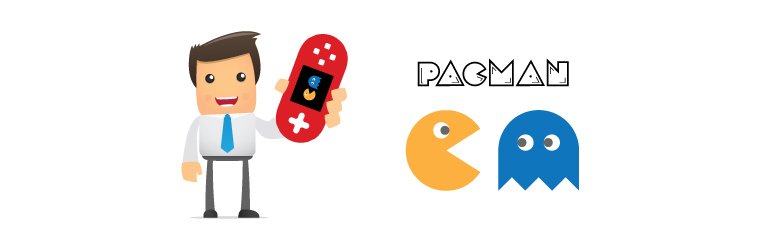Games
Gamifications
Game add-ons allows you to run games on your website where users can win points.
myCred PacMan
myCred Pacman is a maze arcade game that integrates into myCred Point Management System enabling the admin to award points to users who plays the game.
myCred Learndash Add-on
This plugin allows you to enabled you to build points based on Learndash plugin. This plugin will help users to get points while they complete courses, lessons, topic or quiz.
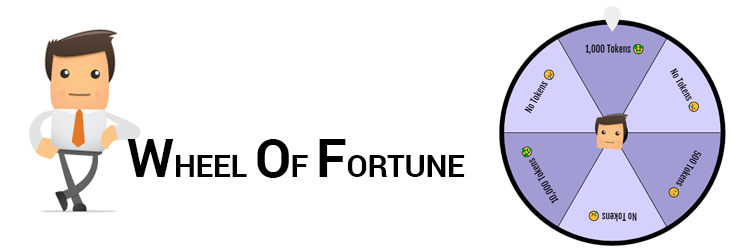
The Fortune Wheel Add-on
myCred Fortune Wheel is a gamification Add-on which attracts visitor of your site and gives them a chance to spin the fortune wheel where they will be awarded by points.
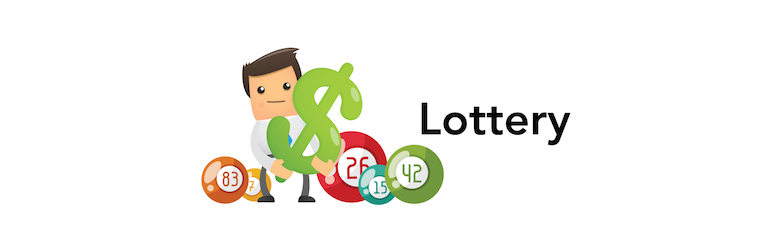
Lottery Add-on
This premium add-on allows you to setup recurring lotteries and raffles that your users can play in order to win points.
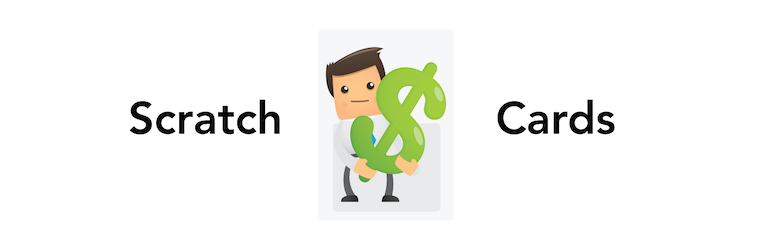
Scratch Cards Add-on
This premium add-on allows you to setup scratch cards that users can buy and scratch to win points.

myCred Custom Set for Scratch Card Add-on
This add-on will allow you to use the ready-made template of scratch card, there are 13 templates which can be selected from the dropdown