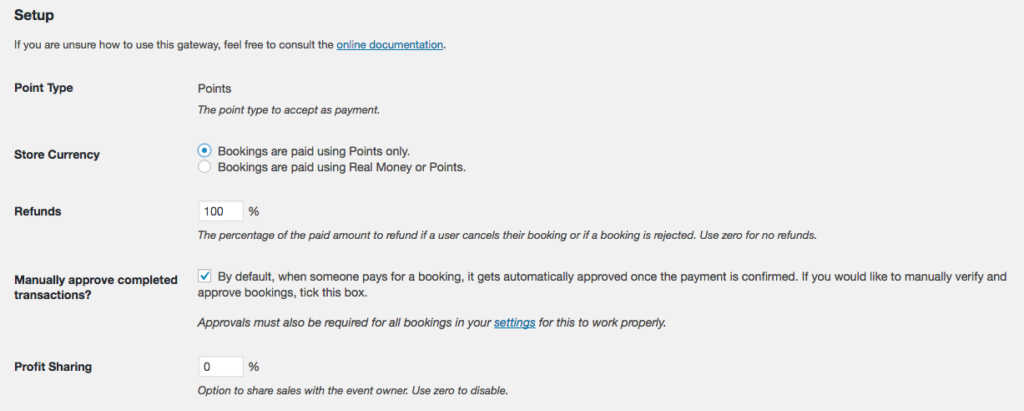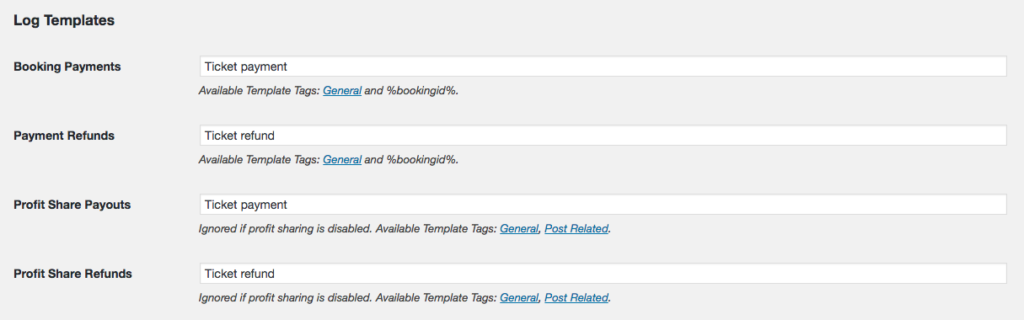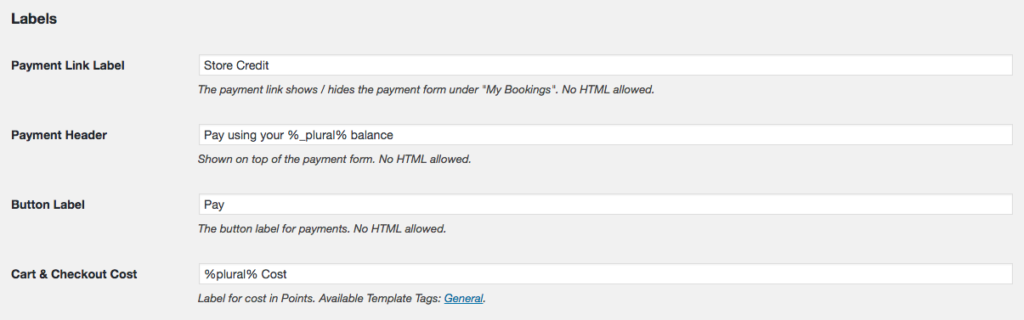Only Accepting Points as Payment
Only Accepting Points as Payment
While you can use this gateway to accept points as well as real money as payment, you can also select to only allow points as a form of payment in Events Manager Pro!
Main Settings
First, if you have more than one point type setup in myCred, you will be required to select which point type you want to accept as payment. Next we need to select that “Bookings are paid using Points only”. This will inject the selected point type as a currency in your Events Manager Pro settings, showing all ticket prices in points. While Events Manager offers you the option to set how the currency is shown around your website, the gateway will enforce the formatting you have set for the selected point type. So if your point type uses a prefix or suffix, these will be shown in Events Manager as well.
If you do not see points as your currency in Events Manager, make sure you save the gateways settings and go to your Events > Settings page and under the “Bookings” tab, select the point type as your currency in the “Pricing Options” box.
Next you need to select how much you want to refund if a booking is rejected or if the user selects to cancel their booking (if allowed). This needs to be a percentage where 100 represents a full refund and zero equaling no refunds. This field can not be left empty!
Just like any other payment gateway for Events Manager, the myCred gateway supports “Manual Approvals”. If this is something you use, make sure to check this option.
The gateway has a built-in profit share payout system, which allows you to share a percentage of the point cost with the event owner. If you do not wish to use this feature, please make sure to set this value to zero.
Finally since points are our store currency, no exchange rate is needed so this field will be hidden.
Log Templates
Next we need to set what our users will see in their points history when they pay for a ticket using points, on refunds (if enabled), on profit share payouts and on profit share refunds.
In previous versions of this plugin, the “Booking Payments” and “Payment Refunds” have both supported Post related template tags. However this is no longer possible. You can however still use the %bookingid% template tag if you want to show your users which order a particular payment is related to.
The profit share templates however do support post related template tags.
Labels
Next we need to set what kind of labels we want to use in your bookings or if you use multibookings, your checkout page. None of the fields here can be left empty!
Labels
Finally we need to set some messages for our users. Messages that are shown when a payment was successfully made, in case a user can not afford to pay or if the user is excluded from using the point type. None of these fields support HTML elements and can not be left empty!
If used, you can also select the language to use in Quick pay buttons.
Remember to always save!